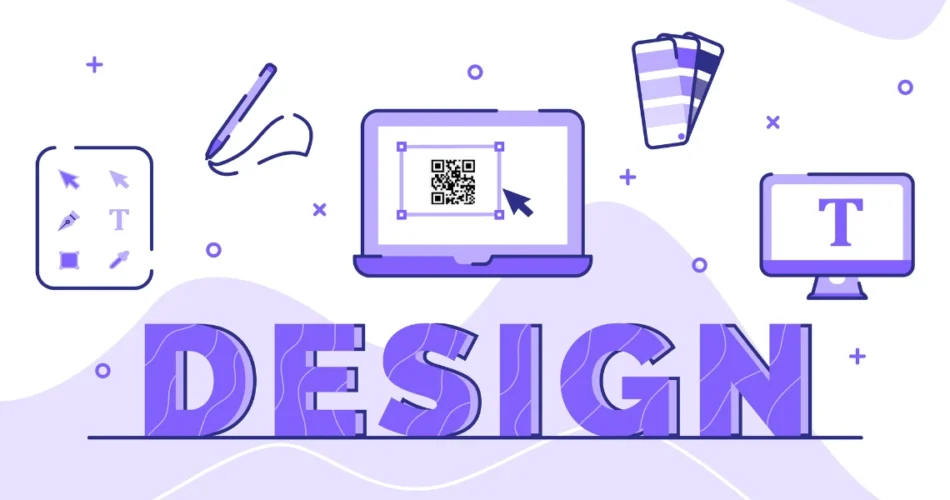Were you aware that QR Codes were introduced in 1994?
They were created by Toyota for precise tracking of automobiles and individual components during manufacturing.
QRs experienced a temporary surge in popularity in 2011 but failed to gain widespread adoption.
Fast forward to the COVID-19 pandemic, and QRs made a strong comeback. In recent times, businesses and brands have increasingly utilized QRs as a potent marketing tool.
As a business owner or a marketer, would you want your QR to stand out from the crowd?
If the answer to this question is yes, let us tell you everything about how to design a QR Code.
So, let’s first learn more about what is a QR Code!
(If you just want to learn how to design a QR Code, jump straight to Section C of the blog)
A. What is a QR Code

The term “QR Code” is short for “Quick Response” code, commonly a square-shaped black and white pattern that can be scanned using a smartphone.
These codes facilitate swift access to information via smartphones, eliminating the need to manually enter URLs into the browser.
Users can conveniently direct their smartphone cameras toward a QR and scan it.
Encrypted data within QR includes links to diverse types of content and information. This includes web pages, WiFi access codes, restaurant menus, social media platforms, business cards, website registrations, and more.
Learn all about QR Codes here.
Now that you know what QR Codes are, let’s look at how to plan them effectively.
Generate a QR Code For Your Unique Case
START TODAY!
B. How to plan a QR Code
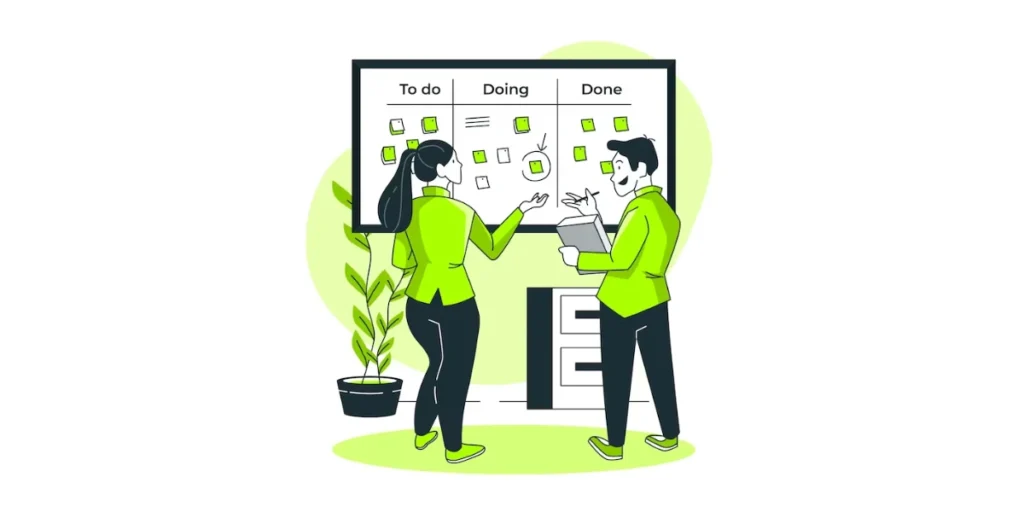
Planning and creating a QR involves several considerations, including the type of information you want to encode, the platform or medium where the QR will be used, and the overall design.
Here’s a step-by-step guide to help you plan and create a QR:
1. Determine the purpose
Identify the information you want to encode in the QR. This could be a website URL, contact information, a Wi-Fi network, text, or something else.
2. Choose the QR type
Different QR types exist for various purposes. Common types include URL, text, contact card (vCard), WiFi network details, and more. Choose the appropriate type based on your goal.
3. Generate the QR
Use Scanova’s QR Code Generator to create your QR.
4. Customize design (Optional)
Scanova allows you to customize the design of your QR. You can change colors, add a logo, or modify the shape.
5. Consider error correction
QRs have error correction capabilities, which can be adjusted based on the level of redundancy you want. A higher error correction level allows the QR to still be readable even if it’s partially damaged.
6. Test the QR
Before finalizing your QR, test it with multiple QR readers to ensure compatibility and readability. This is crucial, especially if the QR will be used by various devices or apps.
7. Choose the right size
Ensure that the QR is of an appropriate size for the medium where it will be displayed. If it’s too small, it may be challenging to scan, and if it’s too large, it might not fit comfortably in the designated space.
8. Select a suitable medium
Consider where the QR will be placed. Ensure that it’s easily accessible to your target audience. Common locations include print materials, websites, business cards, product packaging, etc.
9. Ensure mobile optimization
As QRs are primarily scanned using mobile devices, make sure the content linked by the QR is mobile-friendly. For example, if it’s a URL, ensure the website is responsive.
10. Track and analyze
If the QR is part of a marketing campaign, consider tracking your QR Code. This allows you to monitor the number of scans and gather insights into user engagement.
Let’s now learn how to design a QR Code!
C. How to design a QR Code
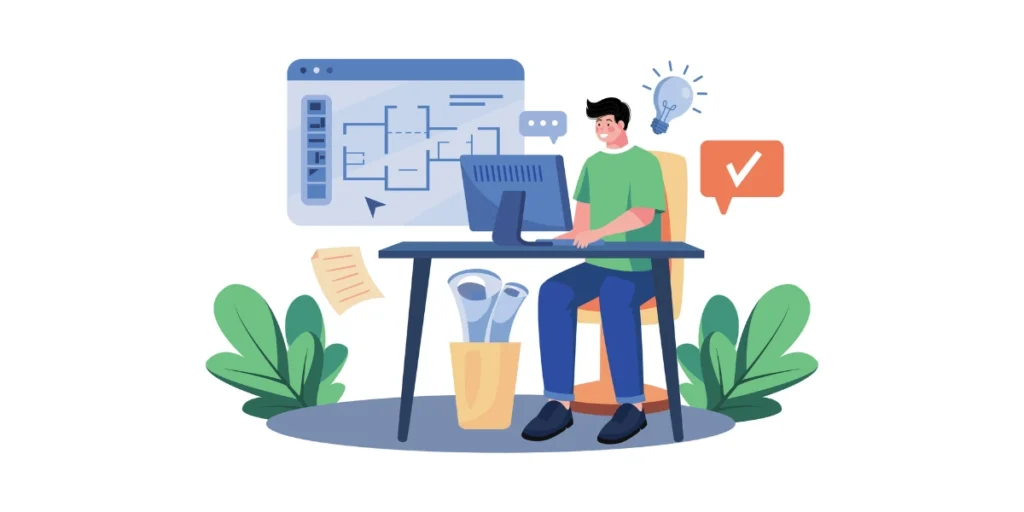
We will be using Scanova’s QR Code Generator to design a QR in this guide.
Follow the steps to learn how to design a QR Code
1. Create a QR Code
i. Go to Scanova and click on Create QR Code
ii. Select the QR Code category as per your need such as Website URL, Google Maps, Social Media, and Vcard Profile
For demo purposes, say you want to create a Website URL QR Code. Select Website URL QR Code from the list of QR Code categories.
iii.. Enter the URL of your website and click Continue
iv. On the page that loads, name the QR Code and click Create QR Code
v. Next, you’ll see the preview of the QR Code along with the Edit Design option. You can use it to customize your QR Code
Once you click on it, you will see two design options: Custom Logo and Custom Background
2. Create a Custom QR Code design with a Logo in the center
i. Click on the Customize Logo Design option on the ‘Choose Design Type’ window. This will take you to the designing tool where you can customize your QR Code by adding a logo, changing color, pattern, and background color
ii. At first, the templates tab will open by default
iii. You can go to the Logo tab where you’ll see two logo options:
Add New Image as logo
Click this option to upload your logo image in PNG, JPG, or JPEG format. The maximum size of the logo image to be uploaded here is 5 MB.
After uploading an image, you’ll see these design options:
-Size: It allows you to increase or decrease the size of your logo within the QR Code
-Remove Blocks Around Logo: If you turn it on, it will remove the data modules around your QR Code
–Stroke: It allows you to add padding to the uploaded logo image. This way, you can clearly distinguish the logo from the data modules. You can also change the stroke color as per your wish
Note: The stroke feature only works with SVG images.
Add text as a logo option
Click this option to add text as a logo. Here you can change the text box size, change color, and font of the text along with options such as bold and italics.
iv. In the Eyes tab, you can change the pattern and color of the eyes of the QR Code. It even allows you to change the color of both outer and inner eyes separately
v. In the Data tab, you can change the pattern and color of data modules. You can also choose a gradient to be added to your data modules
Changing the background color
vi. In the Background tab, you can change the color of the background
Note: Make sure there is enough contrast between the QR Code and its background. It is essential for its scannability.
vii. In the Error Correction tab, you can select the level of error correction for your QR Code. Note that if you have added a logo, an appropriate level of error correction will be chosen automatically to ensure good scannability
3. Create a QR Code with a custom background
Once you create your QR Code via Scanova, go to the edit design option and select custom background design from your dashboard
i. The first step is to upload an image you want to place your QR Code on
ii. After uploading the image, click on Next
iii. On this screen, reposition and resize your QR Code according to your preference
iv. Click Next. Now you can select design patterns for your QR Code
v. After finalizing your design, click on Done Editing and download your QR
4. Create a transparent QR Code
i. After generating your QR Code, access the Edit Design feature. Within Edit Design, there are two design options available—Custom Logo and Custom Background
ii. Select the Custom Logo Design option to incorporate a logo and color into your QR Code. The ensuing page presents various design parameters such as Templates, Logo, Eyes, Data Modules, Background, and Error Correction, allowing you to tailor these elements to your preferences
iii. Move on to the Background tab, where you will find the “Make Transparent” option. Activate it by clicking on it
iv. Once you are satisfied with the design adjustments, click on Done Editing. Subsequently, select the Download option. A window will appear, prompting you to sign up for a 14-day free trial. After signing up, proceed to download the customized QR Code
v. Specify the format and dimensions of the QR Code image on the next page. Once done, click Export. Your QR Code will be downloaded to your device, ready for use
5. Create a custom-shaped QR Code
i. After creating your QR Code, find and click on the “Edit Design” button located below the QR Code on the right side. Two design options will be presented, choose the “Custom Logo” option
ii. On the displayed screen, you’ll see various tabs for adding a logo, adjusting eye appearance, modifying data, and changing the background. Among these choices, you’ll also come across the “Frame” option
iii. Select your preferred shape or frame design from either the “Suggested” or “All” options based on your preferences
iv. Once you’ve made all other necessary design adjustments, proceed to the next step
v. Ensure the functionality of your QR Code. Before downloading and using it, test the QR Code with various devices and QR Code scanning applications to confirm its proper operation, accurately directing users to the intended URL
vi. Download your QR Code for use. Scanova provides the flexibility to download your QR Code in multiple formats suitable for both print and digital applications
Generate a QR Code For Your Unique Case
START TODAY!
D. Benefits of designing a QR Code
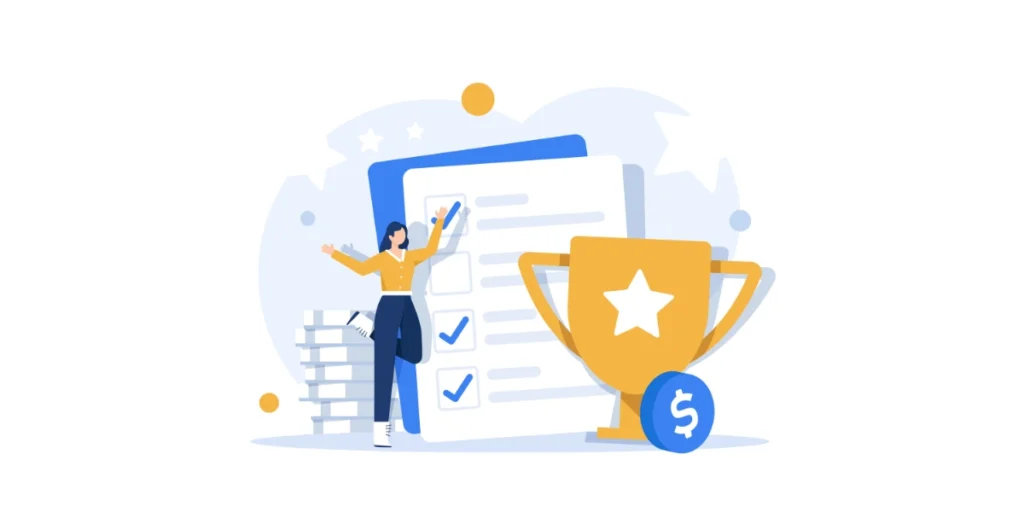
Designing a QR offers several benefits, providing additional functionality and aesthetics compared to generic QRs.
Here are some advantages of using designed QRs:
1. Branding integration
Custom-designed QRs allow you to integrate brand elements such as logos, colors, and design motifs. This helps in maintaining brand consistency across various marketing materials and enhances brand recognition.
2. Visual appeal
Aesthetically pleasing QRs can capture more attention than generic ones. Custom designs can make the QR visually appealing, increasing the likelihood that users will engage with it.
3. Increased scanning rates
Research suggests that custom-designed QRs tend to have higher scanning rates than plain black-and-white ones. The unique design can make them stand out and attract more users to scan.
4. Contextual design
Custom QRs can be designed to match the context of their use. For example, if used in a magazine ad, the QR can seamlessly be integrated into the overall design.
5. Promotional opportunities
Custom QRs offer opportunities for creative promotions. You can design QRs with specific shapes, themes, or messages, making them more engaging and aligned with promotional campaigns.
6. Enhanced user experience
Custom QRs contribute to a positive user experience by providing a visually appealing and cohesive design. This can create a more memorable and enjoyable interaction for users.
7. Versatility in design
Custom QRs offer design flexibility, allowing you to experiment with various shapes, patterns, and styles. This versatility can be especially useful in creative marketing campaigns.
8. Integration with print materials
Custom QR Codes can be seamlessly integrated into print materials, such as brochures, posters, and business cards. The design can complement the overall layout of the printed material.
9. Creative marketing
Custom QRs provide opportunities for creative marketing strategies. You can design QRs that align with specific themes or events, adding an extra layer of engagement for your audience.
10. Integration with mobile apps
Custom QRs can be designed to complement the visual style of your mobile app. This consistency enhances the user experience when transitioning between physical and digital interactions.
E. Some design inspirations for your QR Code
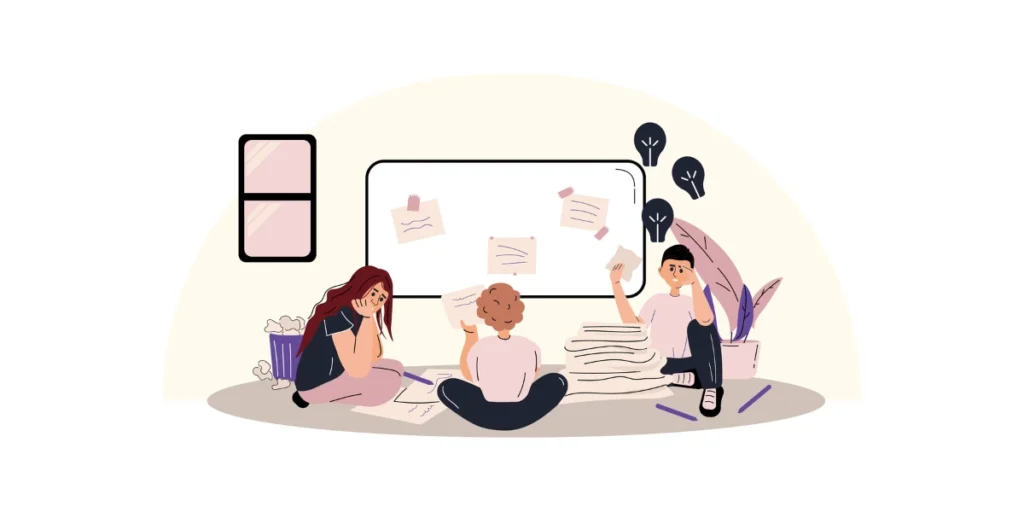
Designing QR Codes can be a creative process, and there are many ways to make them visually appealing.
Here are some design inspirations for your QR Code:
1. Circular QR Codes
Circular QRs are a visually appealing variation of the traditional square or rectangular codes, featuring a round design.
While maintaining the same functionality and scanning process as their square counterparts.
They offer aesthetic advantages, particularly in contexts where circular elements are prominent or where a unique visual presentation is desired.
These codes can be customized with colors, logos, and other design elements, making them suitable for seamless integration into circular branding.
2. Color QR Codes
Color QRs incorporate a variety of colors in their design, departing from the traditional black-and-white appearance.
While standard QRs typically consist of black squares on a white background, color QRs allow for greater customization by introducing various colors, logos, and design elements.
This customization can enhance the visual appeal of the QR, align it with brand colors, and make it more attractive to users.
The use of color in QRs provides an additional layer of creativity and branding opportunities in marketing materials, product packaging, and other applications.
Related: Colored QR Code Generator
3. QR Code frame
A QR frame, in the context of QR design, typically refers to a decorative or stylized border that surrounds the QR Code.
This frame is an additional visual element that can be added to enhance the overall appearance of the QR.
The frame is designed to complement the content around the QR or to align with the branding elements of a product, service, or campaign.
4. Personalized QR Code
A personalized QR Code, also known as a custom QR Code, is a QR that has been modified or designed to include specific branding elements, logos, colors, or other customized features.
Unlike generic QRs, which are often plain black-and-white patterns, personalized QRs are tailored to match the visual identity of a brand, product, or campaign.
Learn all about personalized QR Codes here
5. White QR Code
White QR Codes refer to QR Codes that have been designed with a specific aesthetic in mind, typically featuring a white color scheme.
These codes find extensive applications across marketing, product packaging, ticketing, and various other uses.
The customization involves altering their appearance, with a primary emphasis on adjusting the color palette to suit specific design preferences or branding requirements.
Also read: White label QR Code generator
6. Cool QR Codes
Cool QRs are creatively designed variations that go beyond the traditional black-and-white patterns.
These visually appealing codes can incorporate custom colors, integrate logos, feature artistic patterns, and experiment with different shapes or gradient effects.
Some cool QR Codes may include images, themed designs, transparent backgrounds, or dynamic elements to enhance engagement.
F. Real-life examples of brands using custom QR Code designs
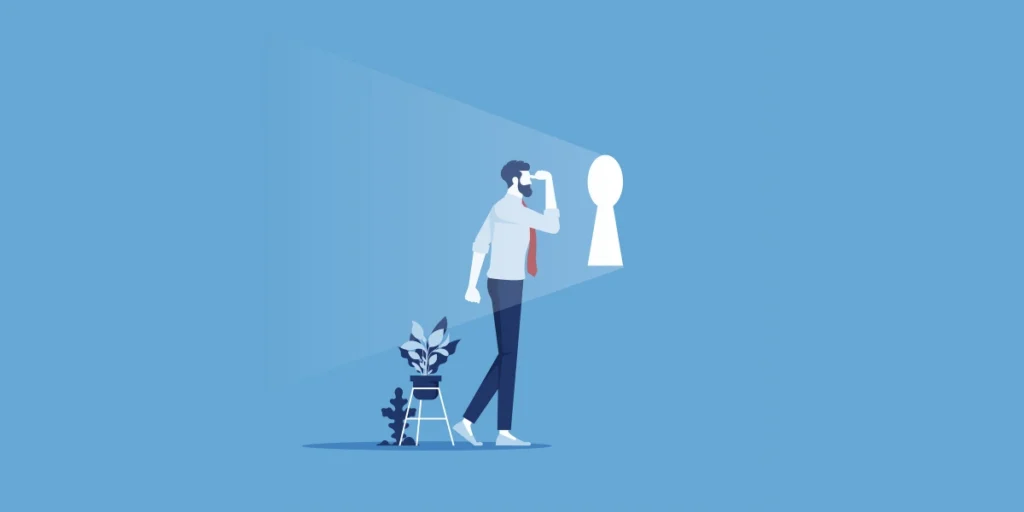
1. LEGO
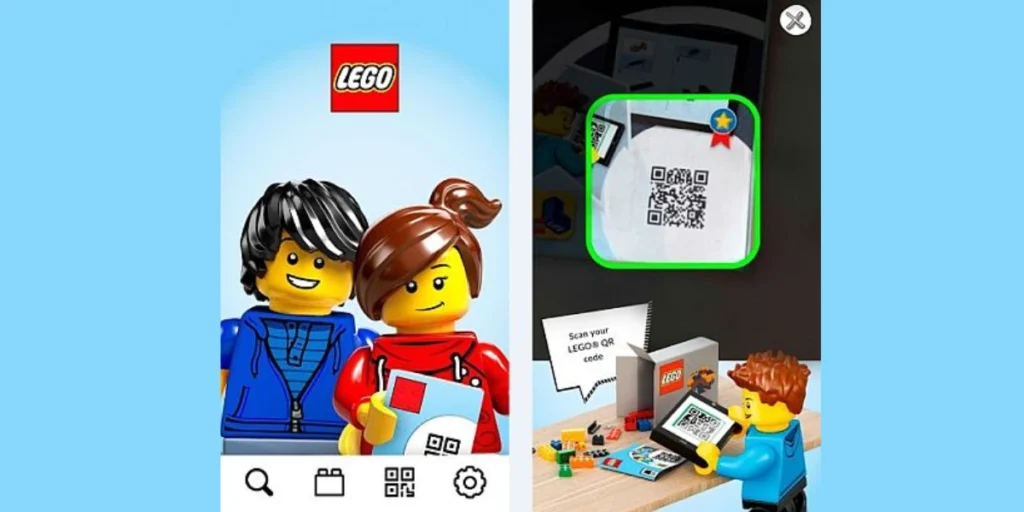
LEGO has incorporated QRs in some of its products and marketing materials. These QRs are often used to provide additional information, access digital content, or enhance the overall user experience.
2. Starbucks
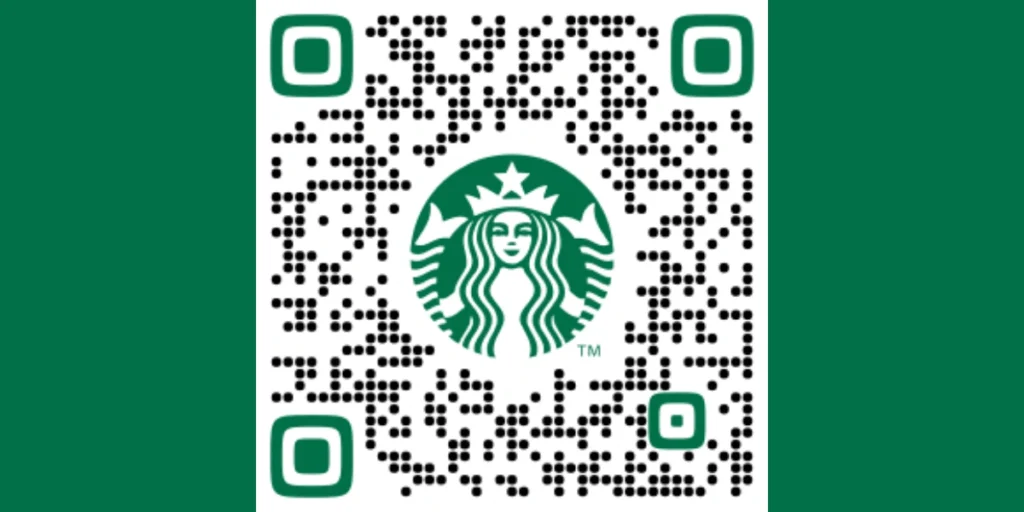
Starbucks uses customized QR Codes on traditional media such as print and outdoor to drive users to its mobile app to redeem various offers.
3. Burger King
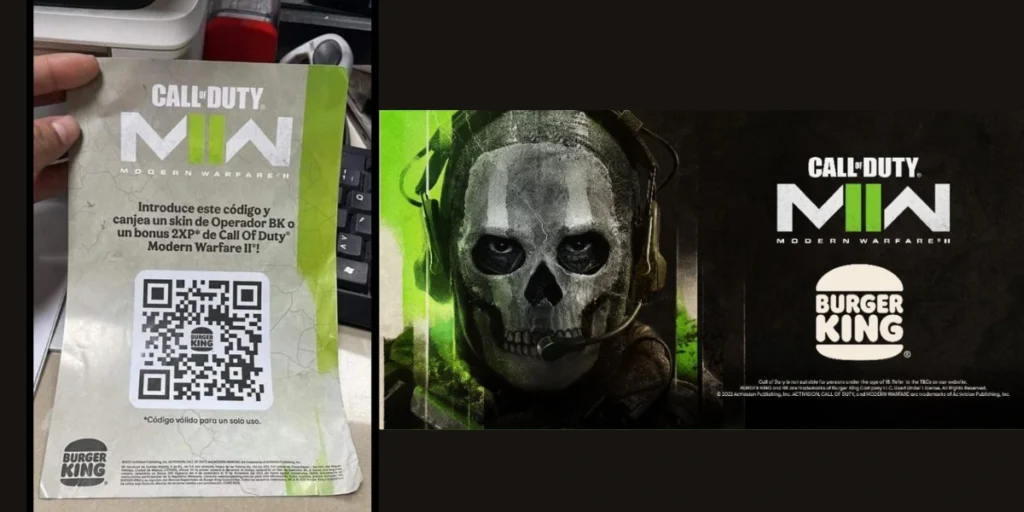
In collaboration with the famous video game, Call of Duty, Burger King offered free character skin. They printed their custom QR Code with the logo on the promotional material offered to the customers with their meals.
4. Porsche

Regarded as one of the premier luxury car brands globally, Porsche made a significant move towards modernization by introducing QR codes into their emblem, a shift unveiled with the launch of the Porsche Taycan e-vehicle in 2019.
Traditionally, since 1952, Porsche adorned its cars with the company crest, maintaining a consistent visual identity.
However, in a transformative stride in 2019, the automotive giant opted for a redesign, replacing the conventional crest with an innovative incorporation of QR codes. This updated emblem was officially christened as the QREST.
Porsche’s decision to infuse QR into its iconic crest signifies a commitment to pioneering advancements in digitalization within the automotive industry. It stands as a testament to their dedication to staying at the forefront of technological progress.
5. McDonald’s

Mcdonald’s has come up with a creative way and a QR Code to show for it. They use the QR to increase their app downloads and urge users to claim deals, locate the nearest store, and more.
Generate a QR Code For Your Unique Case
START TODAY!
G. FAQs: How to design a QR Code

1. How can I design a QR Code?
Designing a QR involves selecting a reliable QR code generator, entering the desired content or information, and customizing the appearance. You can typically customize colors, add logos, and choose from various design options offered by the generator.
2. What factors should I consider when designing a QR Code?
Consider the purpose of the QR, ensuring that the design aligns with your brand identity. Maintain a good contrast between the code and background for optimal scanning. Test the QR across different devices to ensure functionality.
3. Can I customize the appearance of a QR?
Yes, you can add colors, integrate logos, select shapes, and modify error correction levels.
4. Should I use a dynamic or static QR?
The choice depends on your needs. Dynamic QRs allow you to change the linked content without altering the visual design. Static QRs have fixed content. Use dynamic QRs for flexibility, especially in campaigns with updates or changes.
5. Are there any guidelines for QR design?
Maintain a minimum size to ensure proper scanning, and choose high-contrast colors. Avoid excessive customization that might hinder scanning. Test the QR in real-world conditions before widespread use.
6. Can I add a logo to a QR?
Yes, Scanova allows you to integrate logos into the code. Ensure the logo doesn’t interfere with the code’s functionality and maintains a clear contrast.
7. What are some creative ideas for QR design?
Experiment with shapes, colors, and gradients. Incorporate artistic patterns or themed designs. Consider transparent backgrounds or pixel art for a unique look. The goal is to make the QR visually appealing while ensuring easy scanning.
8. Are there any design elements to avoid in QR Codes?
Avoid low-contrast color combinations, excessive customization that may hinder scanning, and overly intricate patterns. Prioritize simplicity to ensure quick and reliable scanning by users.
Summing Up
Designing a QR is a creative yet straightforward process that can significantly enhance your brand’s engagement and user experience.
By thoughtfully considering factors like purpose, customization, and design guidelines, you can craft a QR that excels both functionally and visually.
If you’re still reading, you’ve learned everything about how to design a QR Code. If you have any questions, let us know in the comments.