Say you are at a business conference. You’re interacting with many attendees and giving them your business cards.
You want them to save you as a contact on their phones. And contact you whenever there is a business opportunity.
But here’s the thing. Attendees receive many business cards during such events. Do all of them make it into their contacts list? Not really. In fact, many of them rather end up in the trash.
How do you then ensure that recipients save you as a contact? Simple—by making your business card stand out from the crowd. Enter QR Code business card!
Though you will follow the best practices while designing your visiting cards, you must also try to make them different.
A. How to ensure that your business card stands out

There are three ways to do it:
1. By adding an interesting design
Design is the first thing recipients observe about a visiting card.
Cards with unique or interesting designs are more likely to grab their attention. And increase the likelihood of your contact being saved on their phones.
For example—design it as a bookmark.
It will make the recipient spend more time with your business card. And each time she uses it, she’ll remember who you are and what you do. And contact you whenever there is a business opportunity.
There are multiple ways to make your business card design look interesting.
2. By adding an element of engagement
What do business cards usually do? Simply provide contact information.
Let yours go a step ahead to entertain or amuse the recipients. How?
Maybe by adding some lesser-known facts related to your business/industry. Or a tricky question.
You can also nudge them here by adding a statement such as—Think you got the answer right? Let us know.
3. By making it easier to add you as a contact
The main purpose of a business card is—to get recipients to add you as a contact. To do this, they have to open their phone’s browser, tediously type your contact details one-by-one, and finally—hit save.
It is a long process and needs both time and effort. And to be honest—most people simply skip doing it.
But if you make the process easier, your likelihood of making it into their contacts list will increase.
So what you can do here is—add a Business Card QR Code (a Vcard QR Code) to your visiting cards.
B. What is a QR Code business card
A QR Code business card, when scanned, takes the end-users to a landing page having your contact information and a button to save you as a contact.
So all that they need to do is—scan the QR Code and click Add to contacts. That’s how simple it is. No need to type manually.
C. Popular use-cases of business card QR Code
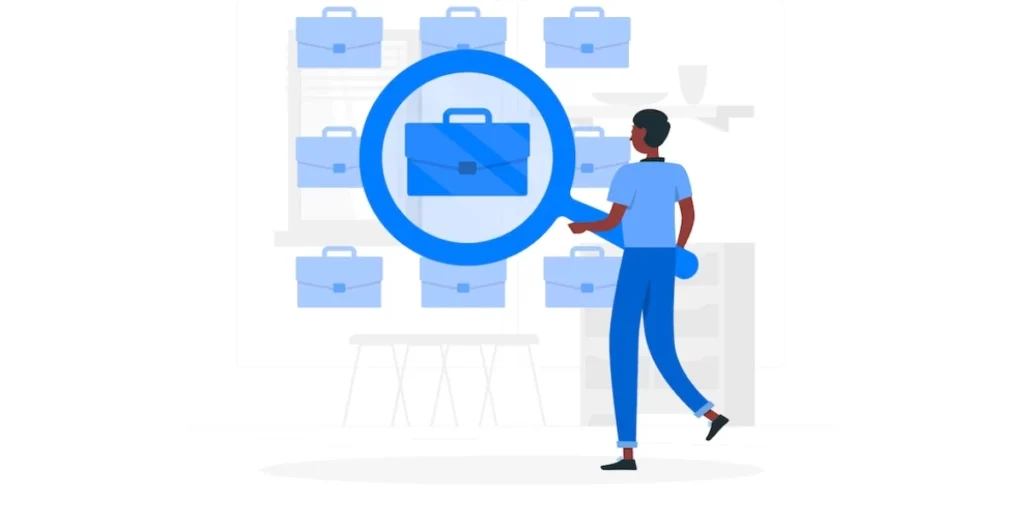
1. Business consulting firms
Networking is very important for consultants and marketing consultant firms. And business card QR Code can help you do it efficiently. Just place the QR Code on your paper-based business card with a suitable call-to-action statement such as ‘Scan Here to Add Me to Your Contacts‘. It will nudge the recipients to scan the QR Code to add you as a contact.
2. Photographers
Being creative with exceptional editing skills are general traits of a photographer. And having a creative business card helps you complement them. Consider adding a QR code that is customized to your card, along with your photographer’s name. This will not only increase the chances of people saving your contact information, but it will also be an attractive feature that will enhance the overall impact of your name on the card.
3. Gymnasium and wellness centers
It is common for gym trainers to give personal training to customers. So they do give their visiting card to prospective clients. And just like photographers and business consultants, adding a business card QR Code will be beneficial for you.
4. Doctors
Providing excellent health care is the prime responsibility of a doctor. And people might want to contact a doctor in case of an emergency. But finding your paper-based business card would lead to a loss of time in such situations. A business card QR Code will make it prompt and easy for them to save your contact details and contact you swiftly in times of emergency
Generate a QR Code For Your Unique Case
START TODAY!
D. Benefits of using business card QR Codes
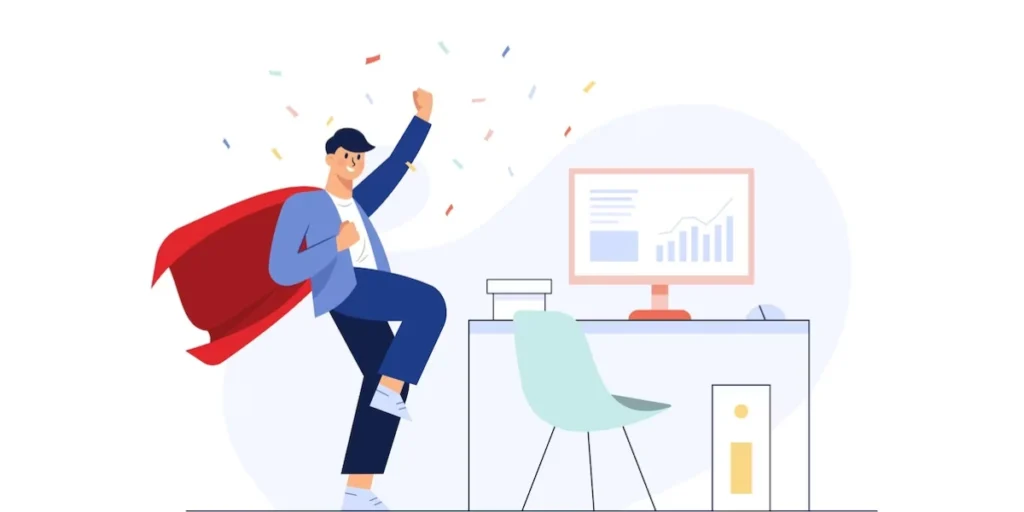
1. Share detailed contact information
Say you’ve added your name, email, phone number, company’s logo, and social media handles to your visiting card.
But you also want to add details such as address, your head-shot image, and company’s description.
However, the limited printing space is keeping you from doing it. You don’t want your business card to look cluttered after all.
Here a Vcard QR Code will allow you to share as many details as you want.
2. Make your card look hi-tech
A QR Code on the business card makes you look tech-savvy. And shows that you’re aware of the ever-evolving tech-world.
3. Add branding to your cards
You might think—a black-and-white QR Code will not blend well with my visiting card design. What should I do?
Well, customize your QR Code. Yes, you can do that.
Customization allows you to add your brand’s logo and colors to the QR Code. It will then blend well with your card design.
4. Gauge your conversion
Say you’ve given business cards at a formal event. Will you have any estimate of how many people have saved you as a contact? Probably not.
But a QR Code can help you gauge how many people have scanned it. Also, QR Codes can tell how your end-users are interacting with the encoded content. Keep reading to know how.
E. Types of business card QR Codes
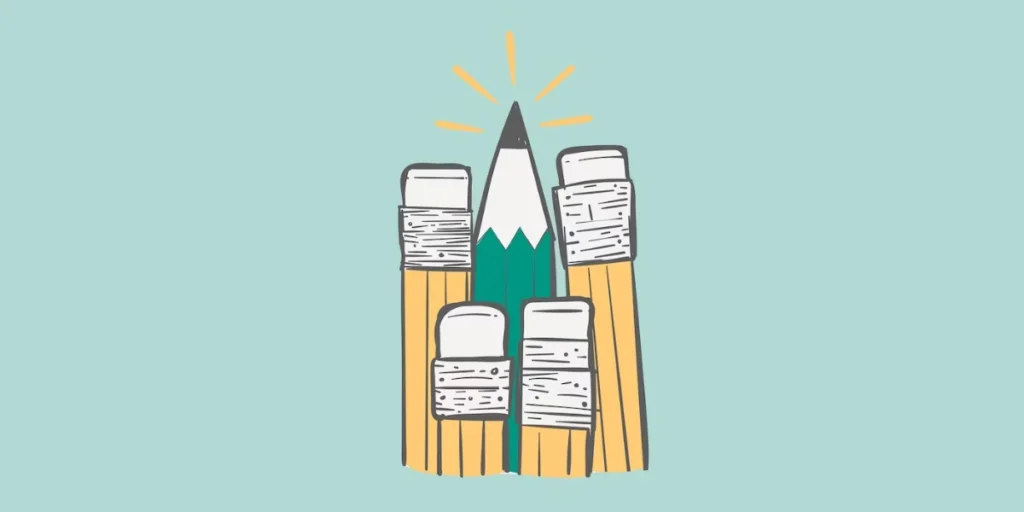
Based on how your data (contact details here) is stored in the QR Code, there are two categories of Business Card QR Codes:
1. Dynamic Vcard QR Code
A Dynamic Vcard creates a landing page having information such as your name, email, phone number, website link, photo, and a button to add you as a contact.
The main advantage of a Dynamic QR Code is—it is both editable and trackable.
What does that mean?
Say you’ve added your website link in the QR Code. But a month later, you wish to replace it with your blog URL.
A Dynamic QR Code helps you do just that. You can edit the encoded content anytime. Yet the QR Code will remain the same. That means you do not need to reprint the QR Codes again.
Also, a Dynamic Vcard allows you to track its scanning activity. You can monitor how many people have scanned your QR Code, when did they scan it, and where did they scan it from.
Another advantage of a Dynamic Vcard QR Code is that this QR Code will have a much smaller size compared to a Static Vcard QR Code.
2. Static Vcard QR Code
In case of a Static Vcard QR Code, your contact details are encoded directly into the QR Code. As a user scans it, she’s prompted to save you as a contact. No internet required.
But the downside of a Static Vcard is—it is neither editable nor trackable.
That means once you’ve created it, you cannot edit the encoded content. In addition, you cannot even track its scanning activity.
Also, the more the encoded information, the denser a Static Vcard QR Code becomes. And this affects its scannability.
Hence, if you want to add detailed information, you must create a Dynamic Vcard QR Code.
Once you decide which amongst the two Business Card QR Codes you want, head on to a QR Code generator.
There are many online QR Code generators that help you create a Business Card QR Code online. How do you then decide the best one for your use case?
We’ve compiled a detailed comparison chart of the top QR Code generators. Check it out and decide which one will be the best for you.
F. How to create a business card QR Code

Using Scanova for a demo, here’s how you can create:
1. A Dynamic Business Card QR Code
a. Go to Scanova and sign-up for a 14-day free trial
b. From QR Code categories, select VCard Profile QR Code
c. Start customizing the landing page by adding your details—name, company, email, and phone number. You can also add additional fields such as address, social profiles, or even description box

d. Once you’ve added all the details, click Continue
e. On the page that loads, enter the name of the QR Code and click Create QR Code
f. Next, you’ll see the preview of the QR Code. Alongside, you’ll see the Edit Design option
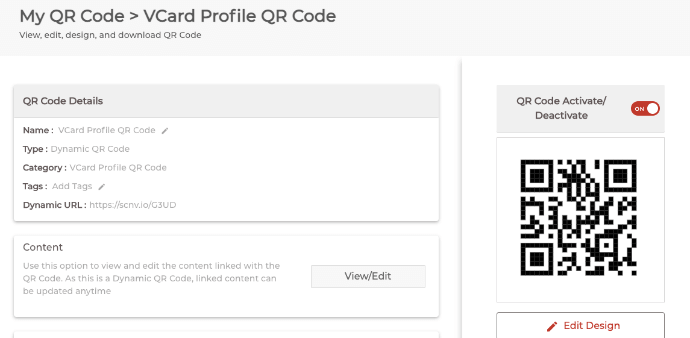
g. If you click on the Edit Design option, you’ll see two design options—Custom Logo and Custom Background. The custom logo allows you to add a logo and color to the QR Code. On the other hand, the custom background option allows you to place a QR Code on any image
h. Once decided on the design or no design, click Download
i. You will see a window prompting you to specify the image format and size. Note that your card designer might need the QR Code in vector formats (such as PDF and SVG), so export it in the appropriate format
Also, make sure that your QR Code is of the right size. Size affects the scannability of a QR Code. So make sure you test it before getting it mass printed.
i. Once you specify the details, click Export
That’s it. Your Dynamic Business Card QR Code is ready for use.
2. A Static Business Card QR Code
a. Go to Scanova and sign-up for a 14-day free trial
b. From all the sections in QR Code categories, select Simple VCard QR Code
c. Start adding contact details such as name, company, title, email, phone number, website, and address
d. Once you’ve added all the details you want, click Continue
e. Now name the QR Code and click Create QR Code
f. Next, on the page that loads, you’ll see the preview of QR Code along with the Edit Design option. If you click on it, you’ll see two QR Code designs to choose from—Custom Logo and Custom Background. Proceed with either of the options (if required)
g.After finalizing the design, click Download
i. You’ll see a pop-up prompting you to specify the QR Code image’s size and format. Once you specify the details, click Export
Just like a Dynamic Vacrd QR Code, make sure your QR Code is of the right size so that it remains scannable.
Generate a QR Code For Your Unique Case
START TODAY!
G. Best practices for QR Code business card
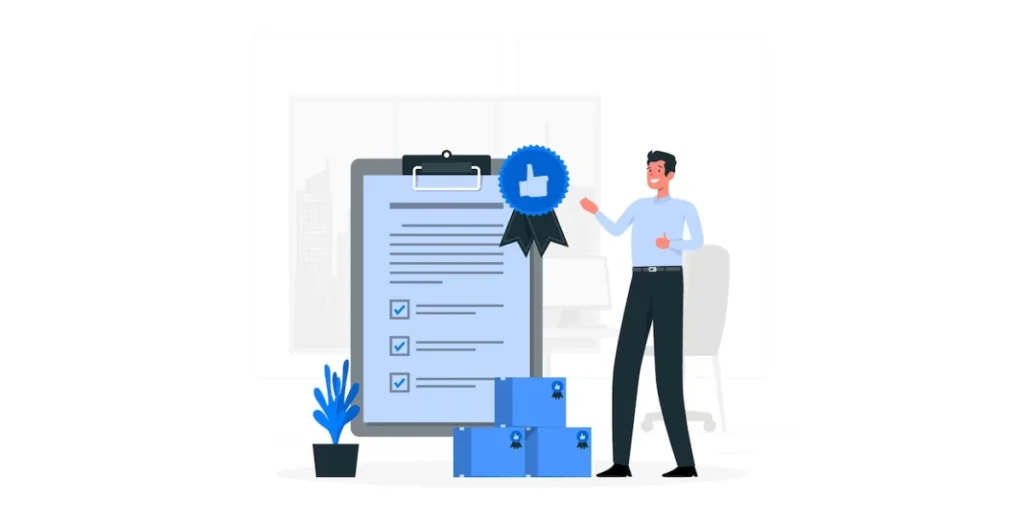
1. Link to relevant content
The QR Code should link to content that is directly related to your business or your contact information. Common choices include your website, LinkedIn profile, or a vCard download.
2. Test the QR Code
Before printing your business cards, make sure to test the QR Code to ensure it works correctly. Use different devices and QR Code scanning apps to check for compatibility.
3. Choose a dynamic QR Code
Dynamic QR Codes allow you to edit the linked content without changing the QR Code itself. This is useful if you need to update information, such as your contact details or website URL, without reprinting your business cards.
4. Provide a call to action
Include a brief instruction near the QR Code to encourage people to scan it. For example, you can use text like “Scan for more information” or “Connect with me online.”
5. Optimal size and placement
Ensure that the QR Code is large enough to be scanned easily but not so large that it overwhelms the design of your business card. A size of at least 1 inch by 1 inch is recommended. Place it in a clear and uncluttered area.
6. High-quality printing
Use high-quality printing materials and techniques to ensure that the QR Code is crisp and easy to scan. Low-resolution or poorly printed QR Codes may not work.
7. Contrasting colors
Ensure that the QR Code has sufficient contrast with the background of your business card. A high-contrast color scheme (usually a dark QR Code on a light background) is easier to scan.
8. Error correction level
Choose an appropriate error correction level when generating the QR Code. Higher error correction levels make the QR Code more resilient to damage or printing imperfections.
9. Design integration
Integrate the QR Code into the overall design of your business card. It should look like a deliberate part of the design, rather than an afterthought. Some creative ideas include incorporating it into a logo or using it as a design element.
10. Track analytics
If possible, use a QR Code generator that provides analytics. This can help you track how many people are scanning your QR Code and accessing the linked content, allowing you to measure its effectiveness.
H. FAQs: QR Code business card

1. What is a QR Code business card?
A QR Code business card is a modern alternative to traditional paper business cards. It includes a QR Code that, when scanned with a smartphone or QR Code reader, provides access to the cardholder’s contact information or other relevant content.
2. How do QR Code business cards work?
QR Code business cards work by encoding information such as name, phone number, email address, and website URL into a QR Code. When someone scans the QR Code, this information is instantly accessible on their device.
3. What are the advantages of using QR Code business cards?
– Environmentally friendly: Eliminates the need for paper cards.
– Convenient: Easily share contact information and other content.
– Dynamic: Content can be updated without changing the physical card.
– Professional: Demonstrates tech-savviness and modernity.
– Cost-effective: No printing or reordering costs.
4. What information can be stored in a QR Code business card?
QR Codes can store a variety of information, including:
– Name
– Phone number
– Email address
– Company name
– Job title
– Website URL
– Social media profiles
– Physical address
– A brief bio or tagline
5. Are QR Code business cards secure?
QR Code business cards themselves are not inherently secure, but the content they link to can be secured. For example, you can link to a secure website or use encryption for sensitive information.
6. How do I create a QR Code business card?
You can create a QR Code business card using Scanova’s QR Code Generator. Input your contact information and customize the QR Code’s appearance.
7. Do I need a special app to scan QR Code business cards?
Most modern smartphones have built-in QR Code scanners in their camera apps. However, if your device does not have one, you can download a free QR Code reader app from your device’s app store.
8. Can I edit the information in a QR Code business card?
Yes, one of the advantages of QR Code business cards is that you can update the linked information at any time. This ensures that your contacts always have access to your latest details.
9. Are QR Code business cards widely accepted?
QR Code business cards are becoming increasingly popular and widely accepted, especially in tech-savvy and professional circles. However, it’s a good idea to have traditional paper business cards on hand as well for those who may not be familiar with QR Codes.
That’s it. You can now use your Business Card QR Code to get people to save you as a contact.
You now know everything about a Business Card QR Code. It does not only help recipients save you as a contact easily but also helps you to track how many of them have actually scanned it.

Still have any queries? Ask them in comments.
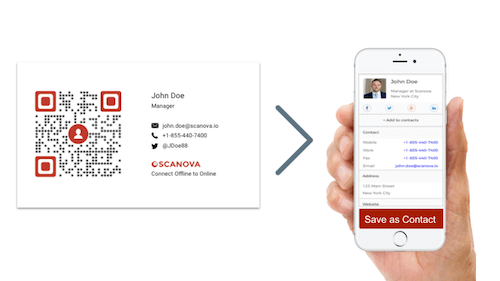
Hello. I am so amazingly cheery that click these destinations. Right when I’ve to click this I’d see a significant substance a Positive article which can bolster me so,. The most thing that can feel me cheerily. Thankful to you for such an incredible sum for these Tips.
Hi Amber,
We are glad you liked the article.