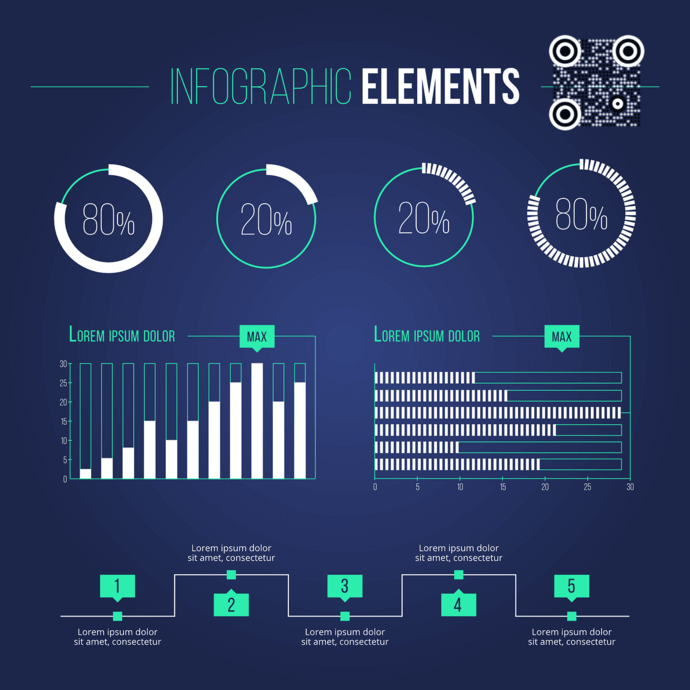A popular saying goes like, “A picture is worth a thousand words”, and it is indeed true! That’s why more and more content creators have now started adding infographics to their content.
An infographic is one of the best ways to relay the required information in a captivating way. Hence, adding infographics and images to the content mix is also called visual content marketing.
You’re probably planning on working with infographics too. It could be for promotional or operational purposes. And you want to make the infographic as interactive and engaging as possible.
This can be done with a simple addition—QR Codes. QR Codes are an excellent way to get your audience to interact with the creatives. Why? Because they’re pretty easy to use and come alive within a second or two of scanning them.
It is a known fact that QR Codes catalyze an increase in campaign engagement. Hence, you want to use QR Code technology on your infographics. And in this article, we’ll see exactly how that can be helpful.
A. How QR Codes on infographics are useful
QR Codes can offer you high levels of customer engagement. And here are some popular ways to go about it:
1. Boost your followership and visitorship online
Say you are using infographics to promote or educate the audience about your product. And once read, you want people to take an action such as watching a video, checking out your product range, or even making a purchase.
Here, a Website URL QR Code can help you do that. Just print it on your infographics. And the target audience will simply have to scan it with their smartphone to visit your website. That means they’ll not have to manually type any web link on their phones. A simple scan is all that they’ll have to perform.
Similarly, you can also get them to follow you on social media with a Social Media QR Code. When scanned, they will see a landing page with buttons linking to all your social media accounts. They can then select their favorite one to follow you online.
Generate a QR Code For Your Unique Case
START TODAY!
2. Drive sales via incentives
You can also use infographics to run promotional campaigns. These include offering discounts and coupons to your audience.
But here’s the thing—simply mentioning the coupon code on your creatives isn’t enough. Why? Because then people either have to remember it or carry the coupon with them. And that’s not what good customer experience is about, right?
Well, don’t worry. QR Codes can help you again. How?
Just place a Coupon QR Code on your infographic. When scanned, it will allow your target audience to easily access the encoded coupon code and redeem it.
This not only ensures a hassle-free user experience but helps to increase conversions. After all, the easier the process, the better are the conversions.
3. Increase your mobile app downloads
If you have a mobile app for your business, you’d want people to download it. And to enable that, you’ll have to run promotions. But with infographics, you can kill two birds with one stone.
Here, you just need to add an App Store QR Code to them. When scanned, it will redirect the end-users to your app on the relevant app store depending on their phone’s operating system.
In addition, if you’d like them to visit a particular page in your app, you can go for an App Deep Link QR Code.
Related : How To Make QR Code For App Links: Everything You Need To Know
4. Get leads for your business
Lead generation is one of the most common and efficient ways to generate sales. And to collect leads, you need to use lead generation forms.
Now, while an infographic can help inform your audience about the product, a lead generation form will fetch you their contact details.
However, here’s the problem—when you add the form link to infographics, people have to open their devices, click the browser, type tediously the form link to access it, and finally fill it.
Now, this is a long process and it requires effort. While some people may go through it, others won’t bother.
However, QR Codes are up for the challenge. They offer the lead generation feature.
When end-users scan the lead-generation-enabled QR Code, they will be prompted to fill out the lead generation form. Once they do it, they will see the desired content. It could be text saying ‘Thank You’, a coupon code, or even a document (lead magnet).
Here’s how this works:
- You create the desired QR Code and enable lead generation with the information you’d like to collect
- You add this QR Code to the infographics
- Your audience sees the QR Code on the infographic and scans it
- They see a form with the fields specified by you
- Once they fill out the form, they submit it to see the content encoded in the QR Code
You can access these leads anytime you want via your QR Code service provider. Easy, right?
5. Help people come to your doorstep easily
It’s common for businesses to get people to visit their brick-and-mortar stores. And to inform your audience about the same, you will add the address to the infographics.
But for the audience, typing the address on their maps application and then spotting the right one isn’t easy. However, a Google Maps QR Code can help them visit your store. How?
Just print it on the infographics. When scanned, it takes the end-users to see the encoded location on their phone’s maps application. That simple. No need for them to manually find the location. All they’d have to do is scan and drive!
6. Get people to contact you
You know how important it is to share your contact details with your potential customers. It allows them to easily contact you whenever they need your services.
And a VCard QR Code helps you to do it. How? Just place it on your infographics. And people can then scan the QR code to see all your contact details. It could be your name, contact number, email, address, website, and even your social media handles.
Most important, along with these, they also see the option—Save as Contact.
That means they can save you as a contact with a single click. Convenient, right?
B. The Benefits of Using QR Codes on Infographics
We’ve seen how QR Codes can be used for various use cases on infographics. But there are a lot more benefits that they offer beyond sharing content. Here are some of them:
1. Sync well with all designs
QR Codes can be customized for every design detail in your infographic. How? Well, by adding colors, a logo, or even a background image to them.
Moreover, it is a known fact that custom QR Codes attract 50%-200% more scans than basic black-and-white ones. Hence, for use cases that are customer-facing or promotional in nature, it is recommended to design the QR Codes.
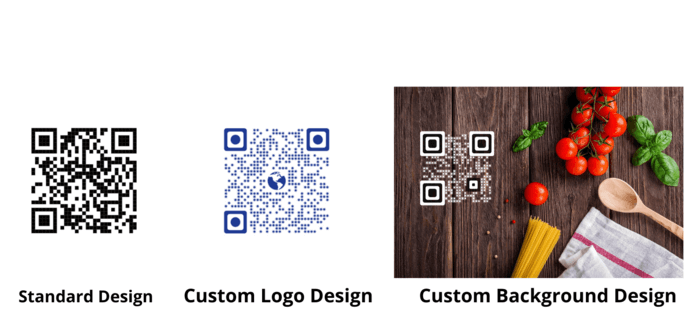
2. Edit even after printing
Say you’ve created a QR Code to provide your contact details. And after some time, you’ve made changes to your contact number and need to put this information out.
Here, dynamic QR Codes can help you do it. That’s because they are editable. This means you can edit the encoded content anytime you want without the need to create a new QR Code each time. No need to make any changes to the infographic and printed creatives at all!
Generate a QR Code For Your Unique Case
START TODAY!
3. Track scans & optimize campaign performance
If you use dynamic QR Codes, then you can also monitor their scanning activity. This means you can track details such as:
- How many people have scanned the QR Code
- Where did they scan it
- When did they scan it
- Which device did they use to scan it
All this data can help you better optimize your infographic marketing.
In addition, you can dig deeper into user behavior. QR Codes can help you see exactly how people interact with the encoded content after scanning them. This could be anything such as hitting the sign-up or register button. This is made possible via a feature called Event tracking.
C. How to create a QR Code for infographics
Now you know how a QR Code on an infographic is useful. The next question—how to create one?
1. Decide on your QR Code category
Depending on what you’d want your end-users to see, you’d need to select the relevant QR Code category.
For example, if you’d want to redirect them to your website, you’d need to create a Website URL QR Code. But to give them discount coupons, you’d have to create a Coupon QR Code.
Once you have decided on the QR Code category, you can head on to your chosen QR Code generator. In case you haven’t chosen one, here is a detailed comparison chart on the best QR Code generator available online. You can go through it to make a sound decision.
2. Create a QR Code
Using the Scanova QR Code generator for a demo, here is how you can create a QR Code for infographic:
1. Go to Scanova
2. Select the most relevant QR Code category
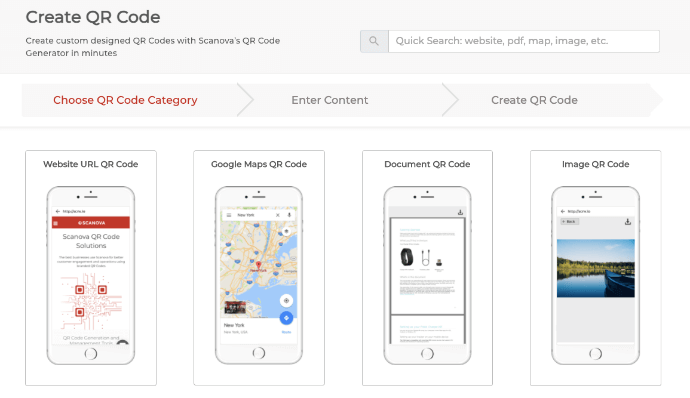
3. On the page that loads, add the content you want to encode in the QR Code and click Continue
4. Name the QR Code and click Create QR Code
5. Now, you’ll see the preview of the QR Code on the right. Under it, you’ll see the Edit design button. If you click on it, you’ll see two design options—Custom Logo Design and Custom Background Design
Custom logo design allows you to add your business’s logo and colors to the QR Code. On the other hand, custom background design helps you place your QR Code on any image.
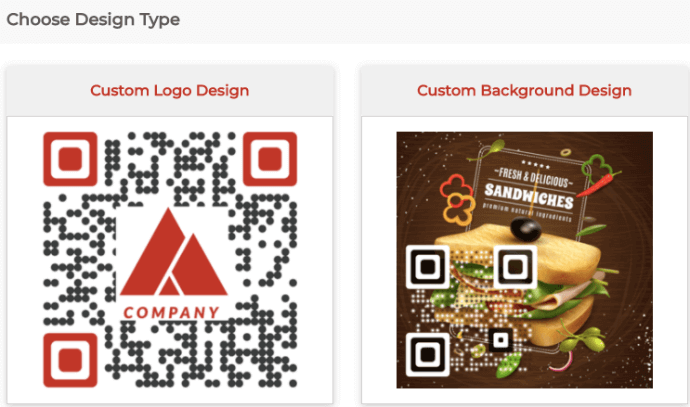
6. Once you’ve decided on design or no design, click Download. A window will open, prompting you to sign-up for a 14-day free trial. Once you’ve signed up, proceed to download the QR Code
7. Now, you’ll be asked to specify the QR Code image’s format and size
Note: Since you’re going to use the QR Code on infographics, it’s recommended to download it in vector formats such as SVG, EPS, PS, and PDF. They ensure that the QR Code doesn’t get pixelated no matter how much resizing is done.
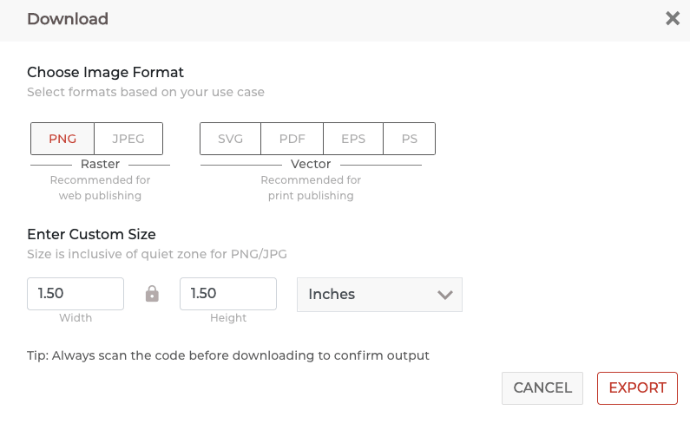
8. Specify these details and click on Export
That’s it. Your QR Code will be downloaded. It is always advisable to test scan the QR Code before putting it out for the target audience.
That is all you need to know about how a QR Code can be used on the infographic. You can now create your own QR Code to make the infographic actionable while boosting your business.
Generate a QR Code For Your Unique Case
START TODAY!