Say you’re planning to throw a party and want to invite family and friends.
You’ve booked a venue for this event and you’ll be sending out invitations cards.
You’ll add details such as event date, time, and venue to the cards. And you now want to help your guests find the exact venue location easily.
Also read: Types of QR Code
There are two ways to share the venue location via print media:
1. Using paper maps
You can easily get a map designed by a cartographer and add it to the print material.
Paper maps give a holistic view of the area being represented. And are tangible too.
But the downside is—they are static, non-interactive, and difficult to interpret.
For example—say one of your guests is following the map to reach the venue. But the route printed on the map has been blocked due to some construction activity.
She will then have to find an alternative route to reach the venue.
Or if the route shown on the paper map has become outdated, she’ll feel puzzled.
What you can rather do here is—help her find the location using the maps application on her phone.
2. Using the Google Maps application
Google Maps is interactive and easier to understand. And shows you the best route to reach a destination.
All that you have to do is—follow the directions it shows.
Even if you lose track of the route, it redirects you to an alternative route that would lead to the venue.
But the question is—how to share the venue’s Google Maps location via invitations?
Should you simply mention the venue name on cards? And add an instruction (a call-to-action statement) such as—Find the location on Google Maps?
Or should you add a Google Maps link?
Well, guests will have to take out their phones to tediously type either venue name or Google Maps link. And only after that, they find the location. Since it will need them to put both time and effort, many will simply skip doing it.
So you should look for an alternative to help them do it easily. And a QR Code will help you do just that. We call it a Google Maps QR Code or Address QR Code.
Related: Types of QR Codes
B. Google Maps QR Code
A Google Maps QR Code, when scanned, takes the end-users to see the exact venue location on their phone’s maps application.
You may need a Google Maps QR Code to share the location of:
1. Your office or shop via your business cards or flyers
2. An event site on the ticket
3. A tourist spot on travel brochures
4. A wedding venue on invitation cards
People even use Wedding QR Codes and Event QR Codes on invitation cards. Just like Google Maps QR Codes, they help you share venue location. In addition to it, they also allow you to do many things. For example:
1. Share detailed event description
2. Add images
3. Get the guests to RSVP easily
4. Share a video (such as a wedding teaser)
5. Help guests add the event to their calendars
6. Give them the option to share the event on their social media profiles
Many people actually add QR Codes on their invitation cards to make them interactive and helpful at the same time.
Also, since you now know the basics of what a Google Maps QR Code does, let’s deep dive into the same:
1. What does a Google Maps QR Code generator do
A Google Maps QR Code does not only help you share the venue location but also:
a. Add custom design
Standard black-and-white QR Codes work fine for official purposes. But they do not look good on invitation cards, flyers, or business cards. They rather look like ‘barcodes for official use’.
You can make them blend well with the design of your print material. How? By adding design to them.
Yes, you can add colors to the QR Codes. And even add an image either as a logo in the centre or as the background.
In fact, it is a fact that custom QR Codes attract 50%-200% more scans than basic black-and-white ones.
All that you need to do is—choose a QR Code generator that allows you to customize your QR Code with logo and colors.
b. Track scanning activity
Say you’ve organized a workshop and handed out flyers to invite attendees. To help them find the location, you add a Google Maps QR Code to these flyers.
You do not have their contact information here. But you want an estimate of how many people would turn up.
Here, the QR Code will help you monitor how many recipients have actually scanned it. You can then use this data to roughly estimate how many of them will make it to the event.
c. Edit the location
Say you’ve added a Google Maps QR Code to your business cards. This QR Code shows your office’s location.
A year later, you happen to shift your office and want to change the location encoded in the QR Code.
You can do it if your QR Code is dynamic in nature. Don’t know what a dynamic QR Code is? Don’t worry, keep reading to know.
Generate a QR Code For Your Unique Case
START TODAY!
C. Types of Google Maps QR Codes
Based on how data (venue location here) is stored, there are two types of Google Maps QR Codes—static and dynamic.
1. Static QR Code
In the case of a static Google Maps QR Code, a link to the venue location is directly encoded in the QR Code itself.
As a user scans it, she is redirected to see the exact venue location on her phone’s maps application.
But the downside of a static QR Code is—it can neither be edited nor be tracked.
That means once you’ve created it, you cannot change the encoded location. To do that, you’ll have to create a new QR Code altogether.
Also, a static QR Code does not allow you to track its scanning activity.
2. Dynamic QR Code
A dynamic Google Maps QR Code allows you to edit the location anytime you want. Yet your QR Code remains the same. That means you do not need to reprint it again.
In addition, it also allows you to track the details on scanning activity. For example—how many people have scanned the QR Code, when did they scan it, and where did they scan it from.
Now you know what a Google Maps QR Code is and what it does. You can head on to a QR Code generator that allows you to create Google Maps QR Code.
And then see whether it has all the features that you want. For example—custom design, scan tracking, and lead generation.
D. Popular use cases of Google Maps QR Code
Google Maps QR codes are useful in many ways. And to help you understand it, here are some popular use cases of Google Maps QR Code:
1. Retail
If you are a brick-and-mortar store, it’s important to drive customers to your front door. And to do it, you’ll have to share the store’s location in the promotions.
But with a mere address, people will have to type it in their maps application and locate your business. Only then they can navigate towards it. This is a long and tedious process. And you’d want to make it simpler for them, right?
Here, a Google Maps QR Code has got you covered. Just encode the location and add the QR Code to all promotional materials. Customers will just have to scan the QR Code to reach the destination.
2. Restaurants
As a restaurant, it is very important for you to get as many customers as you can through your front door. But sometimes customers are unable to find the establishment.
Here, Google Maps QR Codes can help you out. It will help guests find their way to your restaurant quickly. No need for them to manually search the place on Google Maps. A quick scan will do the job for them.
3. Real estate
As a real estate agent, you need to show interesting properties to potential buyers before purchasing.
And buyers even tend to evaluate such establishments based on various factors such as distance from work, school, and the nearest amenities.
So, you need to help make the buyers’ process seamless. This is where Google Maps QR Code comes into the picture. Just encode the property location into the QR Code and add it to all the marketing materials. This way, people can find their perfect house on their own.
4. Tourism
Various travel agencies or travelers share tourist spots with QR Codes. This way, people can reach their destination easily despite any language or communication barrier.
5. Events
It’s common to navigate attendees to events and exhibitions. This way, attendees don’t have to struggle much to get the location right.
A Google Maps QR Code added to event tickets can easily help guests find the venue.
You might think—there are many online QR Code generators. Do I compare all of them one-by-one?
Don’t worry, to make it easier for you, here’s a comparison chart of top online QR Code generators.
E. How to create a Google Maps QR Code
The first thing you’ll need is a Maps QR Code generator. Using Scanova’s Google Maps QR Code generator, here’s how you can proceed:
1. Go to Scanova and click on Create QR Code
2. From QR Code categories, select Google Maps QR Code
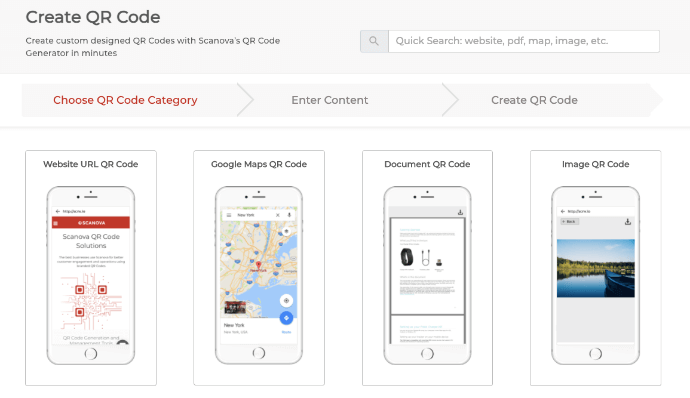
3. Here, you can add a location. You can use either the search bar or drop location marker to set location.
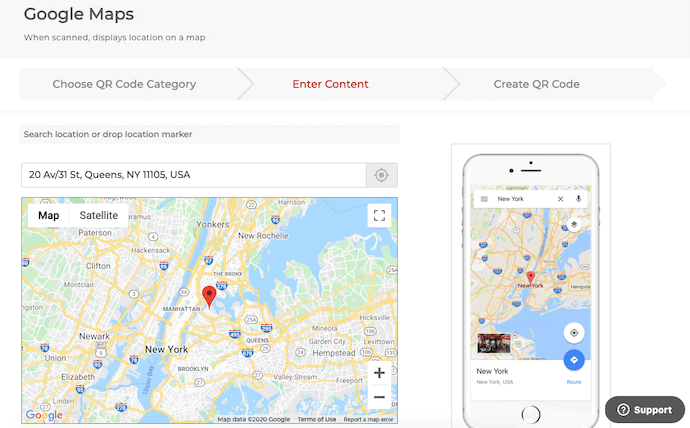
Once done, click on Continue.
4. Next, you will see the option to name your QR Code. Specify the name. Now the category of Dynamic QR Code will be selected by default. Dynamic QR Codes are advanced. You can edit the QR Code anytime and also track scanning activity.
On the other hand, static QR Codes are basic and cannot be edited once created.
Once you specify, click on Create QR Code.
5. On the page that loads, you will see the preview of your QR Code
Below the QR Code image, you will be able to see the Edit Design option. Click on the option if you want to customize your QR Code.
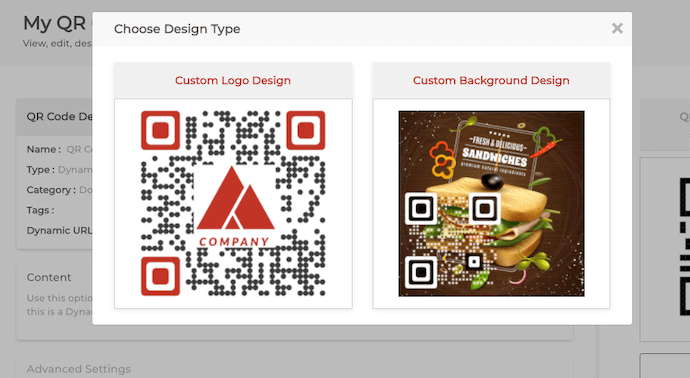
6. You’ll see two QR Code design options—Custom Logo and Custom Background Design
Custom logo design: It allows you to add a logo and color to your QR Code.
Custom background design: It helps you superimpose the QR Code on any image.
7. Once your QR Code is ready, you will be able to see a preview. If everything looks fine, click on Download
8. Once you click on it, a window will pop up prompting you to sign-up for a 14-day free trial. Once you sign up, you can proceed to download the QR Code
9. Now, just specify the QR Code image’s format and size. Once done, click on Export
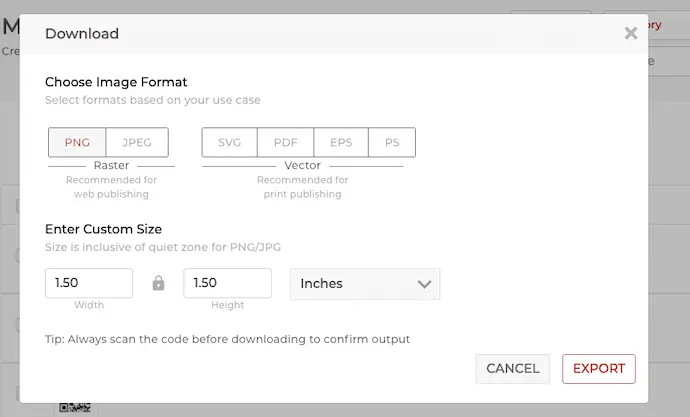
That’s it. You now have your Google Maps QR Code. You can use it on business cards, brochures, flyers, or invitations.
But make sure you test QR Codes before mass-printing them.
Generate a QR Code For Your Unique Case
START TODAY!
F. How to edit the location encoded in QR Code
Now say you want to change your Googe Maps location. Since it is a dynamic QR Code, you can easily update/edit the location.
Here’s how you can do it:
1. Login to your Scanova account
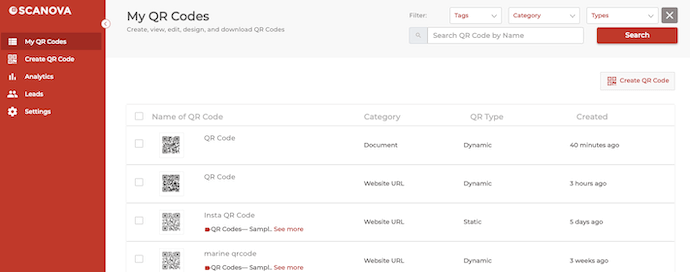
2. From the dashboard, click on My QR Codes
3. Now, go to the QR Code you wish to make changes to and click on View/Edit against it
4. Here you can view/edit the following items:
Content: It allows you to edit the location encoded in the QR Code
Advanced Settings: It helps you enable password protection, track the GPS location of end-users, and capture leads
You can also revamp your QR Code’s design if you want to.
5. Make the changes
6. Once done, click Apply
That’s it. Your QR Code will be updated.
Frequently asked questions
1. What if my location changes in the future?
If the address you’ve added to the QR Code changes for some reason, you’d also want to update it. That means you’d like the same QR Code to redirect the end users to the updated address.
And the good news is you can easily do it. All you have to do is make sure the RQ Code you make is dynamic in nature.
Dynamic QR Codes allow you to update their content anytime you want. Hence, you’ll not have to create a new maps QR Code to merely update the location in it for reasons such as relocation.
G. Frequently asked questions
1. What if my location changes in the future?
If the address you’ve added to the QR Code changes for some reason, you’d also want to update it. That means you’d like the same QR Code to redirect the end users to the updated address.
And the good news is you can easily do it. All you have to do is make sure the RQ Code you make is dynamic in nature.
Dynamic QR Codes allow you to update their content anytime you want. Hence, you’ll not have to create a new maps QR Code to merely update the location in it for reasons such as relocation.
2. What should I know about dynamic QR Codes?
As mentioned earlier, dynamic QR Codes are editable in nature. Hence, they help you change the stoed content (location here) anytime.
In addition to it, they are also trackable. That means they help you track their scanning activity in terms if date and time, city and country, browsers used, device, etc.
This data is widely sought after by marketers to make their campaigns even more targeted to their audience.
Also, dynamic QR Codes have several advanced features. For example, password protection, lead generation, white-labeling, etc.
Such features provide great flexibility to help businesses plan successful with the desired functionality. All such features are provided by professional Google Maps QR Code generators only.
3. Is a location QR Code better than a location barcode?
Yes, a QR Code for location is better than a location barcode. In fact, QR Codes, in general, are called advanced level barcodes. This is due to reasons such as:
- QR Codes can be customized by adding colors and logos to them. The same is not possible for barcodes. This is why QR Codes have now started replacing barcodes
- Damage resistance is another amazing property of QR Codes. They can perfectly well even after being damaged by up to 30%
- QR Codes also have a higher data storage capacity than barcodes
- QR Codes, as mentioned before, are editable (dynamic ones) too. However, barcodes, once create, can’t be edited. To do that, you’ll have to create a new one from scratch
4. How can people scan my maps QR Code?
Most of the phones today come with an in-built QR Code scanner. In fact, all the iPhones have QR Code scanner in their phone’s native camera application.
They just need to launch open their camera and hold it in front of the QR Code. And they get redirected to the required location on their phone’s maps application.
The same holds true for many Android devices too.
However, in cas ethos doesn’t work, Google Lens applicaiton comes to the rescue. It needs no introduction. In fact, there’s a great likelihood that you might have used it too.
All you need to do is open Google lens app and click on the lens icon. Now, point your camera to the QR Code. That’s it. The QR Code will get scanned.
In case this doesn’t work in rare cases, you may install any third-party QR Code scanner from Google Play or App Store. There aree many options available for free.
5. How can I benefit from the QR Code regarding business?
With a Google Maps QR Code on your promotional creatives, you can increase your business’ footfall. That’s because you no longer have to depend on your audience to read your address and then manually found their way to your business.
They just need to scan the QR Code and get redirected to the directions to your location in seconds.
Needless to say, with an easy and quick process, your conversion ate always improves. So the next time you run a campaign to drive traction to your store, use a Maps QR Code.
Definitely! In fact, that’s what the new-age invitation cards do.
Imagine this. Your friends invite you to their wedding and hand you an invitation card. On the beautiful card, you see the intricate design and all the wedding-related information.
On the back, there’s a map that shows you the directions to the venue. While this map could help you drive to the venue, there’s a problem. It’ll not let you know the traffic situation or road closures in real time.
This is something that only digital maps help you with.
Hence, people now add a Location QR Code on their invitations to help the guests easily find their way to the venue. Cool, right?
7. How to choose the best QR Code generator for Google Maps?
The best player really depends on the requirements you have. There are many good QR Code generators present out there. But to find the best one, first think about the features you want your service provider to offer.
Some features may include:
- Availability of dynamic QR Codes
- Scan tracking with detailed QR Code analytics
- Lead generation capabilities
- Custom QR Code design capabilities
- Error correction to make the QR Code damage-proof
- Password protection (in case you need to share sensitive data/location with only specific desired people)
- White labeling to empower your branding effort
Once you have your needs figured out, refer to this comparison chart to find the best solution. It gives you a detailed account of the top players with their features in detail. You may then select the one that suits you the best.
H. Best Practices
Here are some best practices that you must follow while creating a Google Maps QR Code:
1. Add a design to the QR Codes
If you are going to use QR Codes for print creatives or promotions, consider adding design to it. That’s because custom QR Codes are visually more appealing and hence, attract recipients’ attention. This simply translates to more scans.
2. Add an appropriate CTA
CTA (Call-to-action) is an instruction statement that tells what the end-users need to do or why they must take an action. It could be anything such as ‘Scan here to know the location’ or ‘Find the location’.
Wondering why it is important? That’s because it not only tells the users what they need to do but also what to expect after scanning the QR Code. Adding a CTA helps improve the overall engagement rate of your campaign.
3. Choose an appropriate printing format
For print media creatives, you must export the QR Code in vector formats such as SVG, EPS, and PDF. They ensure high resolution despite zooming in or out so that the image doesn’t pixelate.
A poor-quality image will get pixelated on resizing which will make the RQ Code look unclear. And this has a high likelihood of resulting in poor campaign performance too. That’s because a scanner needs to read every element of the QR Code to decode it.
With a pixelated QR Code, the scanners find it difficult to read the QR Code’s elements and decode its content.
4. Add error correction
Did you know that a QR Code can scan just fine even if it’s damaged? Yes, that’s correct.
This property is called error correction. It is especially useful if your QR Code is likely to be placed in an environment that’s prone to wear and tear.
For example, on product packaging kept in the warehouse or banners placed out in the open.
Error correction adds additional rows and columns of data to the QR Code. This helps make sure the QR Code scans well even if a couple of data modules (that carry the data) are missing.
5. Place the QR Code in the right environment
Not sure what it means? Well, two things.
First, always make sure that there’s sufficient lighting wherever you place your QR Code. It’s important because this helps make the QR Code look clear to the scanners. When that happens, the scannability of your QR Code improves.
Second, does the QR Code contain content that needs the end-users to have internet connection? This includes your location too. Why? Because internet connection will help the end-users g et redirected to the required location on their phone’s maps application.
In such cases, make sure you place the QR Code in locations that have a good internet connectivity.
6. Optimize for performance
So once you run a campaign, the next thing you should do is monitor its performance. That’s how you can gause if it’s performing as expected or not.
And once you know how the campaign is performing, you must optimize it for even better performance.
If you still have questions, feel free to ask in the comments section below.
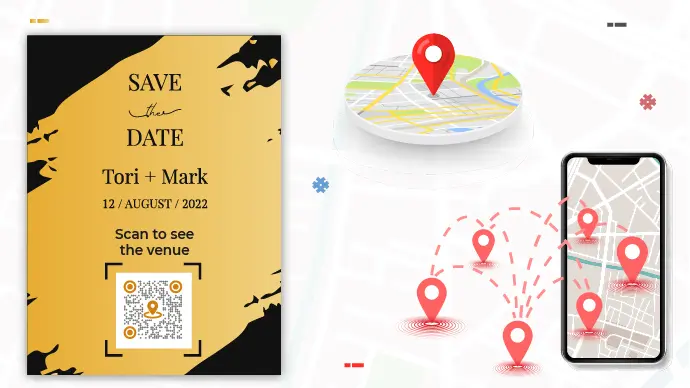
How do I create a QR Code for say a journal that is being passed to different people. When the QR Code is scanned, it puts a pin on a map of where this journal is/has been? Even better, would there be a way to assign a different colored pin for each unique QR Code (so say I had a red journal floating around, and maybe a yellow journal floating around). It would be neat to see where each journal has traveled.
Hi Joshua,
Here is what you need to do:
1. Create a website QR Code to link to a URL
2. When this QR Code is scanned (and the URL accessed), the landing page should first request permission to access GPS co-ordinates. Note this information is not directly available and user needs to give permission.
3. Once you have permission, you will have latitude and longitude values
4. Use these values to create a marker on your own Static Google Maps: https://developers.google.com/maps/documentation/static-maps/
Please note that as this is a custom requirement, you will need to build this map on your own.
If you use Scanova, we will provide you with analytics on how many scans your QR Code got by country and city.
Hope this was helpful.
Hi, if the QR code is generated within trial days, the QR codes which were generated gets disabled post trial?
How can this be used for a Food Truck? I want to put the QR code on my business card, so customers can scan the code and find where my food truck is located daily.
[…] https://scanova.io/blog/google-maps-qr-code […]
[…] you can either design a map and print it on the invitation cards. Or simply add a custom-designed Google Maps QR Code to the […]
Hi @Lisa Lee,
Yes, you can put a Google Maps QR Code on your business cards or even flyers. Just remember adding an instruction such as—Scan here to know the directions.
Hope this was helpful.