QR Codes are popularly known as advanced barcodes. These 2D barcodes were introduced way back in 1994 by Toyota, yet their popularity then was threatened with a major bottleneck – a QR Code Reader on a smartphone.
But since then, things have changed much. Today QR Codes have become increasingly popular. From functional use cases such as payments to promotional use cases such as product marketing—QR Codes are being used everywhere.
Hence, you must have seen a QR Code on product packaging, tourist spots, nature trails, and museums. They are being used for diverse use cases across industries.
One of the reasons of their popularity today is that they can easily be scanned via a smartphone. Yes, users no more need to download a scanning app to decode a QR Code.
And here is fact: due to increasingly popularity of these QR Codes, especially in China and South East Asia, handset manufacturers in the region are either adding QR Code scanning feature in the native camera apps or shipping the phone with a third-party app that has the feature.
So we compiled a list for you to check if you really need to download a QR Code scanning app.
Keep reading.
A. Handsets with Native Camera Apps
The following handsets have QR Code scanning features directly installed in the native camera app of the smartphone:
a. Android Handsets
1. Xiaomi
You will find a QR Code scanner inbuilt in the camera of the Xiaomi smartphone models Like Xiaomi Mi 3, Mi4, MEIZU m2, Xiaomi Redmi along with other camera features.
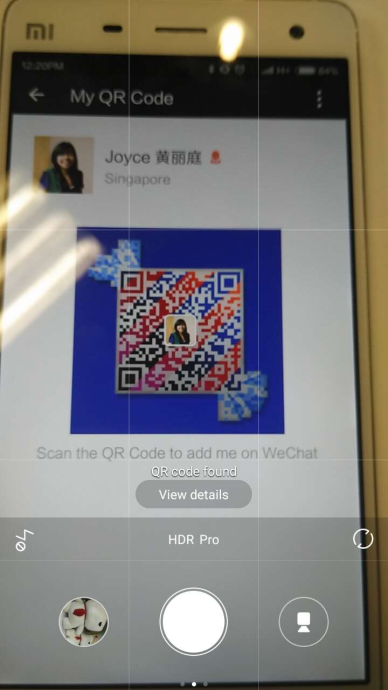
2. Lenovo
In Jun 2015, Lenovo launched its K3 Note which has an inbuilt QR Code scanner in the camera along with the basic shooting modes – Normal, Panorama, and Effects.
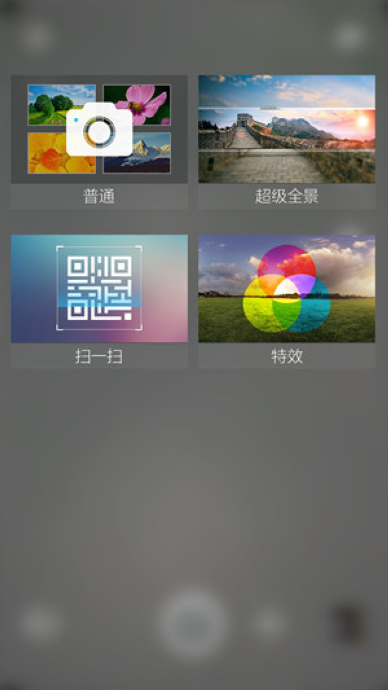
3. Motorola
The Motorola Camera app is also comes with an inbuilt QR Code scanner. The scanner is inbuilt in the second generation series Moto G5, Moto X, the Moto X Pro, Moto Maxx, Moto Turbo and DROID Turbo.
Other Motorola users can update their camera app to get the inbuilt QR Code scanner feature.
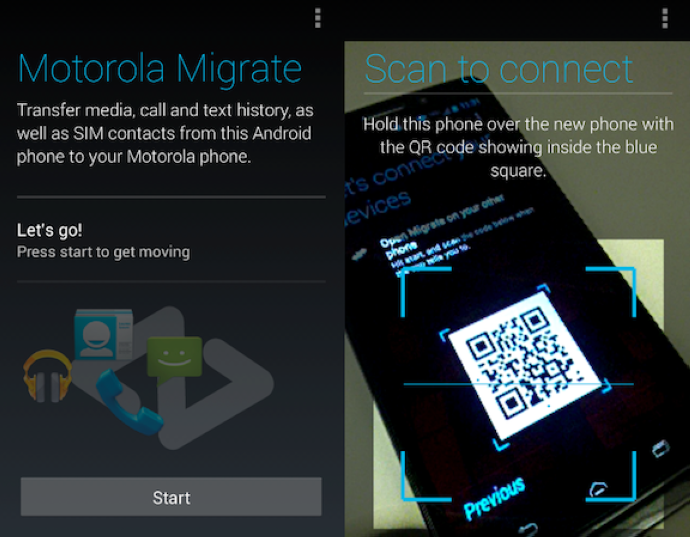
4. Micromax Canvas 4 Plus A315
Micromax Canvas 4 Plus A315 popular for its camera quality has an inbuilt QR Code reader.
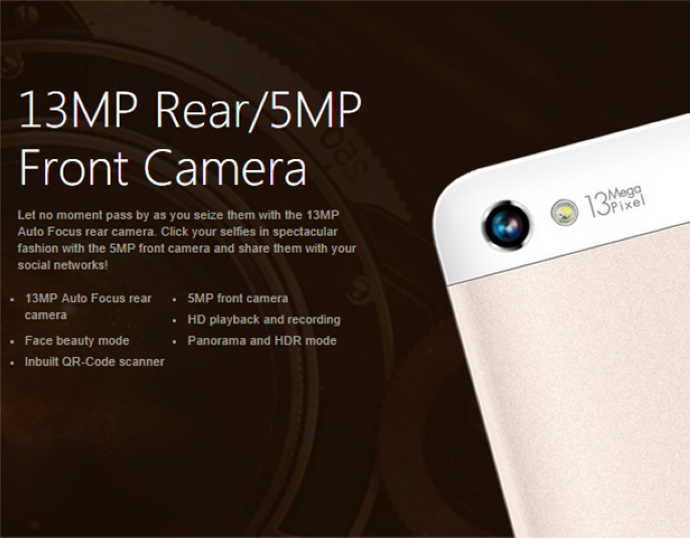
5. Xperia Z1
Xperia has also introduced an inbuilt QR Code reader in its Z1 model. To scan a QR Code you can use the Info-eye™ feature of the default camera in the phone.
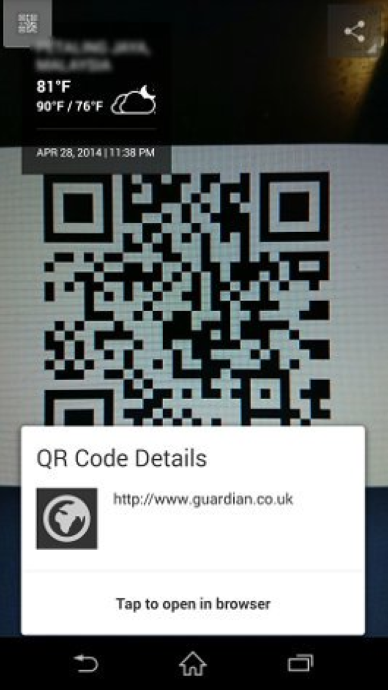
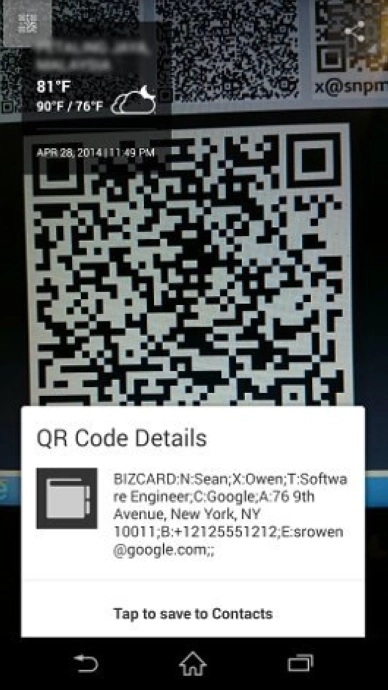
6. Samsung
Samsung’s latest launch, Galaxy S8 and S8 plus come with a list interesting features. One of them is an inbuilt QR Code Scanner.
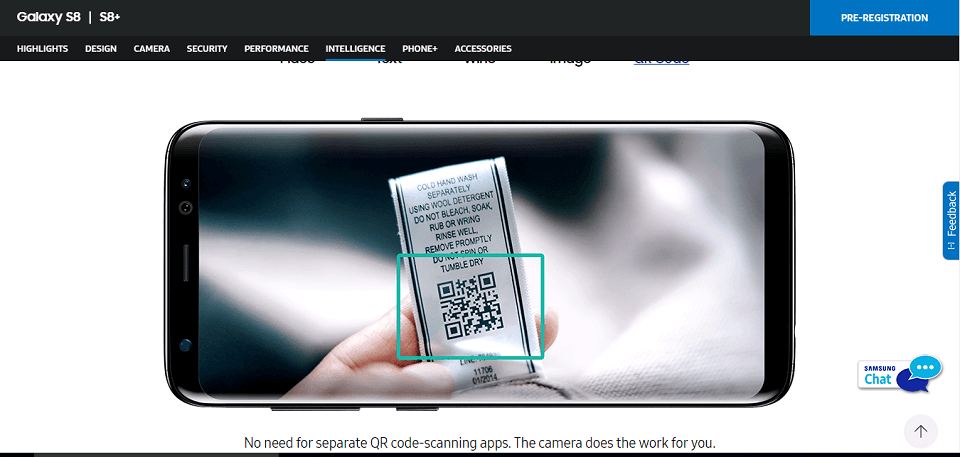
7. Huawei
Huawei P10 and P10 plus come with an inbuilt Qr Code scanning feature. You just need to activate the scanner to scan QR Codes.

8. HTC
HTC U11 has an inbuilt QR Code scanner feature. Users can either scan the QR Code with the help of Google lens, choosing it from the sidebar menu. Or they can press the lens button and select Scan Code option.
How to scan without an inbuilt QR Code reader on Android
Note that even if your Android smartphone does not have an inbuilt scanner, you can set it up. For this, you need to follow these steps:
1. Open the camera of your smartphone and here on the right hand corner, click More.
2. Here, click on the Settings option
3. As the settings open, you will see the option of Google Lens Suggestion. Activate this option.
4. Once it is activated, keep your smartphone camera close to the QR Code.
5. As the camera detects the QR Code, you will be directed to the target content.
b. ios
1. iOS 11
As part of the Beta version, Apple has added an inbuilt QR Code scanning feature to the latest iOS 11. The scanner can be accessed from the phone’s camera application.
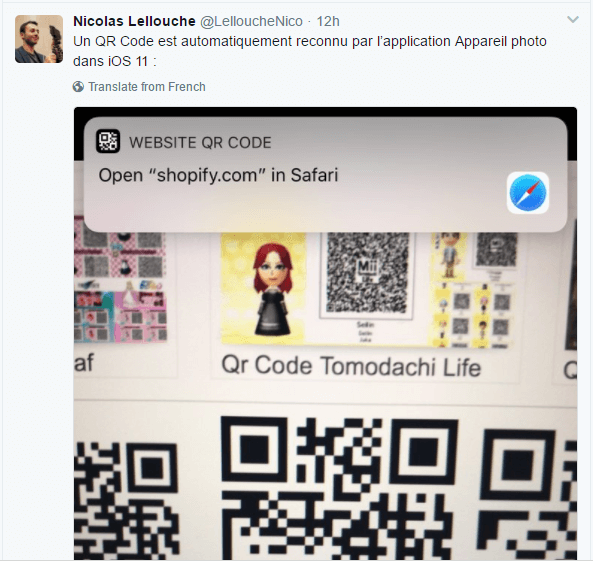
Read more here: iOS 11 Inbuilt QR Code Scanner: Apple Adds Feature to Beta Version
How to scan without an inbuilt QR Code reader on ios
iPad and iPod touch also have QR Code scanning feature.
In order to scan a QR Code from any ios system, here are the steps, which you need to follow:
1. Open the camera app from the home screen, control Center, or lock screen
2. Select the rear facing camera. Now, hold your device so that the QR Code appears in the viewfinder in the Camera app. Once the camera detects the QR Code, it will show you a notification.
3. Tap the notification to open the link associated with the QR Code.
B. Apps with QR Code scanning feature
If you have one of these apps installed on your handset, then you don’t need to download a separate QR Code scanning application.
1. WeChat
WeChat, the most popular messaging app in China, has an inbuilt QR Code reader, which allows you to scan QR Codes, including WeChat QR Codes that allow you to add friends.
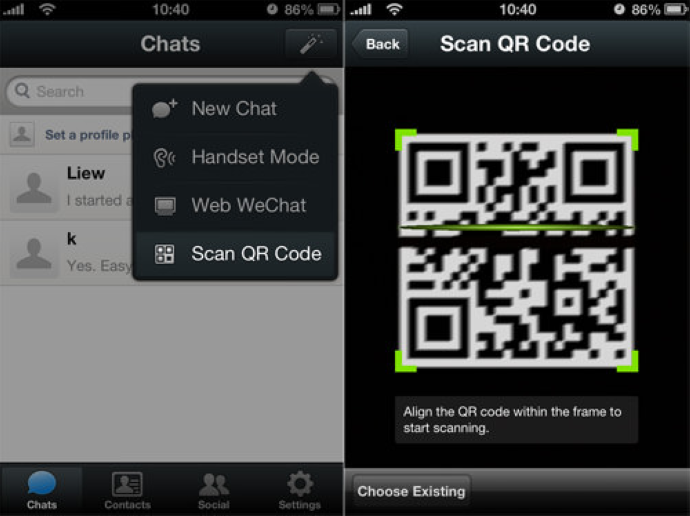
In order to know more about WeChat QR Code, you can refer to this detailed guide.
2. UC Browser
The UC Browser app has an inbuilt QR Code scanner which allows you to read any QR Code content. If you have this browser pre-installed then you don’t need to install a third-party QR Code reader on your phone.
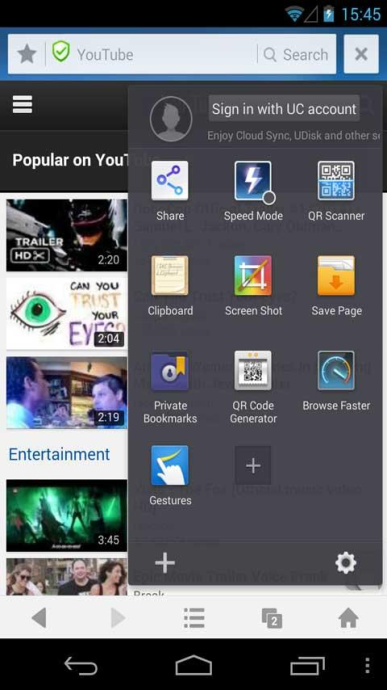
3. Opera Mini
Opera Mini has added a QR Code scanner in its first update of 2016. Note that the QR Code scanner in Opera Mini only works on QR Codes that contain URLs. For any other content, the browser will run a Google Search.
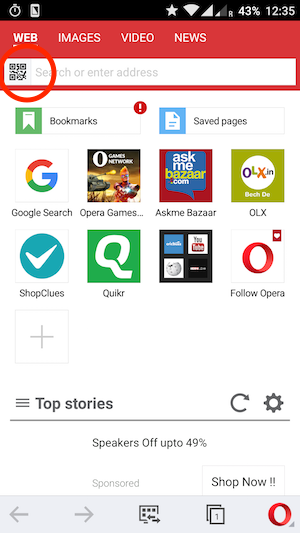
4. Bing Vision Lens
If you use a Windows Phone 8, you can scan a QR Code using Bing Vision Lens in the default camera app of your windows phone.
Popularly known as ‘QR for Cortana’, the app only creates a Start Tile that hops directly to camera lenses. From there, you can quickly choose Bing Vision and start scanning the QR Code.
5. Snapchat
Snapchat also boasts of an inbuilt QR Code scanning app. The Snapchat camera doubles up as a QR Code reader.
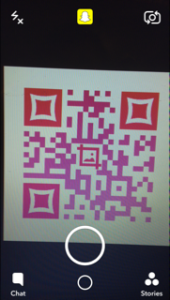
For more information, you can refer to this detailed guide on Snapchat QR Codes.
6. Google Now on Tap
In July 2016, Google added a QR Code scanner to their Now on Tap feature. Note that this feature is available on devices running Android M (6.0).
In early 2017, Google Chrome introduced an inbuilt QR Code scanning feature for iOS devices.
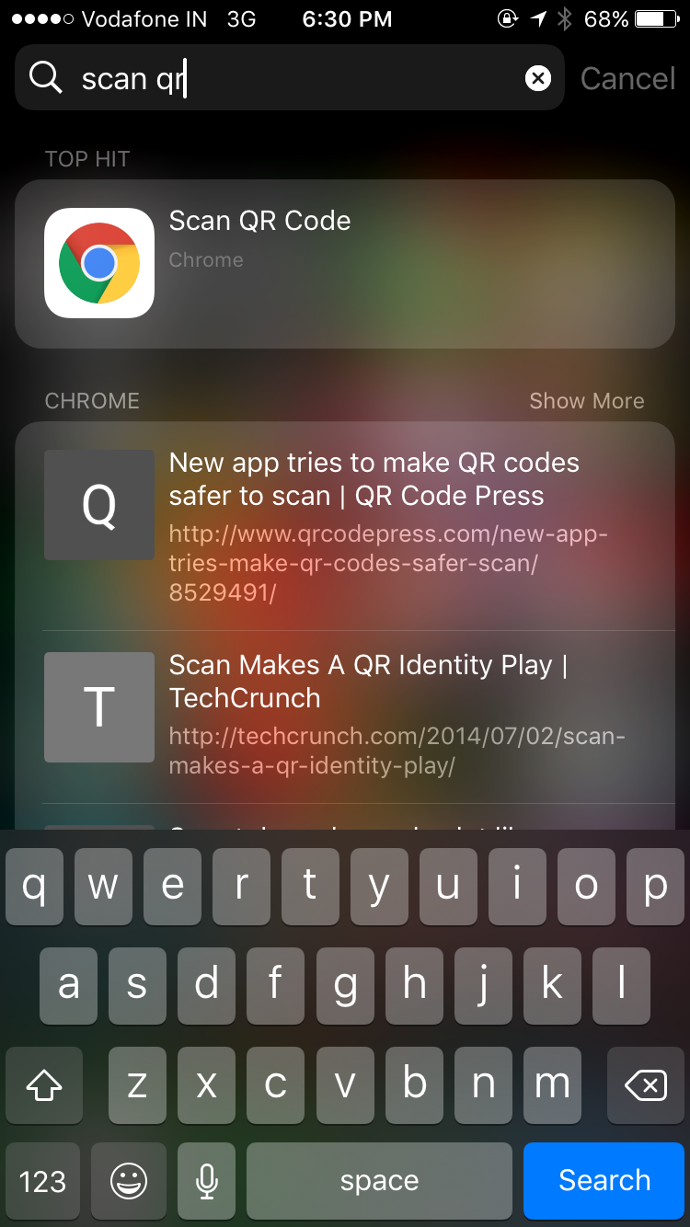
Learn more here: Google Chrome QR Code Scanner: iOS users can now easily scan QR Codes
7. Samsung Internet
In March 2017, Samsung announced the launch of its web browser, Samsung Internet. The web browser comes with an inbuilt QR Scanner. The browser is available exclusively on android devices.
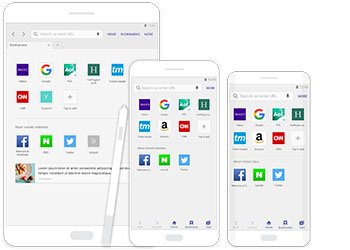
Learn more: Samsung Internet—Web Browser with an Inbuilt QR Code Scanner for Android
8. Paytm
The latest app to join the bandwagon is the India digital wallet, Paytm. Paytm announced its inbuilt QR Code scanning feature in April 2017.
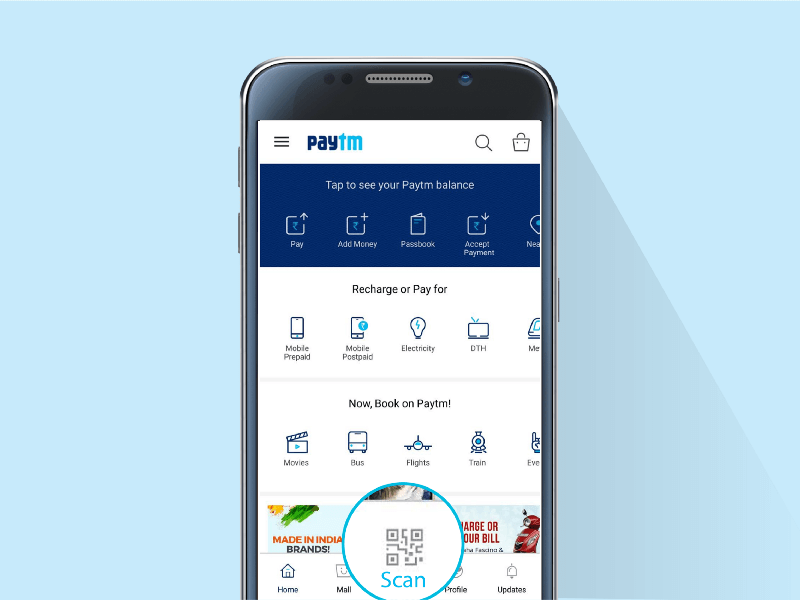
With Paytm QR Code scanner, one can scan any QR Code, which has URL or text encoded within. This QR Code is popularly known as All-In-One-QR Code.
Read more here: Paytm QR Code Scanner Allows Users to Scan Any QR Code
9. Pinterest
On May 9, 2017, Pinterest announced the addition of an inbuilt QR Code scanner to their Lens feature.
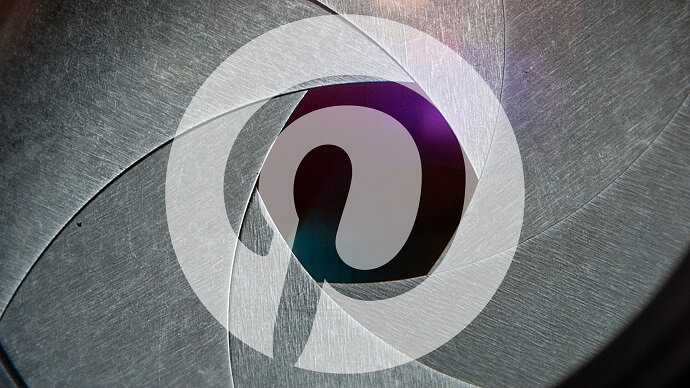
Read more here: Pinterest QR Code Scanner is the New Addition to their Lens Feature
Now, let’s move ahead to show you a couple of best practices, which you should follow in order to scan a QR Code.
B. QR Code scanning—best practices
Follow these best practices, to scan QR Codes flawlessly:
1. Keep the camera lens clean
In order to scan flawlessly and instantly, it is important to keep the camera lens of your smartphone clean. This is because, the clearer the lens, the better will the scanner be able to detect the QR Code.
2. Scan in well-lit area
Always scan in an environment, which is full of light. This practice will help the scanner to detect the QR Code easily. If the area in which you are scanning is dimly lit, there is a high probability that the QR Code will not be scanned.
3. Scan from a close distance
It is important to scan from a close distance for the camera to detect the QR Code easily. And in order to effectively scan the QR Code, it should be within 1cm (0.4 inches) across the viewport of the scanning device (in your case, smartphone).
As the distance between the camera and the QR Code increases, the size of the QR code will appear to shrink. This will lead to difficulty in scanning.
Hence, this is all you need to know about inbuilt QR Code reader in handsets and apps.
Thanks to the increase in smartphone penetration that went from 10% in 2014 to 36% in 2018 and access to high-speed mobile internet which increased from 48.8% in 2014 to 61.2% in 2018—QR Codes today have become a common sight.
Did we miss your handset that can scan QR Codes without the need to download an app? Do you know of any apps that have QR Code scanning feature? Mention in the comments below and we will add it to our list.

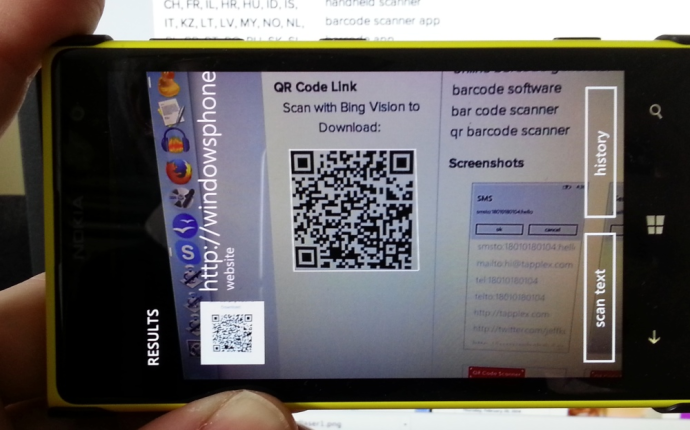
Very informative site we found evrything on it…
Oh, thank you so much for providing this article. i was searching for this info.
Great information even I have used some of them.
I want to express my appreciation to the writer just for bailing me out of this type of setting. After looking through the world wide web and getting views that were not beneficial, I assumed my entire life was well over. Existing without the presence of solutions to the difficulties you have solved all through your entire write-up is a crucial case, and ones that might have negatively damaged my entire career if I hadn’t come across your blog
Hi Rose,
Thank you for your kind words. We are glad you found the article helpful.
I visited multiple sites but at this site I got very informative blog post and your method to explain the containt is very easy to read and understand properly.After all I want to say thanks for your great and hopefull skills on your site . Well done…..
Wow! At last I got a web site from where I be able to in fact take valuable facts concerning my study and knowledge.
We’re glad you found the article helpful.
I wanted to let you know how much I appreciate your blog. Your content is always well-researched, insightful, and thought-provoking.
Glad to know you found the article helpful.
It is a among its kind. Like nothing else.