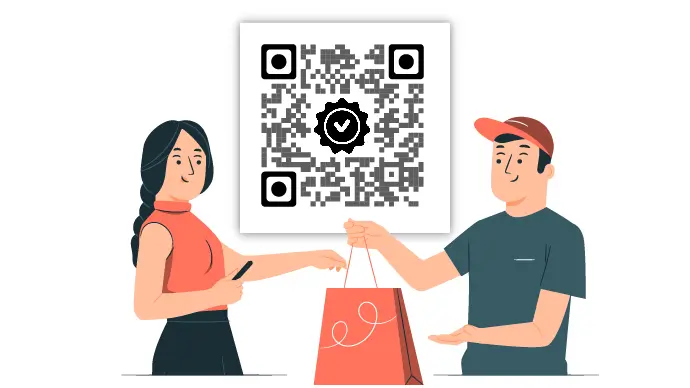When a customer makes a purchase, it becomes the seller’s responsibility to delight them. This doesn’t mean treating them well during the purchase but after that too!
And what remains with the customers post-purchase is your product. Hence, it becomes important for sellers to offer customer service and warranties.
They’re a great tool to establish trust between the buyer and the seller. When that happens, your chances of keeping the customers coming back increase. Now that’s what any business owner would want, right?
While a warranty helps sellers gain customer trust and loyalty, it gives customers assurance of getting value for their money.
So here’s the thing—you want to offer product warranty to your customers too. And you want to do it in a hassle-free way using QR Code technology.
In this article, we’ll discuss how a QR Code can help make the warranty registration process better.
A. Product warranty: the old way
Warranties have been an important part of sales and marketing for decades. Traditionally, customers had to fill out paper-based forms while making a purchase in-store.
After that, the seller would record the customer’s data for future reference.
Later, when a customer would want to avail of the warranty, the seller would cross verify their details. Once done, the customer would be given appropriate repairs and replacements for their product.
But handling data via this method is quite a task. You have to maintain heaps of papers to store the records. In addition, it’s not the most sought-after method for the customers either. Hence, most users have started moving to:
B. Digital warranty: the new way
Many sellers and manufacturers now need customers to register for warranty online. This is done in one of the two ways:
1. Customers make a purchase and then register for a warranty by sending the required details to the seller via email. For example, name, contact details, product name & model, etc.
2. Customers get a warranty registration link. They then type it on the browser to access the registration form and fill it out
These methods are problematic for the users. Why? Because in either case, they have to put in the effort to even access the form before registering. That’s why many sellers and manufacturers have started shifting focus to QR Code technology.
C. QR Code for warranty registration
QR Code technology is known for making the user journey better and smooth. With them, the end-users don’t really need to manually type anything to access the desired content.
They just have to launch open their camera and hold it in front of the QR Code. Just that makes the QR Code scan and helps you access the required content.
Here’s how a QR Code works for warranty registration:
1. You buy a product and come home to unpack it
2. Now you see a QR Code that says Scan to Register for Warranty
3. You scan the QR Code and see the registration form
4. Next, you fill out the form and hit Submit
That’s it. Your product gets registered for the warranty. And the manufacturer or seller receives the form response you submitted.
Generate a QR Code For Your Unique Case
START TODAY!
It’s that simple! Isn’t that great?
In fact, other than making warranty registration easier, a QR Code can do a lot more. Here’s how:
D. Additional perks QR Codes offer
1. Customizable design
Why use a black and white QR Code when you can make it look attractive? Yes! QR Codes need not be compulsorily black and white just like barcodes.
You can get creative and add colors to them. In fact, not just colors, you can even add a logo or background image to them.
By doing this, you can make the QR Code look branded to your business. Customized ones are known for attracting a lot more scans by acting as a point of engagement.
2. Trackable content
Did you know that you can actually track how your QR Codes perform? Yes, dynamic QR Codes can let you do that. With them, you can see the number of scans, location and time of scans, browsers and handsets used, etc.
In addition, you can even track the end-users’ behavior after scanning the QR Code. For example, out of total scans, how many actually clicked the ‘Register Now’ button. We call it Event Tracking.
3. Multiple content categories
QR Codes have multiple content categories that you can choose from.
For example, if you want to add text, you can create a Text QR Code. But to add a web link, you can create a Website URL QR Code. Similarly, to add images, you can create an Image QR Code.
Now that you know all the basics of a warranty QR Code, let’s see how to create one:
E. How to create a QR Code for warranty registration
You’ll need a suitable QR Code generator to proceed. Here, using Scanova QR Code generator for a demo, you can get started as follows:
1. If you have an existing registration form
If you have a registration form already, you just need to create a Website URL QR Code. On scanning the QR Code, the customers will be taken to the required form. To give you a quick brief, here’s how you can create the QR Code:
a. Go to Scanova and click on Website URL
b. Add the required link and proceed ahead. Next, you can name the QR Code and move to the next step
c. Next, you can add design to the QR Code (if you’d like to)
d. After finalizing on design or no design, you can proceed to download the QR Code
e. You’ll be prompted to do a quick sign-up (without entering your card details). Once done, you can enter the size and format of the QR Code and download it
To know more about how to create a Website URL QR Code, you can go through this detailed guide.
2. To create a form from the scratch
Here, the QR Code’s lead generation feature will come in handy. It helps you create an in-built form for the QR Code. This is how it works:
a. Go to Scanova and sign-up for the free trial
b. Select a relevant QR Code category depending on what you’d want the customers to see after submitting the form. For example, if you want to see the ‘Thank You’ text, create a Text QR Code
c. You can add the content to be seen after users hit the submit button and move ahead
d. Next you can name the QR Code and work on enabling lead generation. It’ll help you add the fields in the registration form too. Here’s a detailed guide on how to do it
e. After you’re done with entering the content and designing the form, you can design the QR Code (if needed)
f. Once done, you can download the QR Code
That’s it. To see the form responses acquired, you can log in to your Scanova account and go to the My QR Codes section. From here, you can view analytics and form responses for the QR Code of your choice.
That’s it. If you’re still reading, you’ve learned everything about a QR Code for warranty registration.
It’s a hassle-free way of registering for both customers and sellers alike. While user journey becomes better for customers, data handling becomes better for you. A win-win situation for both.
Generate a QR Code For Your Unique Case
START TODAY!