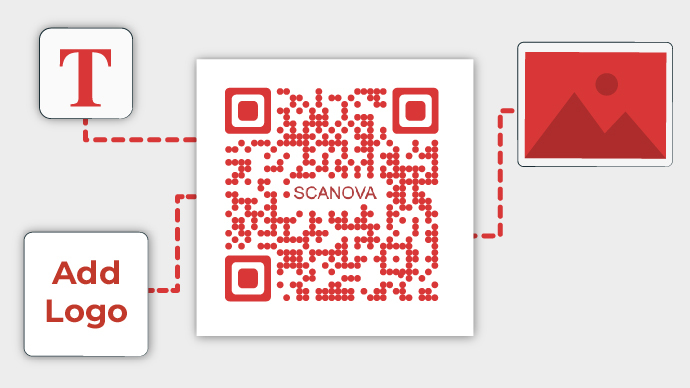QR Codes are one of the most commonly used interactive technologies used by businesses today.
They help you the audience from offline media to digital channels (such as website, social media, etc.) with a simple scan.
And you’re probably planning on using them too. But you don’t want a boring black-and-white QR Code for your campaign. You rather need the one that looks customized or branded to your business.
And the good news is that QR Codes can also be customized by adding colors and a logo. Many brands leverage this feature to also build brand awareness among their target audience. That means a single QR Code not only makes their creatives actionable but helps increase brand recognition too. Isn’t that great?
So you’re looking for a QR Code generator with logo functionality that helps you add logos to QR Codes. This logo could be an image or even text (CTA or tagline).
In this article, we’ll tell you how to do it in detail.
A. Understanding QR Codes with logos
A QR Code with logos is a standard QR (Quick Response) Code that has been customized with additional branding elements, typically logos or other visual identifiers.
Adding logos to QR Codes is a common practice used by businesses and organizations to make the codes more visually appealing and to incorporate branding into their marketing materials.
However, it’s essential to ensure that the logos do not interfere with the functionality of the QR Code.
The logos should be placed strategically so that they do not obscure the QR Code’s scanning area or compromise its readability.
Let’s learn about other the customizable elements of a QR Code.
B. Customizable elements of a QR Code
The basic elements of a QR Code that can be customized are:
a. Background color
b. Inner and Outer eye
c. Data Modules
D. Logo
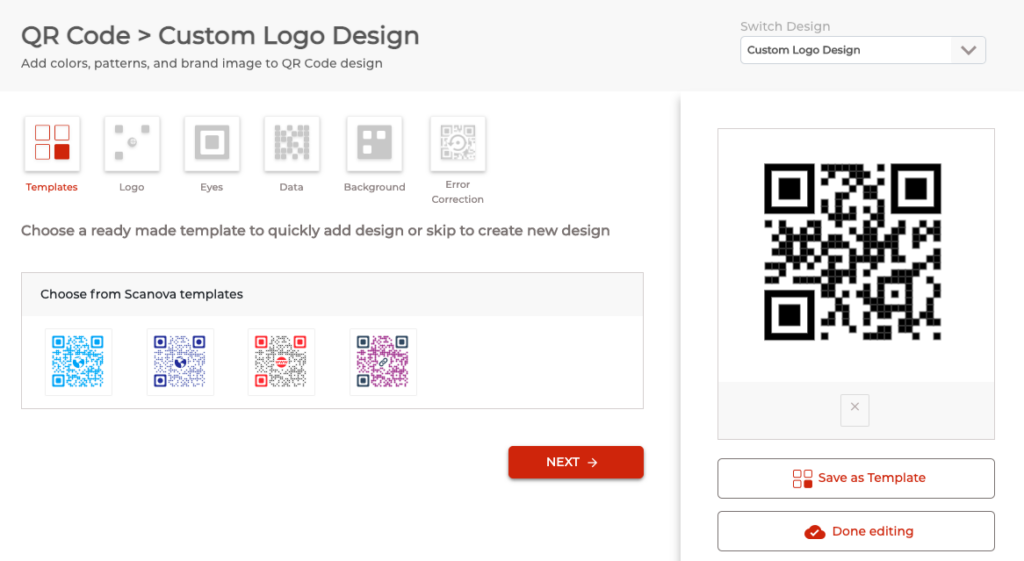
Using these elements, you can make the QR Code look branded. Here’s what you can do:
1. Add your brand logo or CTA in the center
2. Use an image or logo as the QR Code’s background image
3. Change the color of the QR Code’s eyes (inner or outer or both)
4. Change the pattern of the QR Code’s eyes
5. Add colors to the data modules (tiny squares that run as a matrix enclosed by the eyes)
6. Change the pattern of data modules
7. Add color to the background or make it transparent
While it’s great designing your QR Code, it can also serve many benefits other than a good visual appeal. Not sure how? Here’s the answer:
C. Benefits of a customized QR Code
Customized QR Codes are sure great to look at. But as a business professional, you should seek perks beyond that too. Here are some of them:
1. Better brand recognition is one of the most sought benefits here. When the end-users look at a QR Code with a logo and brand colors, it makes them more receptive to your brand
And it’s no surprise what wonders a positive brand recall do for any business.
2. QR Codes with customized design tend to act as a point of engagement. This is very helpful in grabbing the audience’s attention. When that happens, the QR Code gets more scans. And it is in fact true that Customized QR Codes get far more scans than black-and-white ones
3. With customization, you can even color code the QR Codes for any operational use case. For example, say you’re using them for inventory management of two product lines. Here, you can alter the color of QR Codes to be added to the boxes of each product line (say red for one and blue for the other). This way, even looking at a box will help your staff know which lot it belongs to
D. Global Brands Using QR Code With Logo
Now that you know the basics, you may want to see how others use designer QR Codes in their campaigns. Well, here are some of them:
1. Taco Bell
TacoBell ran a successful campaign in 2012 where they placed their QR Codes on all of the holster packages.
They customized the data modules of their QR Code to look like lemons.
Doing this helped the brand increase audience engagement for the campaign.
2. Nissan Motors
Nissan used customized QR Codes on all of the car window stickers in 2012.
These QR Codes took users to read complete product-related information. For example, key features, product overview videos, and accessories.
This initiative helped the brand to increase mobile engagement.
3. General Motors
General Motors is another big player here. They decided to add customized QR Code stickers on their Chevrolet cars.
They replaced their Service Parts Identification (SPID) labels with these customized QR Codes. These QR Codes had a CTA (Call to Action statement): “Scan to Know the Role of Chevy in Film or Music”.
They also replaced the parts of cars with QR Codes to provide a better way of accessing information.
4. Furphy
In 2021, Furphy planned to add customized QR Codes on posters and coasters in Australia. Each of these QR Codes urged people to tell their unbelievable stories and win a prize. These were then placed in almost 900 bars and restaurants.
Scanning the QR Code allows users to share their stories via video or audio.
This eventually helped the company increase its sales and customer engagement.
5. IKEA
In 2021, IKEA used customized QR Codes to facilitate check-outs for large furniture easily.
In fact, many brands such as Decathlon have also used QR Codes for similar use cases in the past.
E. Using Scanova’s QR Code generator with logo
The first thing that you need here is obviously a QR Code generator with a logo design. While there are many of them available online, choosing one can be confusing and tedious.
So what you can do is—refer to this guide on the Best QR Code generators. It compares all the top players in detail. It will help you make a sound decision.
Generate a QR Code For Your Unique Case
START TODAY!
Using the Scanova QR Code generator you can create a QR Code with the logo as follows:
1. Go to Scanova and select any content category of your choice. For example, to add a weblink, select Website URL. But to add text, you’ll have to go for Text QR Code
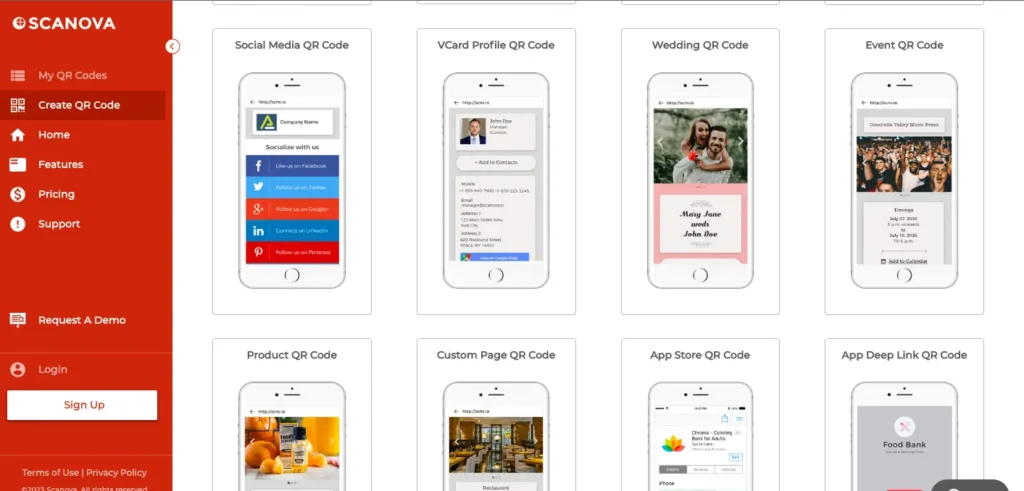
2. After selecting the category, add the required content and click Continue
3. On the next page, name your QR Code and click Create QR Code
4. Next, you’ll see the preview of the QR Code with the Edit Design button
5. After clicking on it, you will see two design options:
a. Custom Logo
b. Custom Background
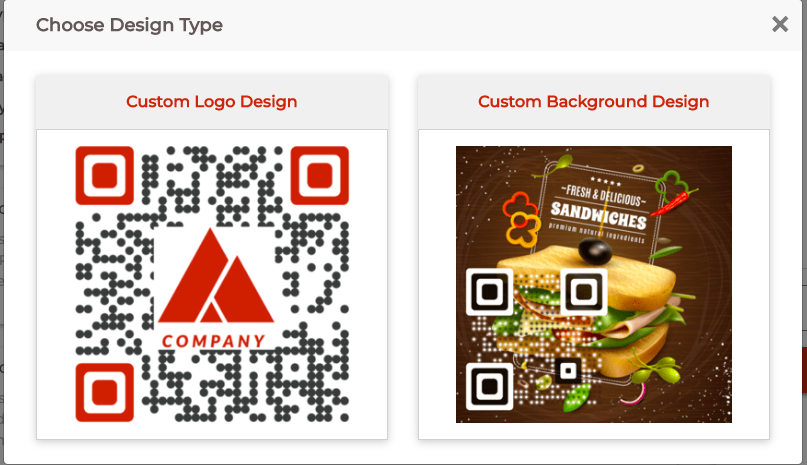
To add a logo, select the first option
a. Add a logo in the centre:
After clicking on the Custom Logo variant, you’ll land on the Logo tab. Here, you’ll see two logo options:
– Add an image as logo
i. Use this option if you want to add an image of your company’s minimalist logo. The logo file could be in PNG, JPG, or JPEG format up to 5 MB in size
ii. After uploading an image, you’ll see these design options:
Size: It allows you to increase or decrease the size of your logo
Remove Blocks Around Logo: It helps remove the data modules around your QR Code
Stroke: It allows you to add padding to the uploaded logo image. This way, you can clearly differentiate the logo from the data modules. You can also change the stroke color as per your wish
– Add text as logo
iii. Click this option to add text as a logo. Here you can change the text box size, change color and font of the text
After you’re done with the logo, you can customize the other elements too.
From the Eyes tab, you can change the pattern and color of both inner and outer eyes. This could be either together or separately as per your wish.
Use the Data tab to change the pattern and color of data modules. You can also choose gradient for data modules
Choose the Background tab to change the color of the background or even make it transparent
Note: Always make sure there is enough contrast between the QR Code and its background. It helps ensure high scannability.
Error Correction tab will help you select the level of error correction. Not sure what it is? Well, error correction helps ensure that the QR Code remains scannable even after being dirty or damaged
Note that adding a logo automatically sets the error correction as required. It is done to ensure the scannability of the QR Code.
6. Once you finalize the QR Code design, click Done Editing
7. Continue to Download your QR Code
8. A pop-up will appear asking you to sign-up for a 14-day free trial
9. After signing up, click Download
10. Specify the size and format of the QR Code image that has to be downloaded
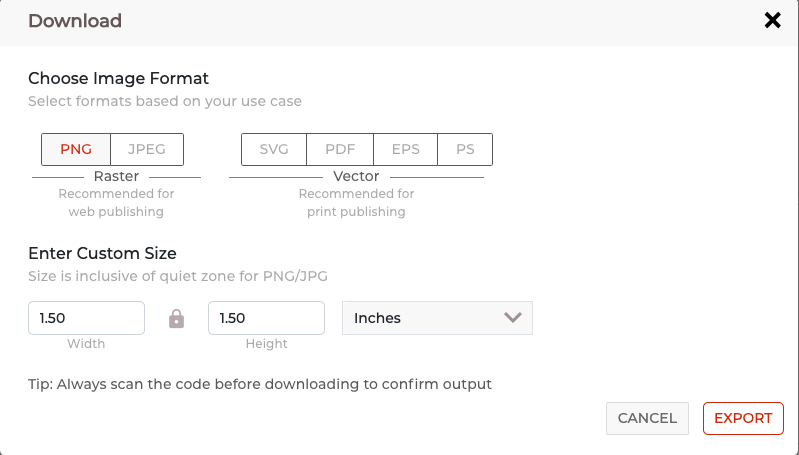
11. Click Export. Your QR Code will be downloaded.
b. Add an image to the background
If you want to add an image to the QR Code’s background, here’s how to proceed:
i. Click on the Custom Background option
In the Upload Image tab, click Upload New Image. You’ll be able to add image in PNG, JPEG, or JPG format
Note that you’ll be able to resize and position your QR Code on the image as per your needs.
ii. Click Preview to see the design of your QR Code image
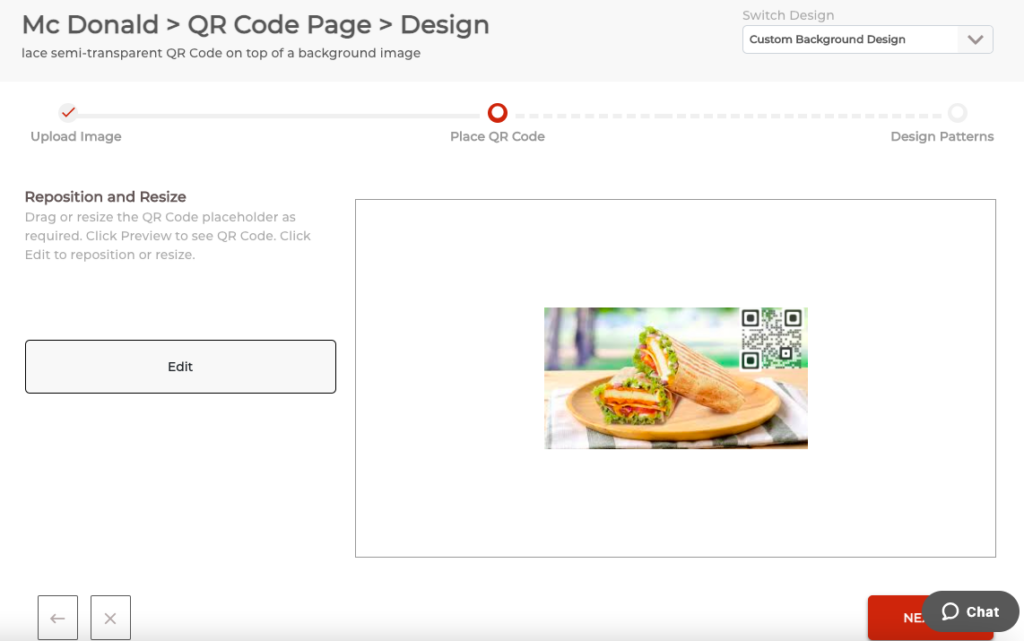
iii. If everything looks fine, click on Next
iv. Now, you will see the following tabs to change the pattern of eyes and data modules respectively:
-Eye tab
-Data tab
v. Once your QR Code design is ready, click on Done Editing.
vi. Click on Download
That’s all you need to know about a Custom QR Code Generator with logo. A customized QR Code acts instrumental in attracting users to help you get the maximum number of scans.
F. Best practices while using QR Codes with logo
When using and deploying QR codes, especially personalized ones with logos, there are several best practices to ensure effectiveness and usability:
1. Ensure readability: One of the most important aspects of a QR Code is its readability.
Make sure the QR Code is properly generated and can be easily scanned by a variety of devices and apps.
2. Choose the right size: QR Codes should be large enough to be scanned easily but not so large that they take up unnecessary space.
Generally, they should be at least 2 x 2 cm (about 0.8 x 0.8 inches) in print and 200 x 200 pixels in digital formats.
3. Maintain proper contrast: Ensure that there is enough contrast between the QR Code and its background to make it easily scannable.
Dark QR Codes on a light background or vice versa usually work best.
4. Use high-quality images: If you’re incorporating a logo or any other image into the QR Code, make sure it’s high-quality.
Low-resolution images can interfere with the QR code’s readability.
5. Test across devices: Test the QR Code across different devices and QR Code scanning apps to ensure compatibility and readability.
What works on one device or app might not work as well on another.
6. Provide context: Include instructions or a call-to-action alongside the QR Code to let users know what to expect when they scan it.
For example, “Scan to visit our website” or “Scan for exclusive discounts.”
7. Avoid redirects: Whenever possible, link directly to the intended content rather than using intermediate redirects.
This ensures a smoother user experience and reduces the risk of errors.
8. Track and analyze: Utilize analytics tools to track QR Code scans and user engagement.
This data can provide valuable insights into the effectiveness of your QR Code campaigns and help you make informed decisions for future deployments.
9. Regularly update content: If the QR Code links to dynamic content that may change over time (e.g., promotions, event details), make sure to update the linked content accordingly to provide accurate information to users.
10. Respect privacy: If the QR Code leads to a form or collects personal information, ensure that proper privacy measures are in place and that users are informed about how their data will be used.
By following these best practices, you can ensure that your QR code campaigns are effective, user-friendly, and deliver the intended results.
FAQs: QR Code Generator With Logo
1. How to create a QR Code with a logo?
You can create a QR Code with a logo using a QR Code generator with logo feature. You can use Scanova’s QR Code generator with logo for this purpose.
2. What is a QR Code generator with logo?
A QR Code generator with logo is a tool that allows users to create QR Codes containing custom logos or images embedded within them.
This helps in branding and making the QR Codes visually appealing.
3. How does a QR Code generator with logo work?
A QR Code generator with logo works by allowing users to upload an image or logo which is then overlaid onto the QR Code.
The generator ensures that the logo does not interfere with the functionality of the QR Code and remains scannable.
4. Are QR Codes with logos scannable?
Yes, QR Codes with logos are designed to remain scannable. The QR Code generator with logo optimizes the position and transparency of the logo to ensure that it does not interfere with the scanning process.
5. What are the benefits of using a QR Code generator with logo?
Some benefits include:
- Branding: Adding a logo helps in branding and makes the QR Code recognizable.
- Visual appeal: Logos make QR Codes more visually appealing, increasing the likelihood of engagement.
- Recognition: Logos can help users identify the QR Code’s purpose or origin more easily.
6. Can I customize the appearance of the QR Code and the logo?
Yes, most QR Code generators with logo functionality allow users to customize various aspects such as color, size, shape, and position of both the QR Code and the logo.
7. Are there any limitations to using QR Codes generated via QR Code generator with logo?
While logos can enhance the visual appeal of QR Codes, it’s important to ensure that they do not obstruct the crucial elements of the QR Code or make it difficult to scan. Overly complex logos or those with intricate details might not work well.
8. Can I use QR Codes with logos for commercial purposes?
Yes, QR Codes with logos can be used for commercial purposes such as marketing campaigns, product packaging, business cards, and advertisements.
9. Do QR Code generators with logo functionality require any special software or skills?
No, most QR Code generators with logo functionality are user-friendly and accessible via web browsers.
Users typically don’t need any special software or technical skills to create QR Codes with logos.
10. Are there any copyright considerations when using logos in QR Codes?
Yes, it’s important to ensure that you have the right to use the logo in your QR Code, especially for commercial purposes.
Obtaining permission from the logo’s owner or ensuring that the logo is royalty-free is advisable to avoid copyright issues.