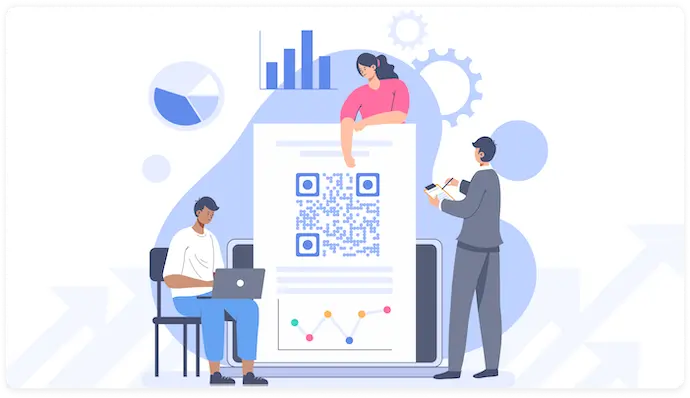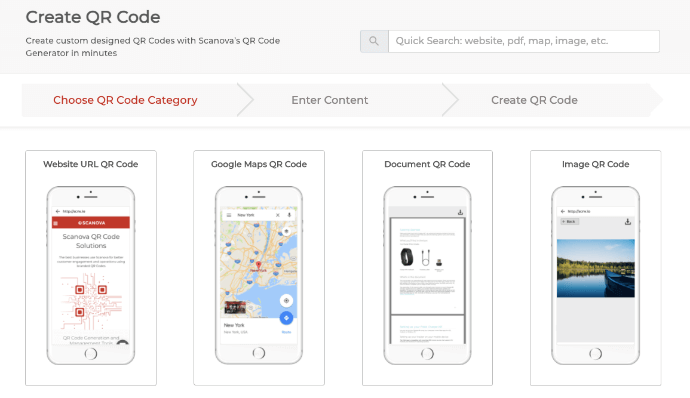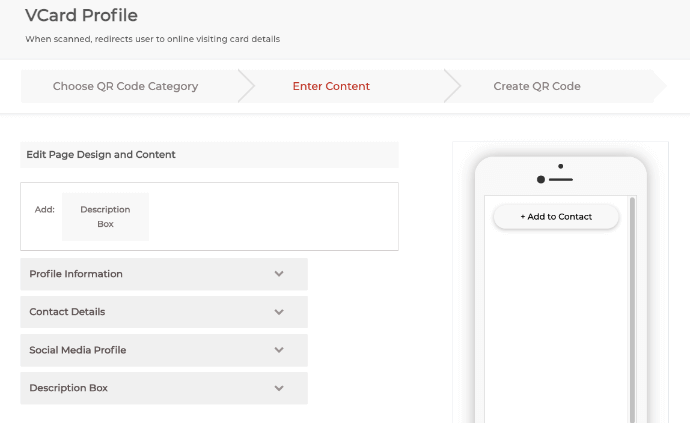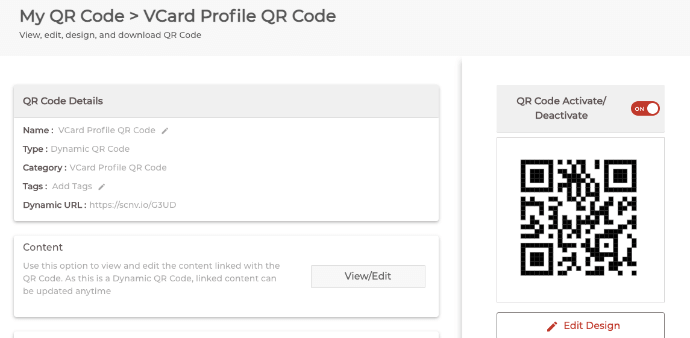You are planning to design a new business card. You know that business cards are a way through which you can continue a conversation with your client later.
And in this digitalized era, you want your business card to be tech-savvy too. A card that needs the clients to put in minimal effort to contact you would be the best. This will help you network better.
So, you want to design a business card, which is easy to share. And it should also consolidate all your contact details in a single view.
In this article, we will tell you all you need to know about digital business cards. And how to create one.
Keep reading.
A. The traditional business card
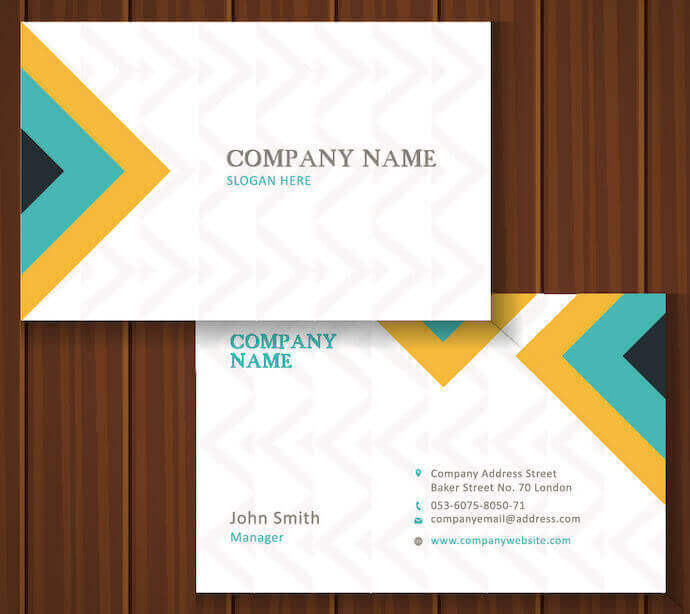
Traditional business cards have all the information about you and your company. You mention your contact details such as contact number and email id to help clients reach out to you. But consider this:
Say you meet someone at a business meeting and hand out this card. Now you want them to save you as a contact on their phones. And of course—connect with you later.
But there’s a problem. The recipient of the visiting card will need to pull out her phone, open contacts, tediously type your contact details, and finally save you as a contact.
Do you know what’s going to happen? Most of the time (at least 70%-80%) your card will end up in the trash. Why? Because no one likes making the effort to save a contact.
And it’s a well-known fact that when people need to follow a series of steps to take an action, the process’ conversion rate declines.
But with a digital business card, you can make the process easy for your target audience.
In the next section, we will tell you what a digital business card actually is.
B. What is a digital business card?
A digital business card serves the same purpose as the traditional one. It helps you connect with your potential clients, partners, and co-workers. Using one, you can share your contact details in one single view.
Digital business cards are sustainable and save printing costs too. Furthermore, you can also get useful insights to track sales management.
They can either be created using a mobile app or a website. There are two types of digital business cards. One is the digital business card, which you send via email and is known as an e-business card. The second one is a QR Code-based business card, which is also known as the VCard QR Code.
In this article, we will discuss both of them in detail.
C. Types of digital business cards
There are many ways in which you can share your contact details digitally with the recipients.
For example, you can do it via email signature, print media promotions, or to complement the physical business card.
Whichever alternative you choose, the bottom line is that they make it easier for people to add you as a contact. And that’s just what you want, right?
Let’s first look at email signature-based digital business cards in detail:
1. Sharable landing pages
Here are two types:
a. Shareable URLs
Here, you can create a landing page having your contact details. Then copy the shareable link to this page and share it in your email signatures. On clicking this link, the recipients will be able to access all your contact details and even save them.

b. Email signature template
With this, you can share an electronic form of your digital business card. The template will include all your contact details such as name, designation, phone number, and social media accounts.
i. How to create one
There are various tools such as Haystack and Inigo, which help you create the type of digital business card you want.
You can download these apps from both Google Play Store and App Store.
Using these apps, you just need to set up a definite style. And specify your contact details. Once done, the app will quickly create your e-business card.
For more information, you can refer to this detailed guide on professional online applications to create a digital business card.
ii. Best practices
Here are some best practices you can follow to make your e-business card referable:
aa. Choose an optimal size
The ideal size of an e-mail digital business card is 600px. This is suited for both a smartphone and a desktop. Also, to increase load speed, keep your e-business card size below 50KB.
ab. Add a personal message
Adding a personal message can make your recipients feel special. So you can send your e-business card with a note. This could be a simple line such as ‘It was a pleasure meeting you. I look forward to doing business with you in the future.’
Now let’s move to explain the next type of digital business card.
2. VCard QR Code
This is the second type of digital business card. By adding a QR Code, you can digitize your business card. to it.
For the uninitiated, QR Codes are popularly known as advanced barcodes. They are scannable images, which can be easily scanned via a smartphone.
A digital business card/VCard QR Code links to a profile page with all your contact details.
This type of digital business card eliminates the need for manual typing. As people view it on their phones, it prompts them to save you as a contact with a single click. This makes your business card actionable.
All that you need to do is—create a VCard QR Code. And print it on your business cards. This QR Code, when scanned, brings your contact information to the viewer’s phone.
Plus, by adding a QR Code to your business card, you can make it tech-savvy. This will give an impression to your clients that you are open to innovation. And hence, lead to a positive impact.
Another advantage is that a QR Code can act as a point of engagement on your business card. You can actually add designs such as a logo, background color, or background image. And make it look completely branded.
Besides, you can track the scanning activity of the QR Code placed on your business card.
In addition to this, QR Codes also offer a feature called event tracking. It provides you valuable insights into how your target audience reacts to the encoded content such as buttons on the landing page once they scan the QR Code. A button here can be anything. For example, one that helps end-users visit your website, fill a form, or even visit your social media handle.
This is all done by creating a Dynamic VCard QR Code. Read the next section to know more about it.
1. Types of VCard QR Code
These are the two main types. These are:
a. Dynamic VCard QR Code
Dynamic VCard is both editable and trackable in nature. This means you can make changes in the encoded information anytime, without changing the QR Code.
And as mentioned, you can also monitor the scanning activity of a Dynamic VCard QR Code. You get analytical data based on the number of scans and date, city, country, and browser from which the QR Code was scanned.
Plus, you can also enable GPS location tracking. With this feature, you can get the exact GPS location from which your QR Code was scanned.
Lastly, with the option of Lead Generation, you can capture potential leads. That is, you can get contact details and build a list of highly targeted potential customers.
Your clients just need a smartphone and good internet connections to scan the QR Code and save you as a contact.
b. Simple VCard QR Code
Static VCard is permanent and non-trackable in nature. This means you cannot change the information encoded in the QR Code once it has been created.
Also, it encodes your contact information within the QR Code itself. Hence, your clients do not necessarily require an internet connection to see your contact details.
When someone scans this QR Code, the scanning device gets a prompt to save you as a contact.
You can also create Static QR Codes in bulk effortlessly. For example, say you want to create visiting cards for all your employees. In this case, you will need a bulk QR Code generator such as QR Batch.
For more information, you can refer to this detailed guide.
2. Why use a VCard QR Code
Wondering why should you use a VCard QR Code? Don’t worry. We’ve got you covered. Here are some of the applications of the VCard QR Code:
a. Easy networking
Say you’re at a networking event such as a seminar or a conference. You come in contact with people with whom you want to build a connection. What would you do? Probably talk to them for a while and give them your business card in the hope that they’ll contact you later, right?
But here’s the thing—giving them your business card is one thing and getting saved on your phone is another. Why? Because they have to pull out their smartphone, open their contacts app, and tediously type your contact details. Now that needs both time and effort. And while some people do it, others simply don’t. This is why most of the business cards end up in the trash.
However, with a VCard QR Code, recipients can simply scan the QR Code and hit the ‘Add to Contacts’ button to save your contact details. It’s that simple. And the easier the process, the better your chances of hearing back from them.
b. Great adaptability
VCard QR Codes are easily scannable. All that your end-users need is—a camera-enabled smartphone. Most smartphones now come with an in-built QR Code scanning feature in their native camera app.
Hence, all they need to do is—open the camera and hold it in front of the QR Code. A pop-up will appear notifying you about the scan. Even if their smartphone doesn’t have this feature by default, they can install a free QR Code scanning app to get started.
c. Crisp and organized business card
There’s a limit to the contact details that you can add in the limited space on a paper-based business card. But a VCard QR Code allows you to add as much detailed contact information as you want.
d. Custom-Design
VCard QR Codes can be customized as per your wish. You can do it by adding your business’s logo and colors or a background image to it. This helps you increase your business’s visibility and brand recognition. It is a fact that custom QR Codes attract 50%-200% more scans than generic black-and-white ones.
3. How to create a VCard QR Code
Now that you know what a VCard QR Code is and how is it helpful, the next question is—how to create one?
a. Find a QR Code generator
You’d need a QR Code generator that allows you to create a VCard QR Code. It could be dynamic or static. A simple google search will fetch you many results to choose from.
But to find the best one for your use case, you’ll have to compare them. This will need you to put in both time and effort. Don’t worry. Here’s a detailed comparison chart of the best QR Code generator available online. You can go through it to find the best one for your use case.
b. Create a QR Code
Using Scanova QR Code generator for demo purposes, here’s a step-by-step guide on how to create a VCard QR Code:
- Go to Scanova
- From the QR Code categories, select either VCard QR Code (dynamic in nature) or Simple VCard QR Code (static in nature)

- Enter your contact details and click Continue

- On the page that loads, name the QR Code and click Create QR Code
- Now, you’ll see the preview of the QR Code along with the Edit Design option

- If you click on this Edit Design option, you’ll see two QR Code design options on your screen:

- Custom with logo: Here, you can add a logo and customize the pattern and color of eyes and data modules
- Custom with background: With this option, you can choose to place your QR Code on any image
You can proceed with either of the two options.
- Once you’ve decided on the design, click Download. A window will open prompting you to sign up for a 14 days free trial. Once you sign up, proceed to download the QR Code
- Now you’ll be asked to specify the QR Code image’s format and dimensions. Once you do that, click Export
That’s it. Your digital business card/VCard QR Code will be downloaded. Open the file and test it to check if it works alright.
4. Where to use
Once you create a digital business card, the next question is—how will you use it? You can:
a. Add it to your paper-based business card
If you love physical cards but also want to take advantage of an electronic card, you can use them together.
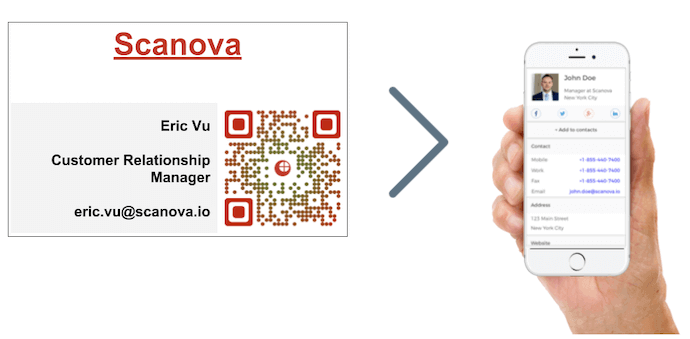
Simply add VCard QR Code to a paper-based business card. People can then easily scan this QR Code and save you as a contact on their smartphones.
b. Add it to your conference material
Say you are going to conduct a workshop, conference or any formal meet-up. You can easily add your VCard QR Code to the material that you’ll present to your audience.
It can be anything like a PowerPoint presentation or a poster.
c. Display it on your mobile screen
Say you are at a formal meet-up and run out of business cards. What you can then do is—display your VCard QR Code on your phone. People you meet can scan it to immediately add you as a contact.
Now you know how to create a digital business card and where to use it. In this next section, we will tell you a couple of best practices to get the best results.
5. Best practices
Follow these best practices to create VCard QR Code cards flawlessly:
a. Add design to QR Code
A custom-designed QR Code will attract the recipient’s eyes. Plus, it will also give a personalized touch to your digital business card.
Also here is a fact: Custom-designed QR Codes attract 50-200% more scans as compared to simple black-and-white ones.
b. Add a CTA element
As you print the QR Code, add a simple help note beneath it. This can be a simple line such as ‘Scan to save as contact’.
This will act as a CTA element and guide your clients on what actually needs to be done.
That’s it. That’s all you need to know before getting started with a digital business card. Create your digital business card today and network with your clients better.