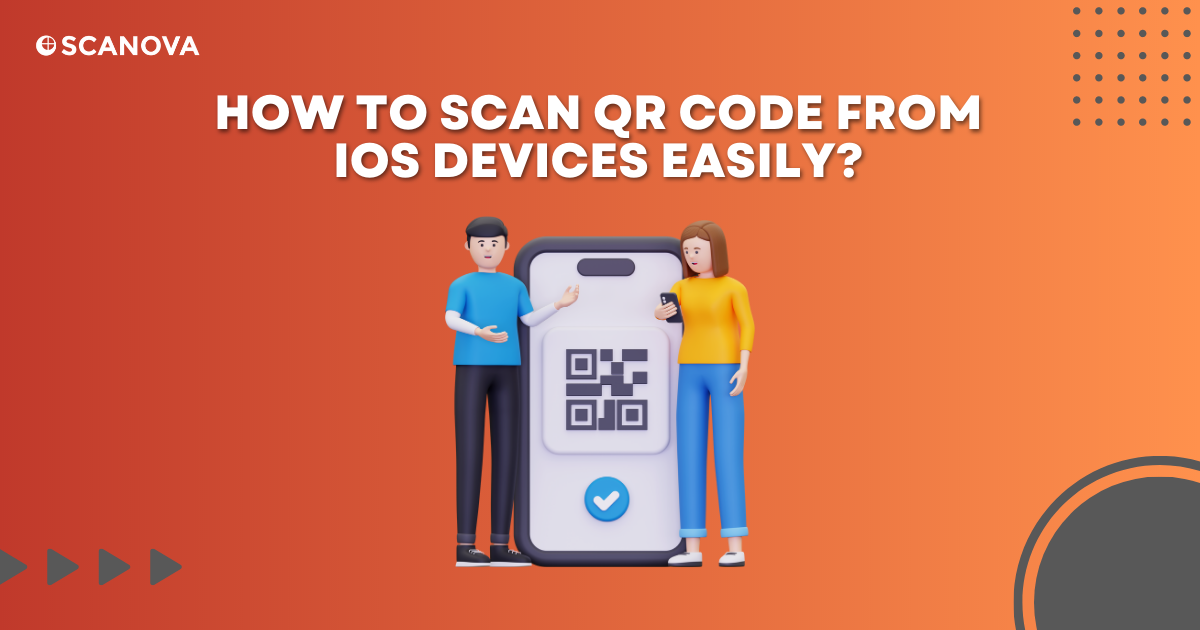In 2022, around 89 million smartphone users in the US scanned a QR Code on their mobile devices. This may touch 100 million by 2025 (Source: Statista).
This clearly shows that QR Codes have become an essential part of our everyday life. These black-and-white squares have redefined our interaction with physical products and services.
You obviously want to scan QR Codes, too as you don’t want to be left behind. In this blog post, we’ll focus on navigating them with your iPhone or iPad.
So without further ado, let’s get started!
A. What are QR Codes & why should you scan them?
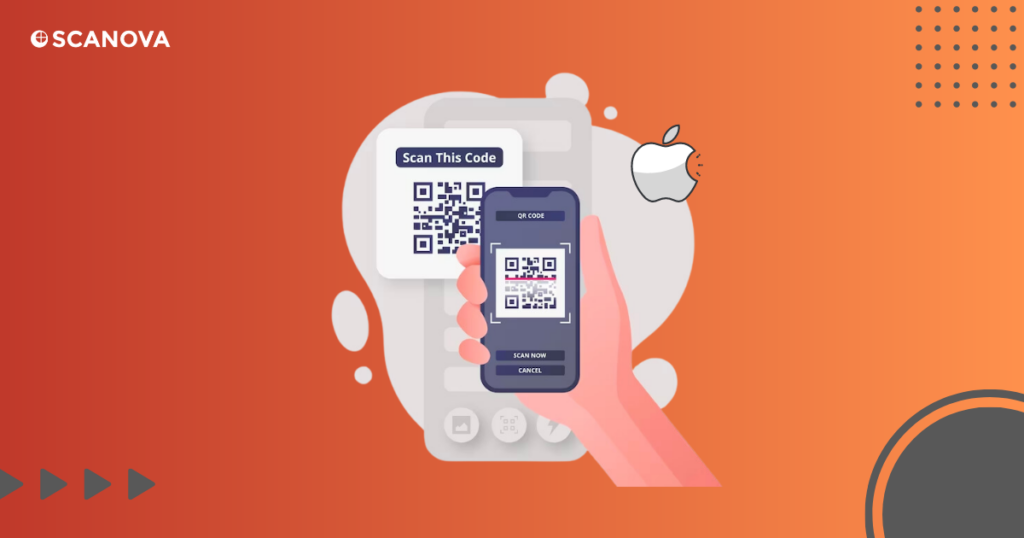
QR Code is a short form for Quick Response code. It is a two-dimensional barcode that stores information one can read using a smartphone camera.
A quick scan can take you to a website, provide contact details, show a coupon, or even download an app. QR Codes are an efficient way of sharing information, reducing the need for typing lengthy URLs or other data, thus minimizing human error.
B. How to find out if your iPhone or iPad camera scans QR Codes automatically?
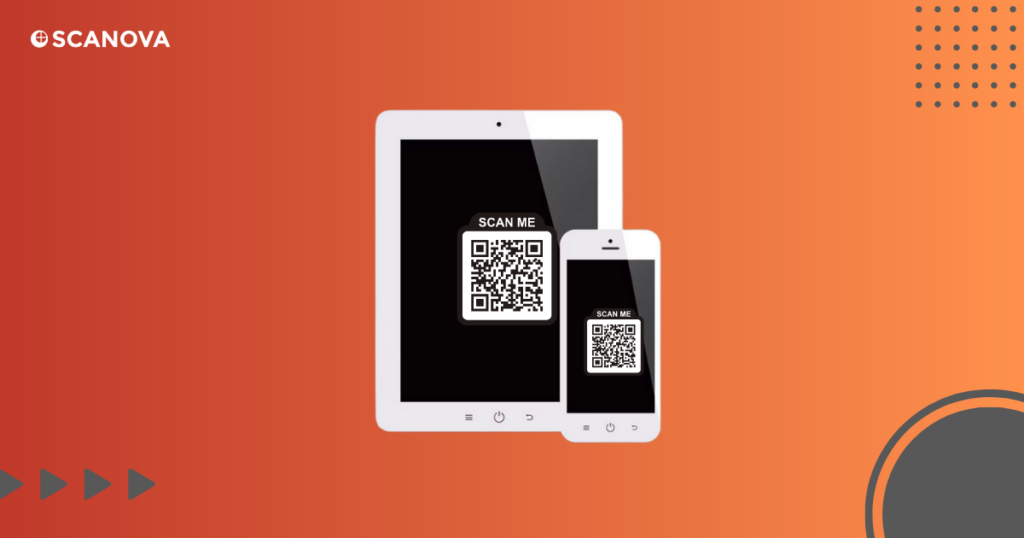
Modern iOS devices have QR Code scanning integrated within the camera app.
To check if your iPhone or iOS device camera scans QR Codes automatically, do this:
- Simply open the camera app
- Point it at a QR Code, and wait
If a notification banner pops up at the top of the screen, congratulations, your device is QR-ready!
Also read- QR Code Scanner: How to scan QR Codes with your camera phone
C. How to enable QR Code scanning on an iPhone or iPad?
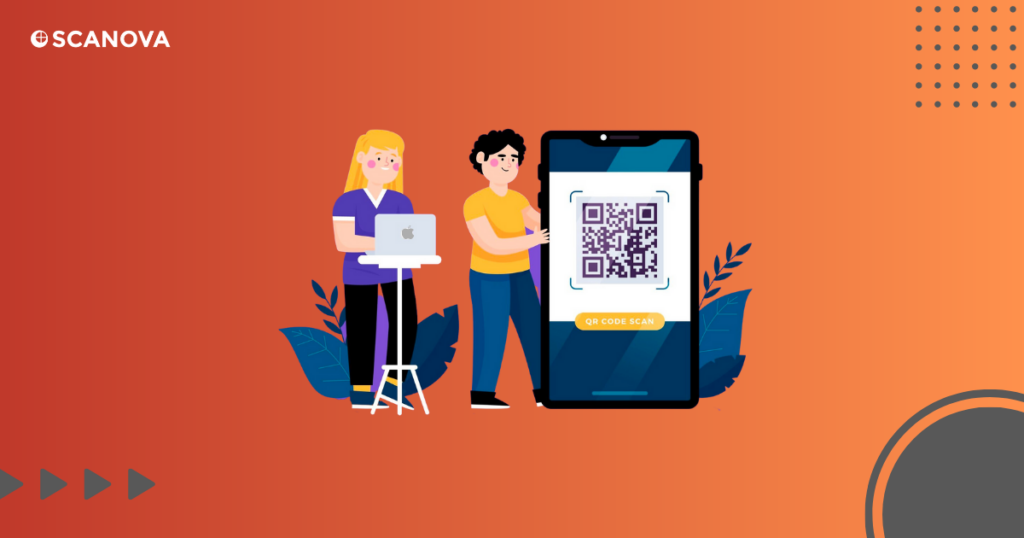
Enabling QR Code scanning on your iPhone or iPad is easy.
Here’s how to go about it,
- Open Settings > Camera.
- Toggle on the switch that says ‘Scan QR Codes.’
And that’s it!
Your device’s camera is now ready to scan QR Codes without any additional apps.
D. Steps to scan QR Codes with an iPhone camera
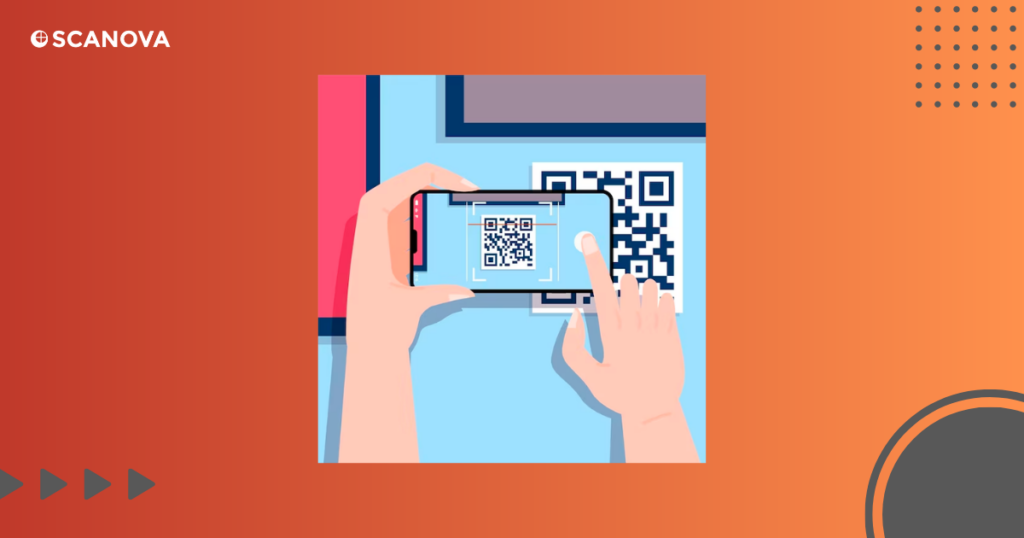
To scan a QR Code using your iOS device or iPhone, ensure that the QR Code scanning feature is enabled. Once you do that, follow the steps below:
- Open your camera, and focus on the QR Code until it appears clear on the screen
- An interactive banner should then appear. Just tap this banner, and you’ll be directed to the concerned content
Generate a QR Code For Your Unique Case
START TODAY!
E. Other methods used to scan QR Codes with iPhone 4-11
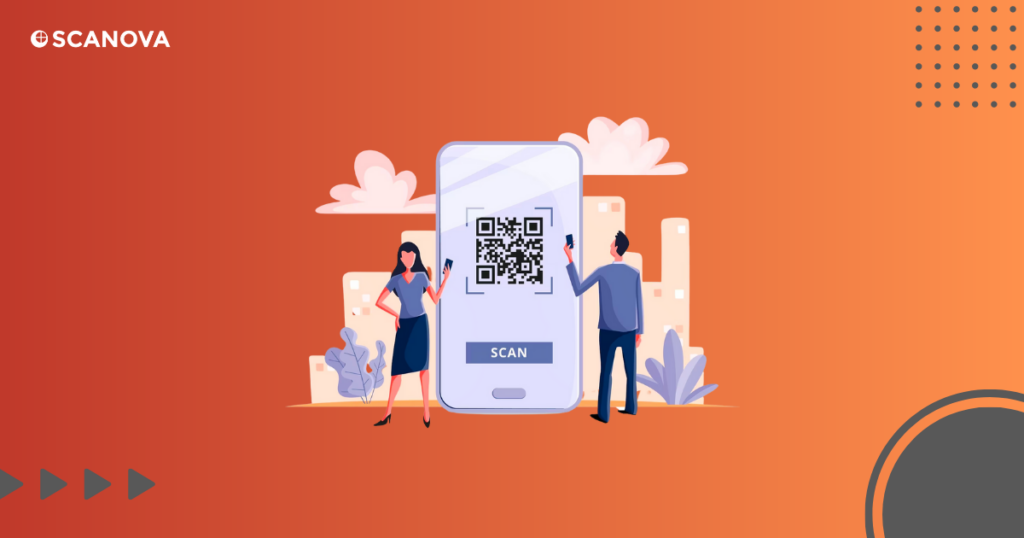
For those using older iPhone models like the iPhone 4 through to the iPhone 11, the native camera app may not automatically scan QR Codes. However, there are other ways to unlock this functionality on your device.
One method is through the Control Center.
To add a QR Code reader,
- Go to Settings > Control Center > Customize Controls
- Tap the green ‘+’ button that is visible next to ‘QR Code Reader’
- Once you’ve done that, you can access the QR Code Reader from the Control Center by swiping down from the screen’s top-right corner (or swiping up from the bottom of the screen on models with home buttons). This will open a dedicated scanner that can read QR Codes
Another approach is to use a third-party app.
Many excellent QR Code reader apps on the App Store can provide this function. Some apps offer additional features such as a history of scanned codes, the ability to scan barcodes, and even the functionality to generate your own QR Codes.
Remember, while older iPhones may not have QR Code scanning built into the camera app, they are by no means excluded from using QR Codes. With a few small tweaks in your settings or a quick app download, you can easily scan QR Codes with your iPhone 4-11.
F. QR Code reader apps for iOS
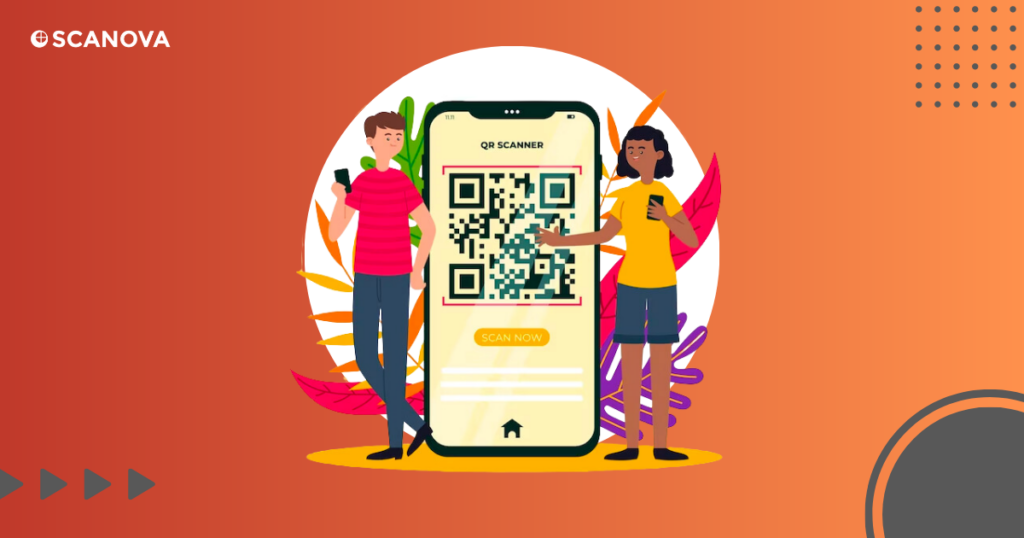
If your device doesn’t support QR Code scanning or you’re looking for more functionality, there’s a range of reliable QR Code reader apps for iOS. Here are some you might want to consider:
- QR Reader for iPhone
The QR Reader for iPhone is a go-to app for many users. Its intuitive interface facilitates easy scanning of QR Codes, making it a breeze to connect with digital content in seconds.
The QR Reader saves your scan history, allowing you to access past codes anytime. Plus, its sharing feature lets you send codes to friends or colleagues, making it more useful.
- Mixerbox QR Code Reader & QR Scanner
Mixerbox provides a sturdy platform for QR Code scanning. It is capable of reading both standard 1D and 2D code types and ensures you can scan any code that comes your way.
Moreover, it prioritizes your security. By actively filtering out malicious links, Mixerbox ensures that your scanning experience is as safe as it is seamless. Not to mention, its integrated flashlight feature is a game-changer for scanning codes in low-light conditions.
- Kaspersky QR Scanner
The Kaspersky QR Scanner harmonizes QR scanning with top-tier security. With its capacity to scrutinize the safety of text, image, and web link QR Codes, this app stands guard against potential digital threats.
The scanner promptly alerts you whenever it identifies a risky code, ensuring you’re kept safe from harmful content. Trustworthy and user-friendly, it’s a great tool for those focusing on security.
Related : QR Code For App Link
G. Commonly used apps in your iPhone that can scan QR Codes
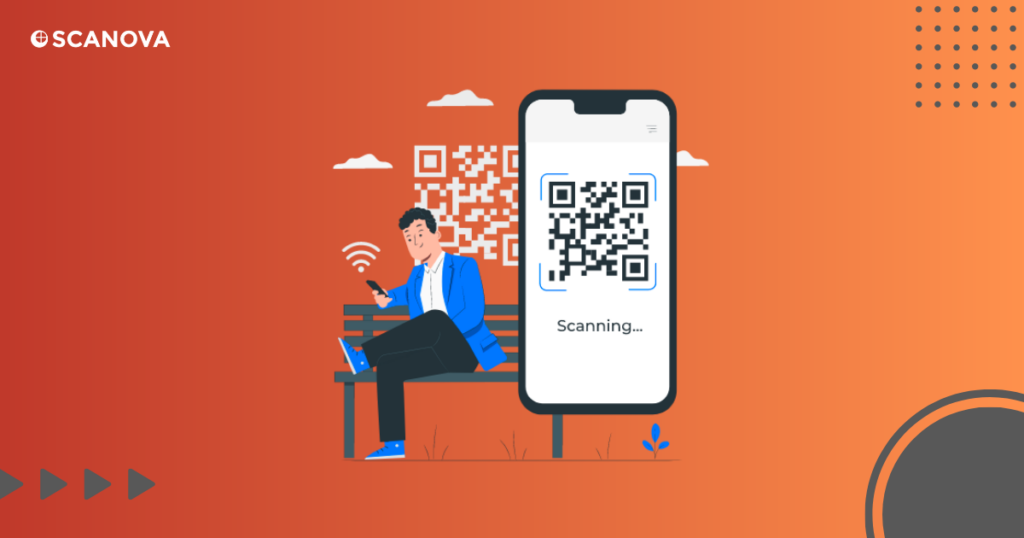
In addition to dedicated QR Code reader apps, many common applications on your iPhone have integrated QR Code scanning functionality. This means you might not even need an additional app to start scanning QR Codes. Here are a few:
Snapchat: Known for its interactive photo and video messaging, Snapchat also has a built-in QR Code reader. Just point your Snapchat camera at a QR Code, press and hold on the screen, and it will scan the code instantly.
Facebook: Facebook’s inbuilt QR Code scanner is available in the menu of the Facebook app. This feature, originally designed to scan Facebook’s personalized codes, can also scan standard QR Codes.
Twitter: Twitter has a feature known as QR Code scanner in its mobile app’s settings. Although it is for scanning QR Codes to follow new accounts, it can read any standard QR Code.
Chrome: Google’s Chrome browser for iOS also includes a QR Code reader. You can find it by 3D Touching the app icon or searching ‘QR’ in the pull-down spotlight search.
These commonly used apps demonstrate how QR Codes have become integral to digital interaction. By recognizing this, these apps have adapted to provide users with an easy, seamless way to engage with QR Codes, thus expanding their utility and enhancing user experience.
H. Different types of QR Codes to scan
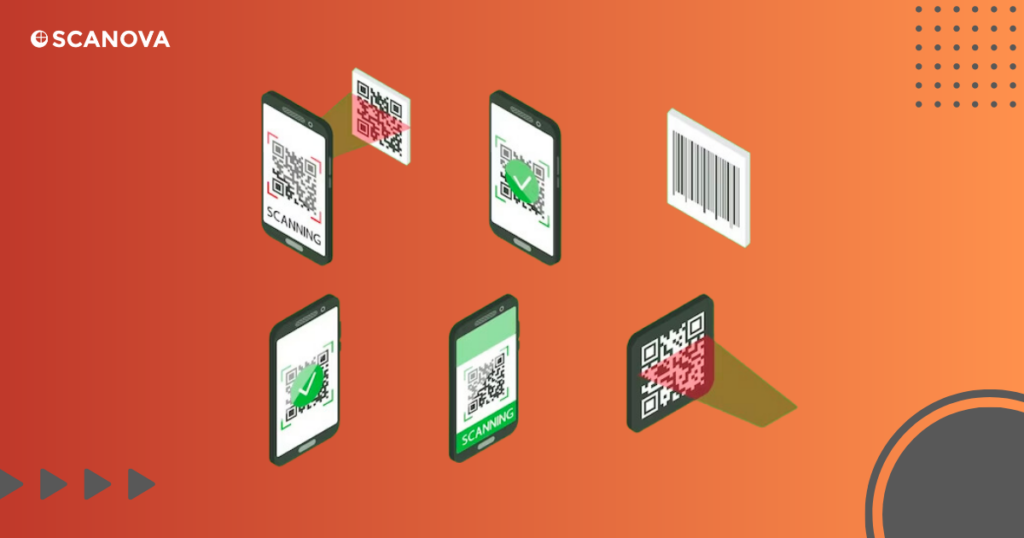
QR Codes come in various types, each designed to perform a different function:
1. URL QR Codes: These direct the scanner to a specific webpage. They’re often used for promotions, product information, or social media pages
2. VCard QR Codes: These contain contact information like name, phone number, and email, allowing you to add a new contact instantly
3. App Store QR Codes: Scanning these takes you directly to an app’s download page on the App Store or Google Play
4. Text QR Codes: These simply display a piece of text, such as a welcome message or important notice
5. WiFi QR Codes: Scanning these automatically connects you to a specific WiFi network. No need to input passwords
6. Email QR Codes: These automatically create a draft email to a specific address, often used for customer service interactions
Each type offers a streamlined solution for sharing various types of information, enhancing the user experience.
Generate a QR Code For Your Unique Case
START TODAY!
I. How do QR Codes work in marketing?
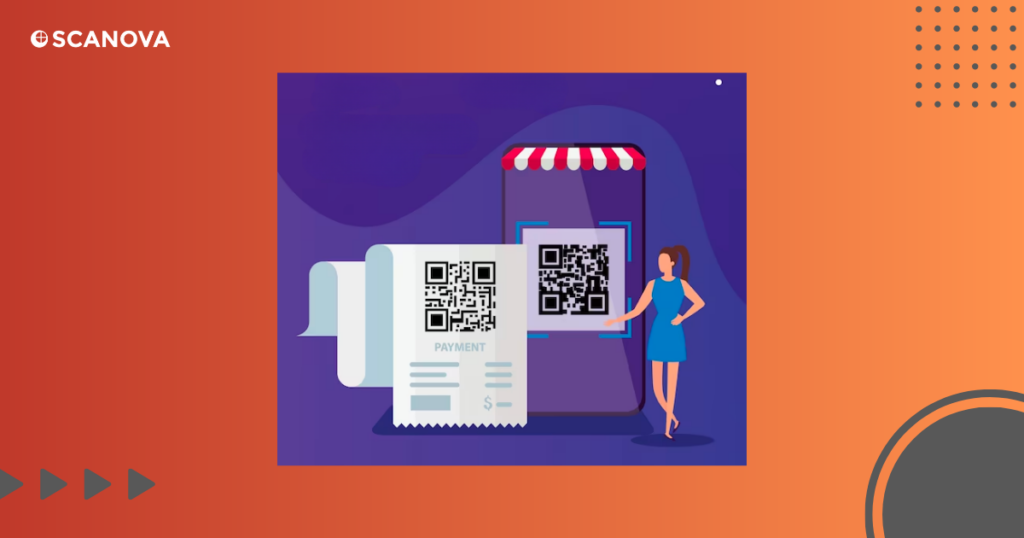
You can use QR Codes in many creative ways in marketing strategies. Let’s explore some real-world examples of how brands have successfully leveraged them:
1. Interactive Billboards
Spotify, the music streaming giant, created massive billboards featuring a QR Code. When scanned, users were redirected to a playlist of trending songs, creating a dynamic user experience directly from a static billboard.
2. Product Packaging
PepsiCo used QR Codes on some of their products that led to interactive games or unique brand content. This enhanced customer engagement and offering a value-add beyond the physical product.
3. Restaurant Menus
Since the pandemic, many restaurants have adopted QR Codes for touchless menus. Customers simply scan the QR Code at their table and view the menu on their phones, making for a safe and convenient dining experience.
4. Direct Mail Campaigns
IKEA included a QR Code in their print catalog. When scanned, it led users to an augmented reality app where they could see how the furniture would look in their own home.
5. Events and Concerts
QR Codes have found their place on tickets or wristbands at events and concerts. Scanning these can provide attendees with event schedules, maps, or links to buy merchandise.
These examples highlight how QR Codes can elevate a brand’s marketing strategy It offers novel ways to engage with consumers, provide valuable information, and enhance the overall customer experience.
J. FAQs
Q: Do I need an app to scan a QR Code on my iPhone?
A: If you have an iPhone running iOS 11 or later, you can scan QR Codes directly with your camera app, without needing third-party apps. However, dedicated QR Code reader apps and some commonly used apps like Snapchat, Facebook, and Twitter offer built-in QR scanning capabilities.
Q: How do I enable the QR Code scanning feature on my iPhone?
A: To enable QR Code scanning on your iPhone, go to Settings, then Camera, and toggle on the switch that says ‘Scan QR Codes.’ Once you do this, your device’s camera can scan QR Codes automatically.
Q: What information can be stored in a QR Code?
A: QR Codes can store a variety of information types. This includes URLs, contact details, Wi-Fi passwords, app store links, email addresses, and plain text. It is possible to access the information by scanning the QR Code with your device.
Q: Are there any security risks associated with scanning QR Codes?
A: Generally, QR Codes are safe to use. However, just like clicking on an unknown link, scanning a malicious QR Code could redirect you to a risky website or download unwanted files. It’s important to only scan QR Codes from trusted sources. Some apps like Kaspersky QR Scanner that provide an additional layer of security by checking the safety of the codes you scan.
K. Start scanning QR Codes effortlessly from your iOS devices
QR Codes have transitioned from being a novel technology to an everyday tool, reshaping the way we interact with physical and digital worlds.
Whether you’re using an older iPhone model or the latest iPad, understanding how to scan and utilize QR Codes is crucial in today’s digitally-dominated environment.
With the variety of built-in and third-party applications available, diving into the world of QR Codes is simpler than ever. So, grab your device, start scanning, and unlock a world of streamlined, interactive experiences.