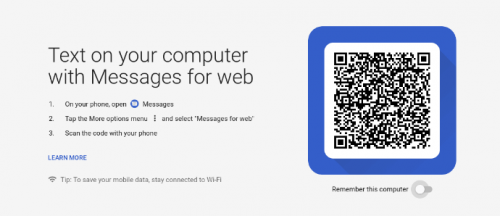You are probably someone who spends a lot of time on your computer screen. This could be at your workplace or classroom. But you need to check your Android messages regularly and you find it difficult to do so. Fret not. It is now possible to view Android Messages on PC.
In mid-2018, Google will roll out Android Messages for Web—just like Whatsapp Web. Here is how to set it up:
A. How to Setup Android Messages on PC
Users with Android Messages have usually seen a pop-up message persuading them to try it on desktop.

However, if you have not seen it yet, you can follow these steps:
1. You must have the updated version of the Android Messages app on your Android device. Here is the download link if you don’t have the app—Google Play
2. Set Android Messages as the default texting app
3. On your computer go to https://messages.android.com
4. You’ll see a large black-and-white QR Code on the screen

5. Now open Android Messages app on your phone and tap the three dots icon on the top-right corner
6. From the drop-down list, click on “Messages for Web”

7. Next click on “Scan QR Code” option and use your phone’s camera to scan the QR Code on your computer screen

8. Your phone will vibrate confirming that Android Messages on PC has been setup
Note that your phone should both be on and have internet access at all times for Android Messages for Web to work.
B. How to Signout
Follow these steps if you want to stop using Android Messages on PC:
1.On the web screen of Android Messages, click on the three dots icon

2. From the drop-down list, simply click on “Sign out”

3. A pop-up will appear. Click on “SIGN OUT” again

C. Is Android Messages on PC Secure?
The conversation threads, contacts, and other settings will be encrypted as well as cached on the browser. But the text in your conversations will not be encrypted. If you need your chats to be encrypted as well, you will need to use alternate messaging apps such as WhatsApp. Also, the use of QR Code to authenticate user makes it secure.
With Android Messages Web, you can now view your messages easily on your computer screen. Or even iPad using the Safari browser. No need to fiddle with your phone anymore in the workplace or classroom.