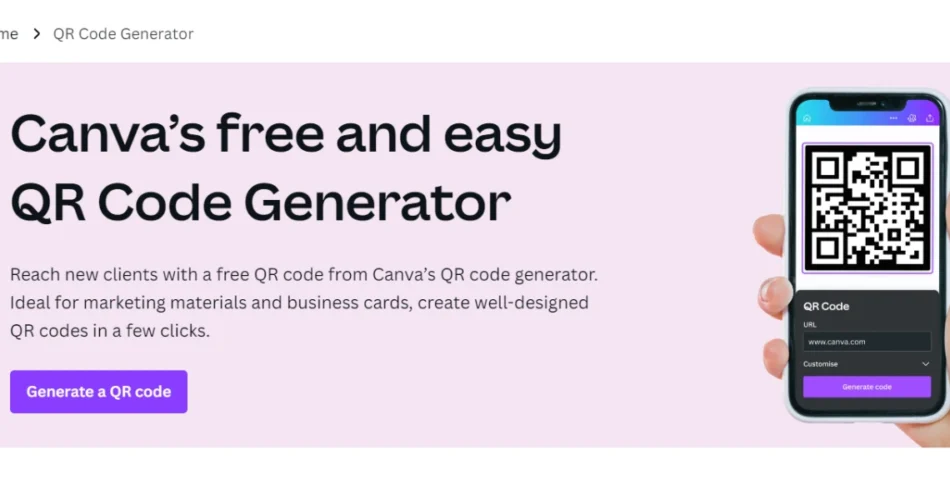Businesses and individuals are constantly seeking innovative ways to connect with their target audience.
In the realm of connectivity, QR Codes have emerged as a game-changer. It caters to marketers, small business owners, and event organizers alike.
And when it comes to creating stunning, customized QR Codes, Canva is at the forefront of the revolution.
In this blog, we will learn about Canva QR Code. We will explore their versatility, ease of use, and the myriad of possibilities they offer.
So let’s get started!
A. Canva QR Code: What is it
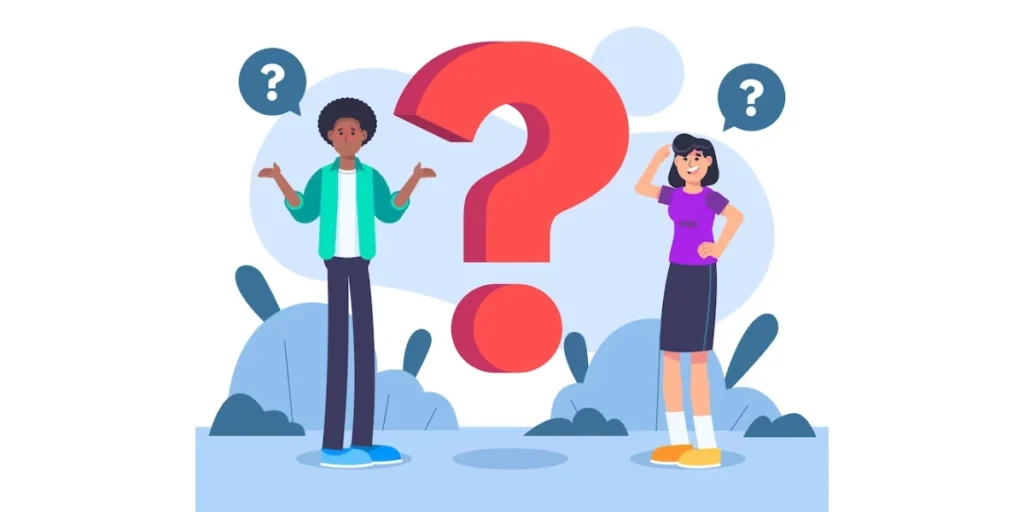
A Canva QR Code is a QR Code seamlessly integrated into a Canva design.
You can create these QR Codes using the web application on your browser, or the phone app.
One of the major advantages of a Canva QR Code is that it is easy to create and very practical. You don’t need a complicated QR Code generator for the same.
B. How to create a Canva QR Code

Creating a Canva QR Code is as easy as it gets. You just need to follow these simple steps to create one!
1. Start by heading over to Canva and designing the project where you intend to insert a QR Code
2. Next, look to the left-hand menu and click on “More,” represented by a three-dot icon
3. Among the available app options, select “QR Code”
4. Within the designated box, input the URL destination for your QR Code and click “Generate code”
5. You’ll now see a static QR Code in the “Uploads” menu
6. To incorporate it into your design, simply click on the QR Code image and place it where desired
After adding the QR Code to your design, you have the flexibility to personalize two aspects: the background color and the size.
One thing to note is that Canva QR Code is that you will get a static QR Code.
While it may be good for one-off or occasional use, you might want more from a QR Code if you are a marketer or someone else.
For the very same reason, you should go for a dynamic QR Code.
Read the next section to know more about it.
C. Why choose a dynamic QR Code
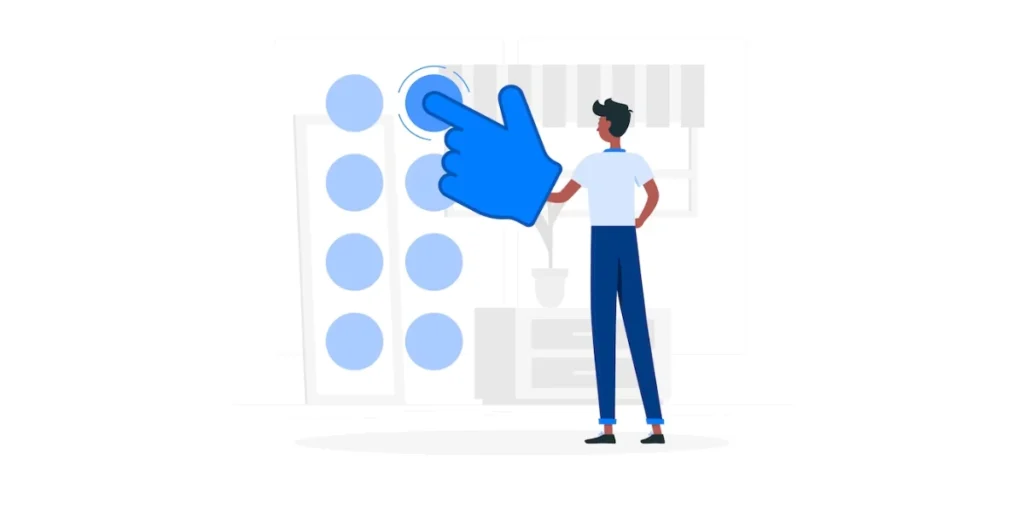
Opting for a dynamic QR Code can offer several advantages over a static QR Code, depending on your specific needs and goals.
Here are some reasons why you might choose a dynamic QR Code:
1. Editability
Dynamic QR Codes allow you to change the encoded content (e.g., URL or information) without altering the QR Code’s appearance. This is especially valuable if you need to update the linked webpage or information regularly.
2. Tracking and analytics
Dynamic QR Codes often come with built-in tracking and analytics features. You can monitor how many times the QR Code has been scanned, where and when it was scanned, and other valuable data to assess the performance of your marketing efforts.
3. A/B testing
If you’re running marketing campaigns, dynamic can QR Codes help you to conduct A/B testing by changing the URLs that you’d like the end-users to be taken to.
4. Security
Dynamic QR Codes can provide additional security features, such as password protection or expiration dates, to control access to the encoded content.
5. Flexibility
Dynamic QR Codes can be used for various purposes, such as sending users to different landing pages based on their location or device type. This flexibility can be beneficial for targeted marketing.
6. Content management
With dynamic QR Codes, you can manage multiple QR Codes from a single dashboard, making it easier to organize and update your QR Code campaigns.
7. Longevity
Since the encoded information can be modified, dynamic QR Codes can have a longer lifespan than static ones. You won’t need to create new QR Codes every time you want to update content.
8. Brand consistency
Dynamic QR Codes allow you to maintain consistent branding by keeping the same QR Code design while changing the linked content.
Dynamic QR Codes provide benefits but can involve subscription or service fees. Make your choice based on your goals and budget.
Tap here to learn more about dynamic QR Codes.
D. How to make a dynamic QR Code
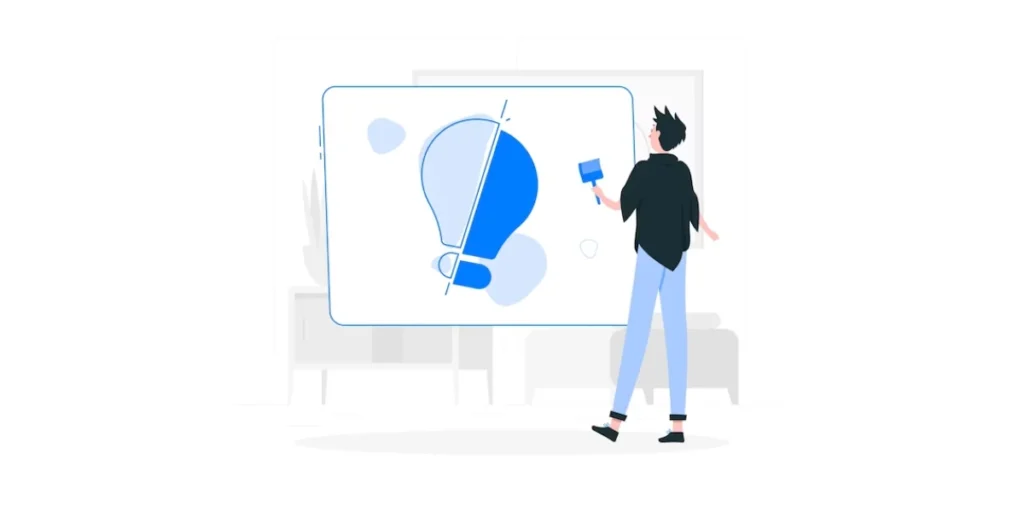
You can create a dynamic QR Code using Scanova’s QR Code Generator. Follow these simple steps to begin!
1. Open your preferred browser and log on to Scanova’s website
2. When the page finishes loading, select your preferred QR Code category. For example, to add a website link, select Website URL. For this demo, let’s create a Website URL
3. Add the web link you want to take the end users to on scanning the QR Code. When done, click Continue
4. You need to name your QR Code on the following page. Here, the Dynamic selection is made by default
5. Next, you’ll see a QR Code image on the right with the Edit Design option under it. It’ll help you customize the QR Code design. You can add a logo, color, or background image
6. Click on Update Changes after finalizing the design. Once you are finally done, click on Download to get your QR Code
7. A pop-up box will appear asking you to do a quick sign-up. Fret not, you won’t have to give away your credit card details
8. Once the signup is done, click on Download again
9. A pop-up will appear. Enter the size and format of the QR Code image to proceed
9. Once done, click Export
That’s it, you’re now ready with your dynamic QR Code. Make sure you test it out before sharing it.
Generate a QR Code For Your Unique Case
START TODAY!
E. How to edit a dynamic QR Code

1. Sign in to your Scanova account and navigate to the “My QR Codes” section
2. Hover over the QR Code you wish to modify and click on the “View/edit” icon. This action will grant you access to the following editing options:
– Name: Modify the QR Code’s name as needed
– Category: Select from a range of categories including Website URL QR Code, App Deep Link, App Store, Audio, Coupon, Custom Page, Document, Event, and more
– Tags: Add or modify the tags associated with the QR Code
– Content: Edit the content stored within the QR Code
– Advanced Settings: Activate features like password protection, GPS location tracking, and lead generation
– Design: Customize the QR Code’s appearance to your preference
3. Once you’ve made the necessary adjustments, click on “Update QR Code.”
Your QR Code will now display the updated content when scanned.
F. QR Code best practices
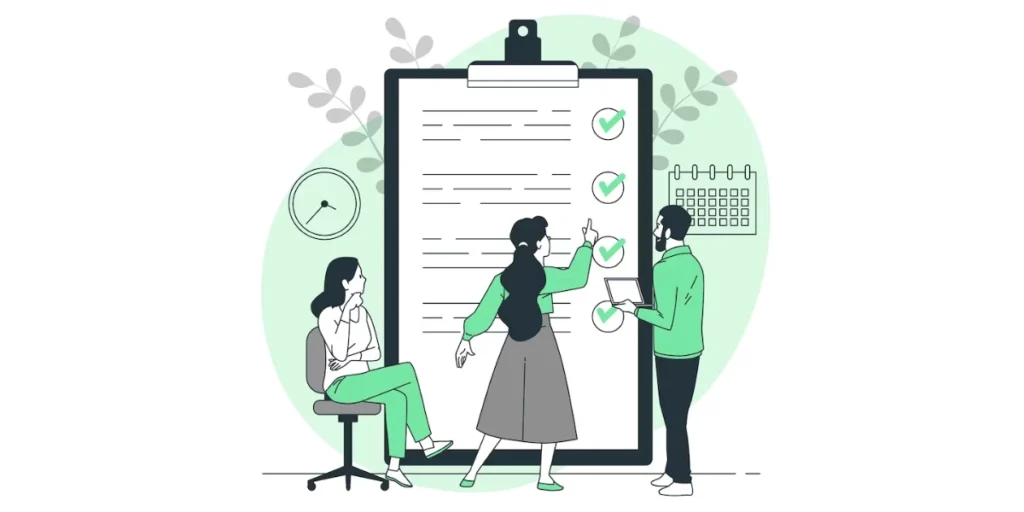
QR Codes are versatile tools that, when used effectively, can enhance various aspects of your business or personal projects.
Here are some QR Code usage best practices to ensure they are used efficiently and effectively:
1. Provide value: Ensure that the content linked to the QR Code provides real value to users. Whether it’s access to exclusive offers, additional information, or convenience, the content should be relevant and beneficial
2. Test and verify: Before publishing or distributing QR Codes, test them to ensure they work correctly. Use different devices and QR Code scanning apps to verify compatibility
3. Design considerations: Pay attention to the design of your QR Code. It should be clear, easy to scan, and contrast well with the background. Customization is acceptable but shouldn’t compromise scanability
4. Error correction: Choose the appropriate error correction level based on your use case. Higher error correction allows the QR Code to remain functional even if it’s partially damaged
5. Optimal size: Determine the appropriate size for your QR Code, balancing visibility with aesthetics. A QR Code that is too small may be challenging to scan, while one that is too large may disrupt your design
6. Link maintenance: If your QR Code links to online content, regularly review and update the linked content to ensure it remains accurate and relevant
7. Context matters: Place QR Codes where they make sense. For example, if you’re using them for marketing, include them in advertisements, brochures, or product packaging
8. Mobile-friendly content: Ensure that any web content linked to the QR Code is mobile-responsive. Many users will scan QR Codes with their smartphones, so the linked content should display well on smaller screens
9. Privacy and security: Be mindful of the information you collect through QR Codes and ensure compliance with privacy regulations. If collecting user data, clearly communicate your data collection practices and obtain consent where necessary
10. Scanability: Avoid placing QR Codes behind glass or in locations with poor lighting, as this can hinder scanning. Ensure that the code is easily accessible to users
11. Educate users: Include instructions or a brief explanation of what the QR Code leads to, especially if the audience may not be familiar with QR Codes
12. Backup and redundancy: Keep backups of QR Codes and their linked content. If the linked content becomes unavailable or needs to be updated, having a backup can be invaluable
13. Track and analyze: If applicable, use QR Codes with tracking and analytics features to gather data on user interactions. This can help you assess the effectiveness of your QR Code campaigns
G. Canva QR Code FAQs
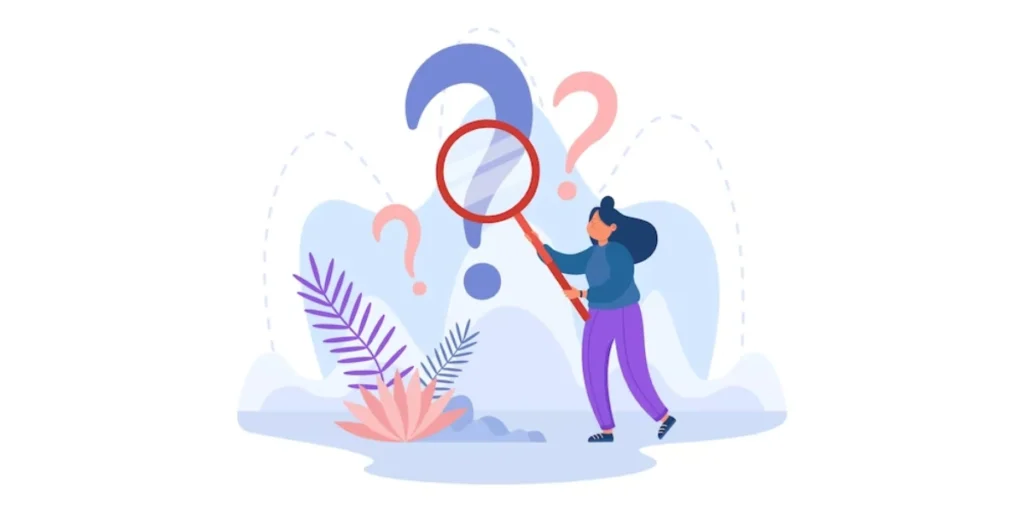
1. What is a Canva QR Code?
A Canva QR Code is a QR Code that you can create and customize using Canva, a popular graphic design tool. It allows you to embed QR Codes into your designs for various purposes, such as linking to websites, sharing contact information, or providing access to digital content.
2. What types of QR Codes can I create with Canva?
Canva supports various types of QR Codes, including Website URL, Email, Phone, Text, WiFi network, and more. You can choose the type that suits your specific needs and customize it accordingly.
3. Can I customize the appearance of my Canva QR Code?
Yes, you can customize the design and appearance of your Canva QR Code. You can change its color, add a logo or image to the center, and adjust its size to match your design’s aesthetics.
4. Are Canva QR Codes dynamic or static?
Canva primarily supports static QR Codes. This means that the encoded content (e.g., URL or information) is fixed and cannot be changed after the QR Code is generated. However, you can still manually update the content and create a new QR Code if needed.
5. Can I track the performance of my Canva QR Code?
Canva itself does not offer built-in tracking and analytics for QR Codes. To track QR Code performance, you would need to use a separate QR Code Generator or a QR Code management platform that provides tracking features.
6. Are there any additional fees for using Canva QR Codes?
Canva offers both free and premium plans. While you can create QR Codes with a free Canva account, some advanced features and customization options may be available exclusively to Canva Pro subscribers. Be sure to check Canva’s pricing page for the most up-to-date information.
7. Can I use Canva QR Codes for commercial purposes?
Yes, you can use Canva QR Codes for commercial purposes, including marketing materials, advertisements, and branding. However, it’s essential to ensure that your QR Codes comply with relevant laws and regulations, especially regarding data privacy and consumer consent.
Generate a QR Code For Your Unique Case
START TODAY!
Summing up
As we conclude our exploration of Canva QR Code, it is clear that these pixelated wonders are not just an add-on but a powerful tool for elevating your designs.
Whether you’re a marketer, a business owner, a teacher, or a creative enthusiast, Canva QR Code offers you the opportunity to seamlessly connect your physical and digital worlds.
If you’re still reading, you’ve already learned everything about Canva QR Code. If you have any questions, let us know in the comments.