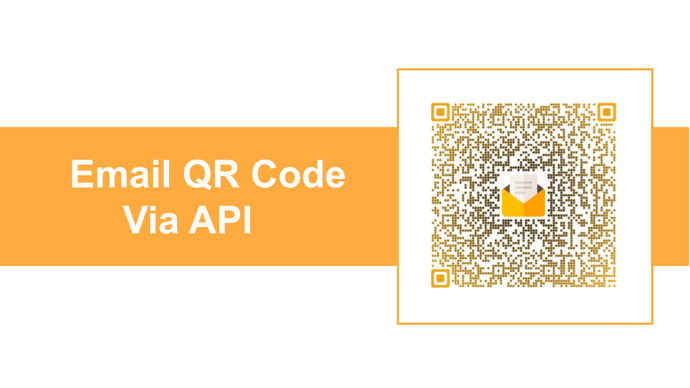QR Codes happen to be one of the most popular O2O technologies out there today. These square-shaped barcode-like structures store information. All that the end-users need to be able to scan a QR Code is a smartphone.
They just need to open it, launch the camera, and hold it in front of the QR Code. In case the phone doesn’t have an in-built scanning feature, they can download any free third-party QR Code scanning application.
The whole process of scanning the QR Code is as easy as clicking a picture. That coupled with their ability to connect the offline world to digital content has made QR Codes famous.
And you’re probably looking forward to creating QR Codes too. You want the QR Code, when scanned, to open up in the end-user’s phone with a pre-populated email address. That means it would prompt them to send an email to the specified email.
In this article, we will explain everything about how to do it in detail.
A. Email QR Code API
As discussed already, you want to create email QR Codes. But you do not want to create them one by one.
You want them to be created in real-time whenever there’s a need. Hence, you want to use an Email QR Code API.
Email QR Code API helps you create QR Codes via your own information system. All you need to do is integrate it with the API. However, you shouldn’t forget about security measures such as doing a DMARC record check for proper email authentication.
Then, whenever there’s a demand, an API request will be sent from your side to the API service provider. And in return, you will receive a QR Code within seconds.
While automation is the chief benefit, it’s not the only one associated with the use of an API. Here are more of them:
- An API can help you create QR Codes in millions (every month). Also, once you successfully set up the API, QR Codes will be created on their own. That means little to no effort from your end
- As per your requirements, you can even select the number of API requests per month
- It is one of the cheapest ways to create QR Codes. While with generic QR Code generators, each QR Code can cost you a couple of dollars, it’s not so with API. Using an Email QR Code API, each QR Code would cost you a couple of cents
- You can even add a design to your QR Codes. How? Well, in two different ways. The first is by adding colors and a logo to it. The second is by adding a background image to it
Designing your QR Code is especially useful if it would have a customer-facing role. Why? Because they do not only increase brand awareness but also grab more scans than black-and-white ones.
- Finally, service providers such as QR API also help you export the QR Code images in high-resolution vector formats such as SVG. This is helpful for print resolutions. Why? Because vector formats ensure the QR Code doesn’t get pixelated despite any resizing
Now that you know everything about Email QR Code API, let’s move on to the next section:
B. How to integrate the API
Using the Email QR Code API by Scanova, here is how you can create Email QR Codes:
1. Go to QR Code API and sign-up for the free trial
Please note that no credit card details will be asked for while you sign-up. Also, after you sign-up, you will get the first 50 API requests for free.
2. Once you’re done, you will see your cycle usage on the screen. Under it, you will also see some important details. These include:
- Total number of API requests allowed
- The number of requests used
- The number of days remaining for your account
In addition, you will see the option to Get API Key. Under it, click on the Create button
Note that if you had signed up via Google in the first step, you will get a six-digit code on your email. Just head on to your email to copy the code and go back to the dialog box on the QR API website. Then, paste the code in the required field. Once you’re done, you will see your API Key on the screen.
3. Then, just copy the API key. You will then be able to see the Documentation tab on the menu bar present on the left side of the screen
4. Scroll down a bit. You’ll see the Authorize button on the right
5. You need to click Authorize. Then you will see a window prompting you to paste the API key in the value box. Once done, click on Authorize again
6. Now select the Email category and click on Test
7. On the next page, you need to enter the email address you’d want to add in the QR Code. In the same step, you will also be able to start designing the QR Code. As discussed earlier, you can do it in two ways. And here are the elements that you can customize:
- Color and pattern of eyes (inner and outer)
- Color and pattern of data modules
- Background color
- Logo in the centre
- Background image
8. Once you finalize the QR Code’s content and other parameters, click on the Execute button
9. Now you will see responses such as Curl, Response URL, and Response Body. On scrolling down further, you’ll see the image of a QR Code having the email you had encoded
10. You can then copy the Response URL and integrate it into your own information system or mobile application
Make sure that you test scan the QR Code before proceeding. This will ensure that QR Code functions correctly. You can do so using 3-4 different handsets.
If you’re still reading, you know everything about Email QR Code API. API is the most hassle-free way of creating QR Codes in large numbers in no time.
Now that you know everything, the next step is to try out QR API. All you need to do is a quick sign-up and get the first 50 API request for free.