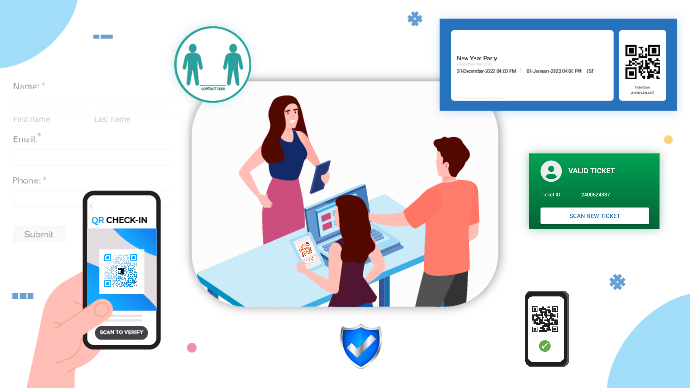You need to check in guests to your venue or business premises. It could be for your hotel business or even for one of your upcoming events.
You might have spent a lot of time and effort on marketing your business/event to get guest registrations. But all of that can go out of the window if your check-in process isn’t sound.
So you’re looking for a solution that’s smart enough to allow for fast check-ins. Enter QR Codes.
With QR Code technology, you can build a powerful set-up for guest check-in. In this article, we’ll discuss everything you need to learn about the same.
A. QR Code Check-in: Two alternative ways
There are two ways in which a QR Code can be used to check in guests or visitors. Let’s go through both of them in detail:
1. Granting entry to authorized guests only
While check-in’s ideally allowed only authorized guests to enter, this one bars the entry of trespassers. How?
Well, the guests need to come with an entry pass (either on their phone or in print). This pass shall contain the event-related details and a QR Code.
When they show this pass at the entry gate, the event coordinator scans it. Doing so reveals whether it’s a valid, invalid, repeat, or duplicate entry.
And the best part is that there’s no need for manual verification. All you need to do is scan and authorize the entry. That simple!
Associated benefits
a. Contactless
QR Codes are today well-known for making any process contactless. That’s why they picked up especially well since the onset of the pandemic. A smartphone is enough to scan the QR Code and see the information in it. No need to touch the QR Code physically.
b. Fast
With a QR Code, you can verify the authorized entry in merely a second or two. You don’t need to look at your database to match the information on the guest pass. A simple scan does the job for you instantly.
c. Secure and error-free
QR Codes not only offer a fast process but make it error-free too. They eliminate the probability of human error associated with the manual verification of guest details. That means a fast process that’s secure too.
d. Re-entry allowed
Using sophisticated tools such as Ticket Generator, you can even allow re-entry to any guest. That means the same QR Code shall stand valid when the guest enters the event again.
That means when any guest leaves the venue, you can re-scan their ticket and allow it for re-entry. No need to do the same in case you don’t want the entry pass to stand valid again.
Generate a QR Code For Your Unique Case
START TODAY!
2. Getting the guests to submit their details while checking in
This alternative follows a different approach. This would be useful if you need to get the guests to submit their details during check-in.
For example, given the COVID-19 pandemic, many restaurants added QR Codes at the entry gate. Guests had to scan it to fill out a declaration form giving their details such as name, contact number, and address.
This system works if you simply want to gather the details of your visitors.
Associated benefits
a. Contactless and fast
As explained already, a QR Code here is bound to make the process contactless for you and your audience. And since it comes live within a second or two of taking a scan, it ensures a fast process too!
b. Customizable
Using the second alternative, you can even add a design to your QR Code. This comes in handy to strengthen your brand-building effort.
Wondering how can you actually add design to your QR Code? Well, there are two ways to do it. The first is by adding a logo and colors to it. The second is by adding a background image. Isn’t that great?
Now that we have our basics clear, let’s move to the next step:
B. How to set up a QR Code check-in system
1. For secure and authorized entries
Among the two alternatives that we discussed, if you’d like to go ahead with the first one, then keep reading. In case you want to go for a form-based setup, you can skip to the next section.
Let’s get started. Here, you’ll first need an entry management tool to create entry passes. One such tool is Ticket Generator.
With Ticket Generator, you can not only create entry passes but also get guest registrations for an event.
Here’s an overview of how it works:
a. Go to Ticket Generator and do a quick sign-up. You’ll not have to give away your credit card details for the same. And after you finish singing up, you’ll get the first 10 passes for free
b. Next, you’ll have to Create an Event by entering all the event-related information. For example, event name, venue, timings, etc.
c. After you’re done, you can customize the design of the passes. You will also be able to add placeholders for variable information (unique to each guest)
d. In the next step, you can upload a spreadsheet containing variable information to be added to each ticket
e. After you’re done, you can choose to download the passes as print-ready PDFs. Alternatively, you can share them digitally with the guests
On the day of the event, guests shall come with these passes. Each pass will have a QR Code to check-in the guest. Event coordinators will just have to install the Ticket Validator app on their phones to scan the QR Code and authorize the entry.
To learn in detail about how to create event tickets, you can refer to this detailed guide.
2. For form-based setup
Here, you’ll first have to use an online tool to create a form that the guests will have to fill out. You can use tools such as Google Forms or Survey Monkey to do the same.
While creating the form, you can add all the fields you need people to fill out. After you’re done, copy the shareable link to the form and go to a QR Code generator.
Using Scanova for a demo, here’s how you can proceed:
a. Go to Scanova and select Website URL QR Code
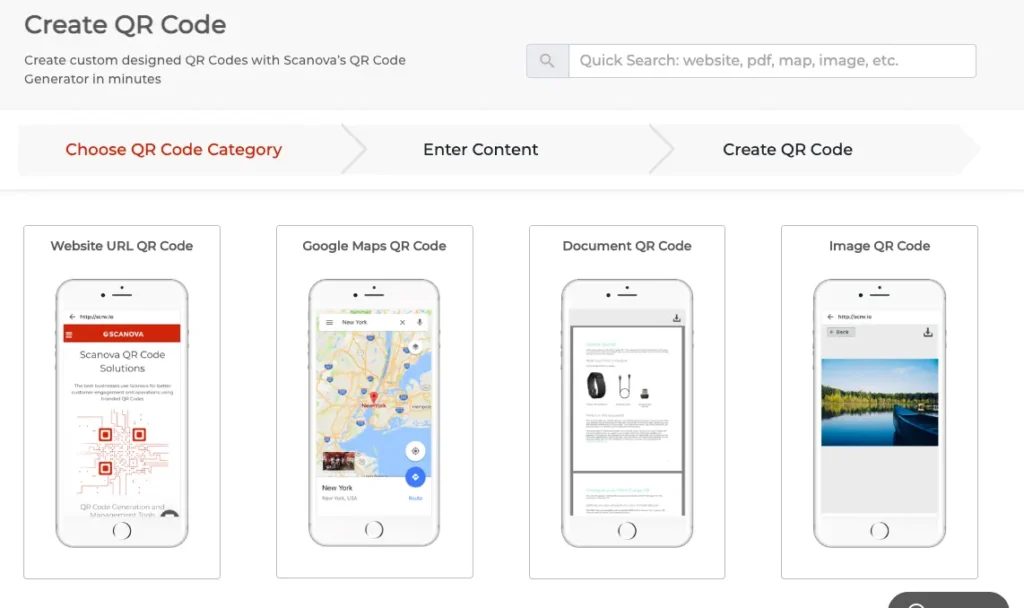
b. Paste the form link that you copied earlier and move ahead
c. On the next page, enter a name for the QR Code and proceed further
d. You’ll see a QR Code preview on the right with the Edit Design button under it. Use it if you wish to design the QR Code
e. Once you’re done, hit the Download button and do a quick sign-up (no card details required)
f. After you’re done, you can click on the Download button and add the size and format of the QR Code image. After doing it, click Export
That’s it. Your QR Code will be downloaded.
You now know everything about QR Code check-in. The next step? Just get started to setup the QR Code check-in for your use case.
Generate a QR Code For Your Unique Case
START TODAY!