Videos are the future of content marketing. While a video can be shared online easily, brands can take advantage of QR Codes to generate traffic from print media as well. A simple Youtube QR Code will do the trick.
According to Cisco, global consumer Internet video traffic will be 81% of the total consumer Internet traffic in 2021. This is an increase from 72% in 2016.
Furthermore, they forecast that global business Internet video traffic will be 70% of the total business Internet traffic in 2021. This is again an increase from 51% in 2016.
Also read: Types of QR Code
A. Why should I create a Youtube QR Code?
Just like various types of QR Codes make it easier for users to take the required action, you can add a Youtube QR Code to your print media to show videos such as:
- Movie or tv show trailer
- New product
- Interview of an expert (such as the Head Chef of the restaurant can give an introduction to guests)
- Real estate property
- Fashion show where the product was showcased
- Tutorial on how to use or install a product
- Upcoming business event, sale, or festival
- Vlogs
- Product reviews (such as laptops, mobile phones, earphones, or books)
- Food recipes
- Music cover
B. Benefits of YouTube QR Code
First, YouTube QR Code saves both time and effort for your target audience. They no longer need to search for the video title to locate your video and finally watch it. All that they need to do is—scan the QR Code and view the video. It’s that simple.
Second, since the process is easier, you’d see an increase in the number of people actually viewing the video, After all, the easier the process, the better is the conversion rate (videos views here).
Third, with QR Code, it becomes easy for you to share the video via even print media promotions.
Fourth, you can even track the QR Code’s scanning activity. That means you’ll be able to see how many people scanned the QR Code, when and where they did it from. It will give you valuable insights into your target audience to help you fine-tune your future campaigns accordingly.
Also read: All About QR Codes
C. How to create a YouTube QR Code
1. Find a QR Code generator
To create a youTube QR Code, you’d need a QR Code generator. And before you go ahead to find one, think about whether you need a static or a dynamic QR Code.
A static QR Code is permanent in nature and cannot be edited once created. That means once you’ve generated the QR Code, you cannot edit the video encoded in it. In addition, static QR Codes do not tell you anything about the QR Code’s scanning activity (except for the number of scans).
On the other hand, dynamic QR Codes are both trackable and editable. That means once you’ve created a dynamic QR Code, you can edit the encoded content anytime without having to create a new QR Code altogether. Plus, they are trackable and, hence, offer you detailed scan tracking.
Once you decide on a static or dynamic QR Code, you can go ahead to find a suitable QR Code generator. To make it easier for you, here’s a detailed comparison chart for the best QR Code generators online. You can go through it to find the best one for yourself.
2. Create a QR Code
Using Scanova QR Code Generator, here’s a step-by-step guide on how to create a YouTube QR Code:
1. Copy the YouTube link to the video that you’d like to encode in the QR Code. You can either copy the link of the video from the address bar or copy the link from the Youtube Share options as shown below:

2. Go to Scanova QR Code generator and click on Create QR Code
3. From the QR Code categories, select the Website URL QR Code
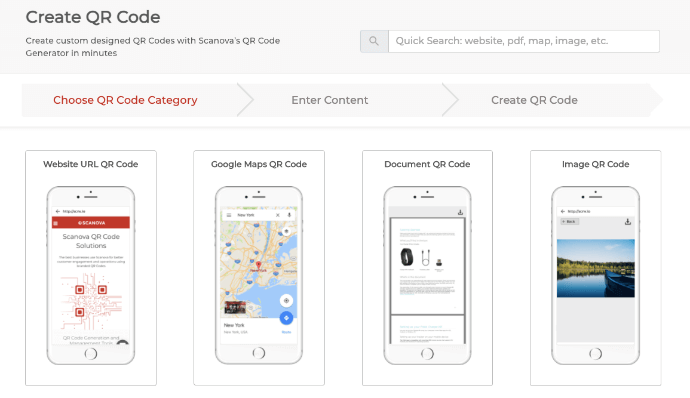
4. Paste the video link and click on Continue
5. On the page that loads, name the QR Code and click on Create QR Code
6. Now you’ll see the preview of your QR Code. Underneath it, you’ll see the Edit Design button
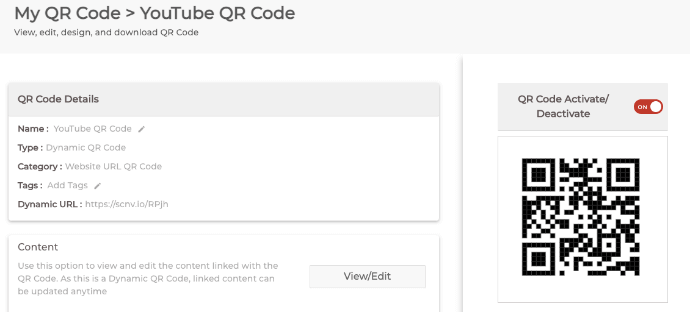
7. If you want to design your QR Code, click on this Edit Design button. A window will pop up prompting you to select the desired design—Custom Logo Design and Custom Background Design. The custom logo design allows you to add a logo and colors to it. Logo can either be an image or text
On the other hand, the custom background design helps you place your QR Code on any image.
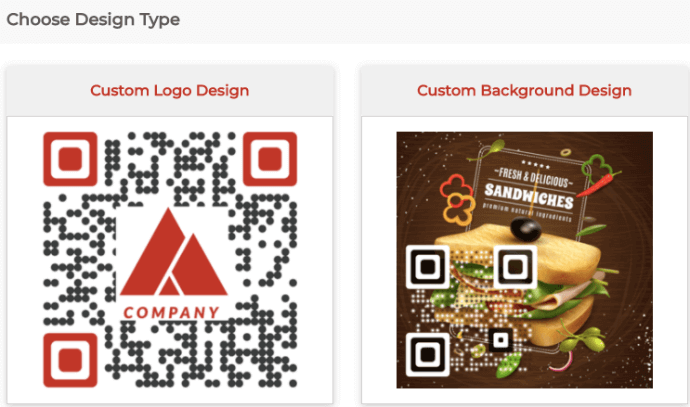
8. Once you’ve finalized the design, click Done Editing followed by clicking on Download. A window will open prompting you to sign-up for a 14-day free trial. Once you’ve signed up, proceed to download the QR Code
9. Here you’ll be asked to specify the QR Code image’s size and format
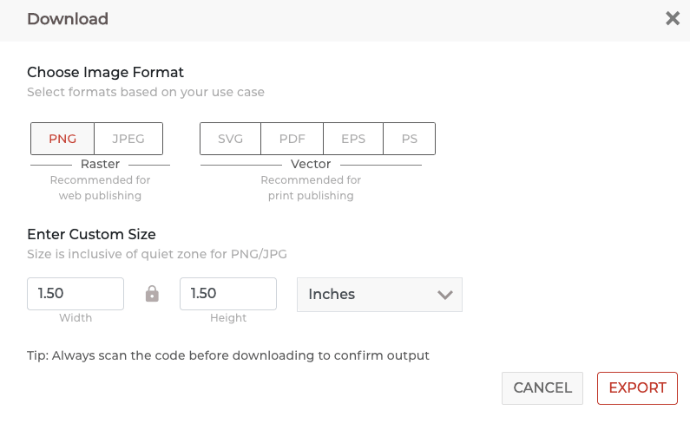
10. Submit these details and click Export
That’s it. Your YouTube QR Code will be downloaded. It is advisable to add a small instruction called ‘call-to-action’ along with it. It could be anything that tells the end-users what to do or what to expect after scanning the QR Code. For example, ‘Scan here to watch the trailer’.
D. Best Practices
Besides adding ‘call-to-action’, there are several other QR Code practices that you must follow while working with a YouTube QR Code:
1. Add a design to the QR Codes
You probably want to attract the attention of as many people as possible. And a custom-designed QR Code can help you do it. They are visually more appealing and hence, catch the audience’s eye.
In fact, custom QR Codes attract 50%-200% more scans than a generic black-and-white one.
2. Test the QR Code
It is always advisable to test scan the QR Code before putting it out for your audience. QR Code can be scanned either by using your phone’s native camera app or a third-party scanning app. Some of these include QR Reader, QR and Barcode scanner, and QR and Barcode Reader, available on both Play Store or App Store.
3. Choose optimal printing format
Since you are planning to use QR Codes for print media campaigns, it makes sense to download them in a vector format such as SVG, EPS, and PDF. These formats ensure that the QR Code doesn’t get pixelated no matter how much resizing is done. Hence, it ensures that your QR Code’s scannability remains intact.
E. How to edit the QR Code content
Want to edit the content encoded into the QR Code without having to create a new one? Dynamic QR Codes have got you covered.
Dynamic QR Codes are editable and trackable. That means you can edit the content encoded in them anytime.
To edit the content encoded in your YouTube QR Code, you need to follow these steps:
1. Login to your Scanova account
2. From the dashboard, go to My QR Codes
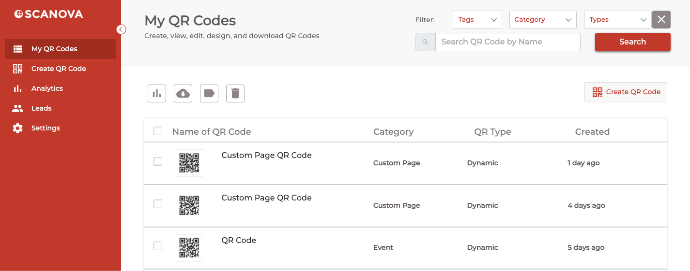
3. Go to the QR Code you wish to make changes to and click on the View/Edit icon against it
4. On the page that loads, head on to the content section and click View/Edit
5. Make the required changes
6. Once you’re done, click Apply
That’s it. Your QR Code will be updated.
That is all you need to know about YouTube QR Code. You can now create your own YouTube QR Code and offer a hassle-free experience to your audience.