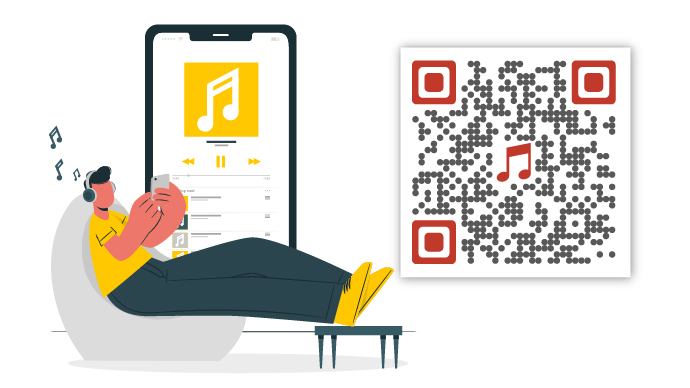Say you have launched a new music album. And you are now promoting it across various channels.
Since print media is one of the best marketing channels, you want to use it to promote your music album. But you’re thinking how should I go about doing it?
Related: Types of QR Code
Similarly, you might want to share an audio file with your audience for many use cases. For example—
1. Helping your customers get installation instructions for a product
2. Playing your latest podcast
3. Teaching important concepts such as pronunciation, translation, and reading to your students in the classroom
4. Sharing your songs or music samples among the audience via print media promotions
But the question is—
To share an audio file using print media (such as flyers and magazines), your promotional material will have to take your audience to the audio file. Now, since you cannot directly add audio to print, you can do two things:
1. Add a link to the audio
You can use a link that takes people to your audio file and add it to the print media creatives. And in case you don’t have a link, you can create one. How?
Simply upload the audio to a cloud storage service such as Google Drive, Amazon S3, or Dropbox. And copy a sharable link to it. Then add this link to your promotional material.
Your audience will then have to visit the link to listen to the audio.
But here’s the problem—to visit the link, people will have to pull out their phones, open the browser, type the link, and finally listen to the audio.
While some people might do it, others probably won’t. Why? Simply because it is a long process and will need them to put in both time and effort.
So what you need to do here is—take them to your audio in an easier way. That is—make your print media promotions actionable. How? Here’s the answer:
2. By adding a QR Code
You probably know what a QR Code is. It is an advanced-level barcode that stores information. And not only text but it can also store multi-media information such as audio, video, and images.
With a QR Code, your audience will only have to scan it to listen to the encoded audio. And by doing this, you’ll see an increase in the number of people actually listening to it. The reason is obvious—the easier the process, the better the response rate.
B. What is an Audio QR Code
An Audio QR Code, when scanned using a smartphone, takes the end-users to listen to an audio file.
Using it, you can share any audio file such as a music file, a podcast, and an audio guide.
And an Audio QR Code can also help you track its scanning activity. That means you can monitor details such as how many people have scanned it, from where they have scanned it, and when they did it.
And if you are a marketer, you know how important this data can be. Such details help you track the performance of your campaign by understanding your target audience better. Hence, they help you optimize your future campaigns accordingly.
Also, you can edit an Audio QR Code anytime you want. That means you can change the audio file encoded in it. Yet your QR Code will remain the same. No need to create a new one and reprint it.
This is possible because an Audio QR Code is dynamic in nature. That means it can be edited and tracked. It is unlike a static QR Code which can neither be tracked nor edited once you’ve created it.
Now that you know what an audio QR Code is and how it works, the next question is—how to create one?
To create one, you will need a QR Code generator that offers this category. And once you do a quick Google search, you will see pages of results. How would you then decide the best one for your use case?
The answer is simple—by comparing them. But opening each result to draw a comparison will not be easy. It will take a lot of time and effort, right?
Don’t worry. You don’t really need to do it. We have compiled a detailed comparison chart for the best QR Code generator. You can go through it to decide the best one for your use case.
Related: Types of QR Codes
C. How to create an Audio QR Code
Using Scanova QR Code generator for a demo, here is a detailed step-by-step guide on how to create an Audio QR Code:
1. Go to Scanova and sign-up for a 14-day free trial
2. From QR Code categories, select Audio QR Code
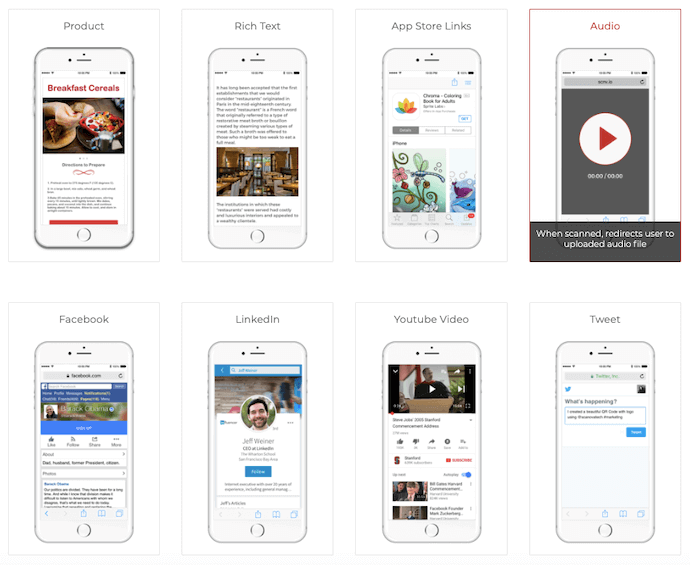
3. Next, click Upload File to upload the audio file that you want to encode in the QR Code
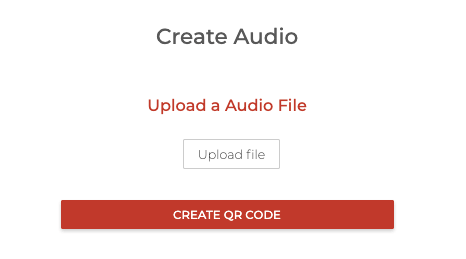
4. Once you upload the file, click Create QR Code
5. A window will pop-up prompting you to name and save the QR Code
6. Enter a name for the QR Code to be created and click Save
7. Next, you will see three QR Code design options on your screen—standard black-and-white, custom with logo, and custom with background. You can proceed with either of the three options
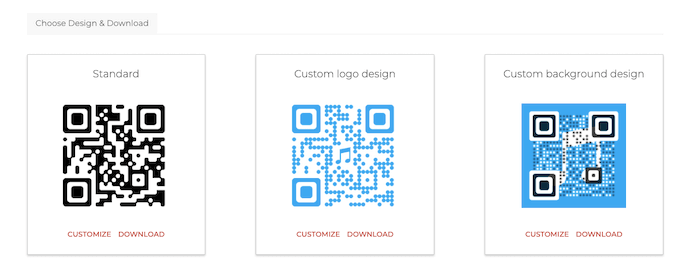
Note that if your use case is promotional, you must go for a custom-design option. Customized QR Codes act as a point-of-interest to attract the audience’s eye. And it is a fact that customized QR Codes attract many more scans than black-and-white ones.
Hence, you must consider adding design to your QR Code.
8. Once your QR Code is ready, say after you’ve designed it, click Update and proceed to Download it
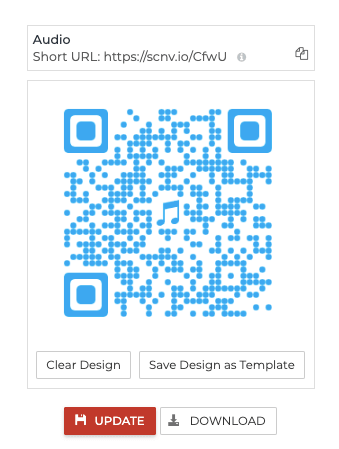
9. Again, a window will appear asking you to specify the QR Code image size and format
10. Once you specify the details asked, click Export
That’s it. Your QR Code will be exported. But before you go ahead to add it to your print media creatives, test its scannability with a smartphone. If it scans well, you can proceed to print it.
D. How to edit the QR Code
As mentioned before, an Audio QR Code is dynamic in nature. Hence, it allows you to edit or update the encoded content anytime without creating a new QR Code altogether.
Here is how you can do it:
1. Login to your Scanova account
2. From the dashboard, go to Saved QR Codes
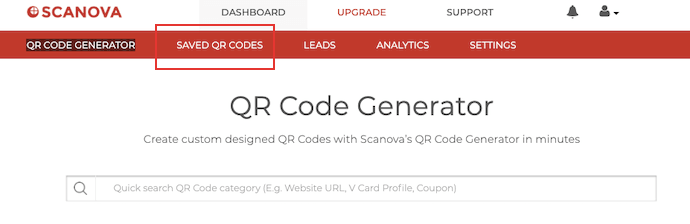
3. Next, select the QR Code file that you want to make changes to
4. Click Upload File to replace the existing file with the new audio file
5. Next, click Update QR Code
That’s it. Your QR Code will be updated.
E. Best practices you must follow
While working with QR Codes is easy, there are still some best practices you can follow. Let’s get started:
- First, make sure there’s always high contrast between the QR Code and its background. For example, if the QR Code is black (dark) in color, then the background must be white (light). This helps ensure that the scanners can differentiate between the two of them easily
- Second, make sure the QR Code is of the right size as per the distance you expect the audience to scan it from. Ideally, the ratio of scanning distance to QR Code size should be 10:1
- Third, place your QR Code in an environment that’s easy to access for the audience. For example, don’t add a QR Code on a poster on the bus. None will really run after it to take a scan, right?
Similarly, if your QR Code leads to a website, make sure there’s good internet connectivity wherever you put your QR Code. Otherwise, the end-users will not really be able to access the desired scan (which is anyway the goal of your campaign).
You now know everything about an Audio QR Code. It helps you share your audio files with your target audience easily. And also makes it easier for them to take action.
Just make sure you add a suitable instruction or a call-to-action statement with the QR Code. It could be anything such as Scan here to listen to our all-new song. Doing this will let the audience know what they need to do or what to expect after scanning the QR Code.
Still have any queries or concerns? Let us know in the comments below.