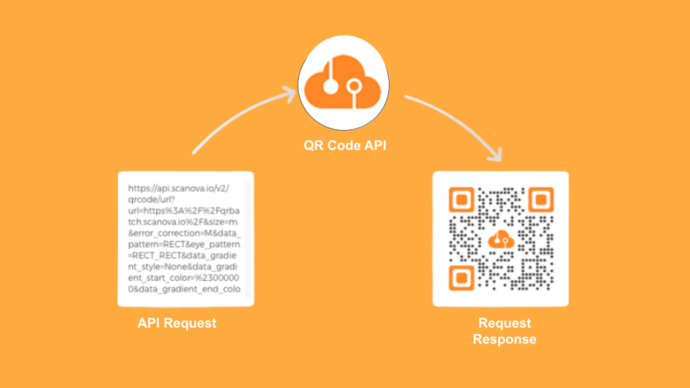You may be a web developer or a business person. And you’re probably planning on creating QR Codes having textual details in them. When scanned by the end-users, they’ll show the encoded details or text.
To do that, you can head on to a QR Code generator and do the needful. But here’s the thing—first, you need these QR Codes in large numbers. Second, you want them to be generated automatically in real-time.
Hence, you’re looking for a smart solution to do that. And a Text QR Code API can help you do just that in no time easily.
In this article, we’ll discuss everything you must know about getting started with Text QR Code API.
A. Text QR Code API: A brief
You’re already aware of what a QR Code API can do. Like any other API, it can automate the required process (QR Code generation). No need to head on to your service provider every time you need a QR Code.
And to create text-specific QR Codes, you just need an API provider that offers this category. Here’s how it will work:
- You head on to find a suitable API provider
- Once done, you go through the documentation
- Next, you integrate the API into your own information system
Once you successfully complete the integration, an API request will be sent to your service provider every time a QR Code is needed. In return, the service provider will send the QR Code in real-time.
No need for any manual intervention anymore. The QR Codes will be generated via your own information system.
Here are a couple of use cases you can create Text QR Codes for:
- Give away product details such as batch number, manufacturing details, expiry information, etc.
- Add employee details such as name, department, and designation for their ID cards
- Enable easy document verification for various stakeholders
- Generate health cards for patients with their detailed medical history
- Enable easy distribution of rations
- Give away discount coupons to attract customers
The use cases can be endless. In fact, an API can help you do a lot of things other than the automatic generation of QR Codes.
Generate a QR Code For Your Unique Case
START TODAY!
B. Various perks of using an API
1. Getting creative with the QR Code design
Did you know that you can actually make QR Codes look branded to your business? You can do so in two different ways.
The first is by adding colors and a logo to the QR Code. You can even customize the pattern of its eyes and data modules.
The second is by adding a background image to the QR Code. This option also allows you to edit the pattern of eyes and data patterns.
Customizing the design is especially recommended if your use case is promotional or customer-facing. It helps you build brand recognition and attract much more scans than black-and-white QR Codes.
2. High-resolution image export
This is especially useful if the QR Codes are meant to be used for print media. Why? The usual raster formats such as JPG and PNG are suitable for digital displays but not print media.
They tend to pixelate when resized. And when the image becomes unclear, the chances of QR Codes becoming unreadable increase.
So look for an API provider that helps you get images in vector formats. These include SVG, EPS, and PDF. The images in these formats don’t pixelate despite any resizing.
3. A pocket-friendly option
It’s a well-known fact that bulk generation services tend to be cheaper. The same holds true for QR Code API too.
With services such as Scanova, each QR Code can cost you as low as 20 cents. In fact, depending on your desired number of API requests and request rate, you can choose an appropriate plan.
Now that you have your basics clear about API for Text QR Codes, let’s now proceed to the next step:
C. How to create Text QR Codes using an API
In this article, we have used Scanova’s QR API to guide you on how to set up Text QR Code API:
1. Go to QR Code API and sign-up for the free trial
Please note that you will not have to keep your credit card handy while signing up. That’s because no card details will be asked for. In addition, once you sign-up, you’ll get the first 50 API requests for free.
2. On the page that loads, you will get to see your cycle usage. Under it, you’ll also see details including total allowed requests, requests used, and the no. of days remaining. In addition, you’ll see the option to Get API Key. Under it, click on the Create button
In case you choose to sign-up via Google, you will get a six-digit code on your email address. You’ll then have to copy the code and head back to the dialog box on the QR API website. Next, you paste the code into the dialog box. Once done, you will see your API Key.
3. You can now copy the API key and click on the Documentation option on the left side of the menu bar
4. On scrolling down a bit, you’ll see the Authorize button on the right
5. Now, click Authorize. Then, a window will prompt you to paste the API key in the value box. Once you paste it, click on Authorize again
6. Now select the Text category and click on Test
7. Here, you can add the text that you want to add to the QR Code. In addition, you can also start designing the QR Code. You can do it by adding the size and many other design parameters. For example, eye color and pattern, logo, and color and pattern of data modules
8. After you finalize the content and other parameters for the QR Code, click on Execute
9. Next, you’ll see responses such as Curl, Response URL, and Response Body. When you scroll down a bit, you’ll see the image of a QR Code having the text you added
10. Next, you can copy the Response URL and go ahead to integrate it into your own information system or mobile application
Note that you must always test scan the QR Code before going ahead to integrate QR Code generation into your system.
That’s it. You now know everything about creating Text QR Code via QR Code API. Using the API will help you save time and even smoothen out the end-to-end generation of QR Codes.
Also read: How to create Website QR Code via API
Planning on using the QR API for your own business? Get started with us today! Just do a quick sign-up and grab your first 50 API request for free. Here’s how to get started:
Generate a QR Code For Your Unique Case
START TODAY!