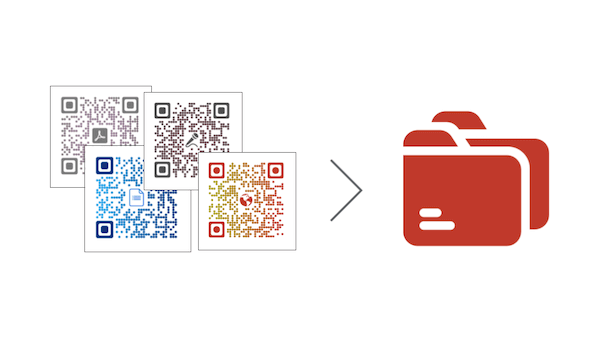You are probably a marketer and you run marketing campaigns. They could be to:
1. Promote your products or services
2. Get people to visit your website
3. Hand-out discount coupons to your target audience
4. Gain targeted followers on social media
5. Run a survey campaign
Or they could be for any other such use case. And you are using QR Codes as a part of your marketing strategy.
You’re using QR Codes on your print media creatives. In fact, many a time, you probably create a number of QR Codes for different campaigns. And you are now looking for a QR Code management tool to keep track of all your campaigns.
In this article, we’ll tell you what QR Code management is and how you can manage your QR Code dashboard.
Read this ultimate guide to learn all about QR Codes
A. What is QR Code management
If you’ve used Google Adwords, you know how it works. It helps you manage all your campaigns in a single place.
That’s just what QR Code management is. It helps you keep all your QR Codes organized. And even edit, download, and manage them conveniently.
Hence, it enables you to save your time and run your campaigns smoothly. You might be thinking—where do I get a good QR Code Management tool?
Before we tell you how to opt for one, let’s first discuss why do you need one. Or what are the features of a good QR Code Management tool.
1. Keep your QR Codes organized by campaign folders
Say you’ve launched a product. And to market it, you have decided to run a campaign wherein you’ll hand out discount coupons. So you are creating Coupon QR Codes to be added on paper-based coupons.
Here, a QR Code Management tool will help you keep all the QR Codes organized. In fact, it will also make things easier when you run multiple campaigns together. How?
You can simply group the QR Codes created a particular campaign in a campaign folder.
Similarly, you can create a campaign folder each time you want to group QR Codes. Using Scanova for a demo, here’s an example to understand this feature better:
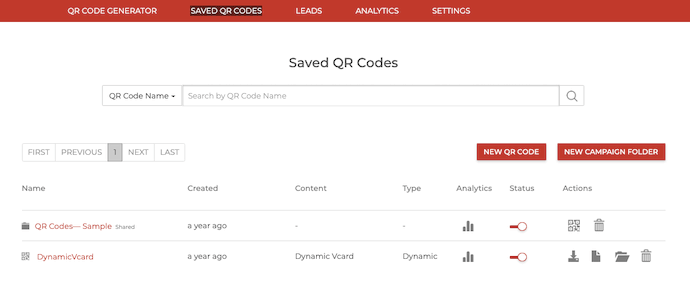
While creating a QR Code, you get an option to save it in a campaign folder. Or even create a new campaign folder and save the QR Code in it.
In case you do not want to save the QR Code in any campaign folder, it automatically gets saved in the Default Campaign folder.
Once you finish creating the QR Code, you can find it in the Saved QR Codes section.
Here, you’ll be able to see all the campaign folders you’ve created.
You can create as many campaigns as you want. And each campaign allows you to view, edit, download, and even delete your QR Codes.
2. Activate or deactivate QR Codes or the entire campaign
Say you have created a QR Code to run a survey campaign. As people scan it, they are redirected to an online survey.
You want to receive responses only till a particular time. But once you’ve printed or handed out the QR Codes, you cannot keep people from scanning them, right?
Well, you can. Yes, you can deactivate your QR Codes anytime you want. This way, even if people scan the QR Code, they will not be taken to the content encoded in it (survey form here).
And with campaign management, you cannot only deactivate individual QR Codes but also the entire campaign at once.

3. View campaign analytics
If you are a marketer, you know how important it is to track the performance of your campaigns.
It helps you understand your target audience better. And gain insights into what you are doing right and where you need to improve.
Once you know these details, you can make the necessary improvements in your future campaigns. And hence, optimize your strategy.
QR Code Management helps you monitor the scanning activity of your QR Codes and even the entire campaign.
That means you can see details such as—
a. How many people have scanned your QR Codes
b. Where did they scan the QR Codes from
c. When did they do it
d. Which device (such as mobile or tablet) did they use for scanning
e. Which browser do they use
f. What was the exact GPS location of each scan
For example—with Scanova, you can see detailed campaign analytics for a single campaign at a time. Combine the analytics for multiple campaigns. Or even see the combined data for a campaign and individual QR Codes.
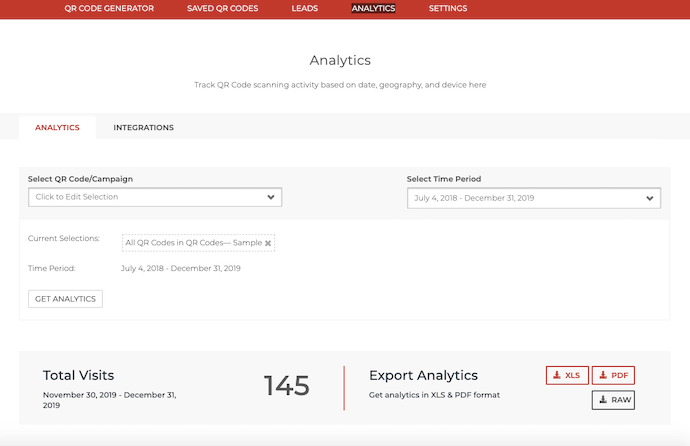
You can then use this data to take necessary actions for your marketing strategy. How?
Say you run a campaign among three different cities (A, B, and C). And you see the number of scans is highest in city A than in B or C.
You’ll then know where your target audience is. Hence, you will be able to channelize your budget better in the future.
4. Share campaigns with users
Say you are a big company and you are running multiple marketing campaigns across various cities.
You have a designated manager to look after each of these campaigns. And you want to grant them access to required QR Code campaigns.
A QR Code Management tool helps you do this too. However, this feature varies across different subscription plans of various tools available online.
For example—Scanova’s PRO plan subscription helps you share your campaigns with up to 20 users.
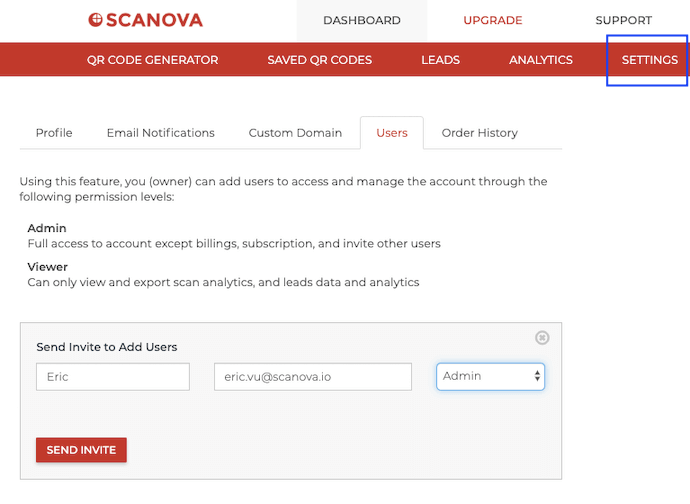
Simply go to the Users tab from the Settings. It also allows you to control the users’ access to your campaigns using two permission levels—Viewer and Admin.
As a viewer, the added user can only view and download scan analytics and leads analytics and data.
As an admin, the user gets full access to the account except for billings, subscriptions, and invite other users.
The users only need to have an account with Scanova. In case they don’t, they can do a quick sign-up and get started.
And in case you want to revoke a user’s access to the campaigns, you can do it anytime from the dashboard.
You now know what is QR Code Management. Now, the next question is—
B. How do I find a suitable tool online
A good QR Code Management tool is nothing but the QR Code generator that provides you with management features.
And to find one, you’ll have to look for various options available online. But here’s the problem. If you run a search engine query to find such a tool, you will end up with pages of results.
And to select one amongst them, you’ll have to compare all the options, right? How will you compare them?
Simple—by visiting those options to see if they offer you all the required features. But that will need a lot of time and effort.
Don’t worry. You don’t really need to do that. In one of our articles, we have compiled a detailed comparison of the top QR Code Generator and Management tools online.
You can go through it to decide which one suits your needs the best. And go ahead to create your QR Codes and manage them.
That’s it. You now know everything about QR Code Management.
It helps you keep all your QR Codes organized at a single place to streamline your marketing strategy. Analyze the performance of these campaigns to gain insights about the success of your strategy. Share them with users. And activate or deactivate the campaigns as per your wish.
[cta1 caption=”Get Started with creating QR Codes” content=”Optimize your strategy with RQ ode Management” buttontext=”Create a QR Code now” destination=”https://scanova.io/design-qr-code-generator.html?utm_source=gg_pr_qr-code-management_cta&utm_medium=blog&utm_campaign=content#/chooseqr/” image=”https://scanova.io/blog/wp-content/uploads/2015/03/qrcode-30-1.png”]You are now all set to create your first campaign. Still have any questions or concerns? Ask them in the comments.